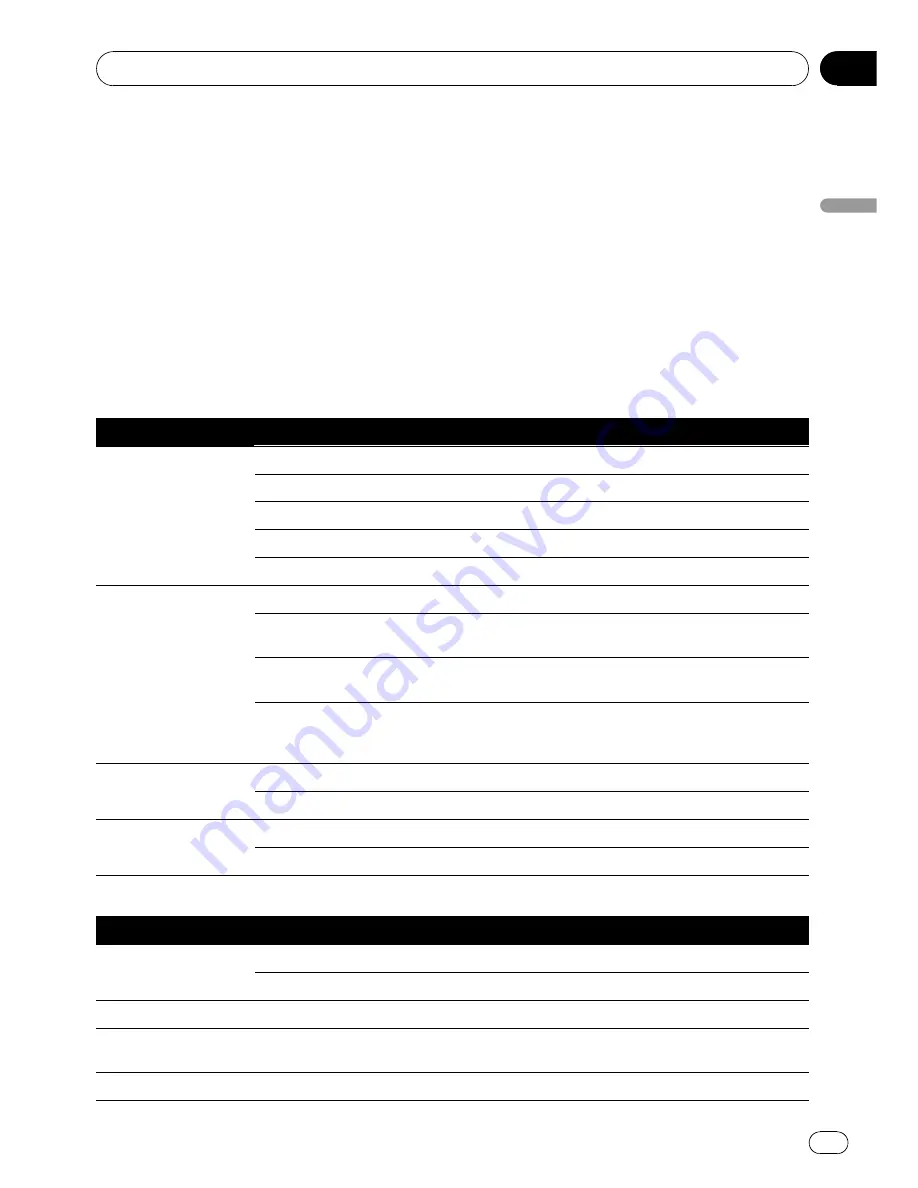
Setting items to be deleted
The items to be deleted vary depending on the
reset method. The items listed in the following
table return to the default or factory settings.
p
Almost all items not listed below will be re-
tained. However, some of the items to be re-
turned to their default values are not listed
if the setting value can be easily recovered
by user, such as the last map scale, the last
status of AV operation screen, etc.
—
: The setting will be retained.
1
: The setting will be cleared and returned to
the default or factory settings.
Navigation functions
Method 1
Method 2
Method 3
Destination Menu
All settings on
“
MSN Direct
”
(*)
—
1
1
“
History
”
on
“
Address
”
—
—
1
[
History
]
—
—
1
[
Favorites
]
—
—
1
“
Saved Criteria
”
on
“
POI
”
—
—
1
Navi Settings
[
Set Home
]
—
—
1
[
GPS & Time Settings
], [
Map Visual
], [
Route
],
[
Warnings
], [
Regional Settings
]
—
1
1
[
Sound settings
]
“
Voice
”
,
“
Keys
”
,
“
Dynamic Volume
(
On
/
Off
)
”
—
1
1
[
Sound settings
]
“
Master
”
,
“
Dynamic Volume
(
Maximum speed:
,
Minimum speed:
)
”
—
—
1
System Settings
[
Language
]
—
1
1
Other settings
—
—
1
Others
Pin icon data
—
—
1
Anti-theft password
—
—
1
(*) This function is available for AVIC-X910BT.
Audio functions
Method 1
Method 2
Method 3
AV Settings
[
Wide Mode
], [
VR Catalog Mode
]
—
—
1
Other settings
1
—
—
AV Sound
All settings
1
—
—
CD
,
ROM
,
DivX
,
FM
,
AM
All settings (*1)
1
—
—
DVD-V
,
DVD-VR
All settings
1
—
—
Other functions
En
175
Chapter
27
Other
functions






























