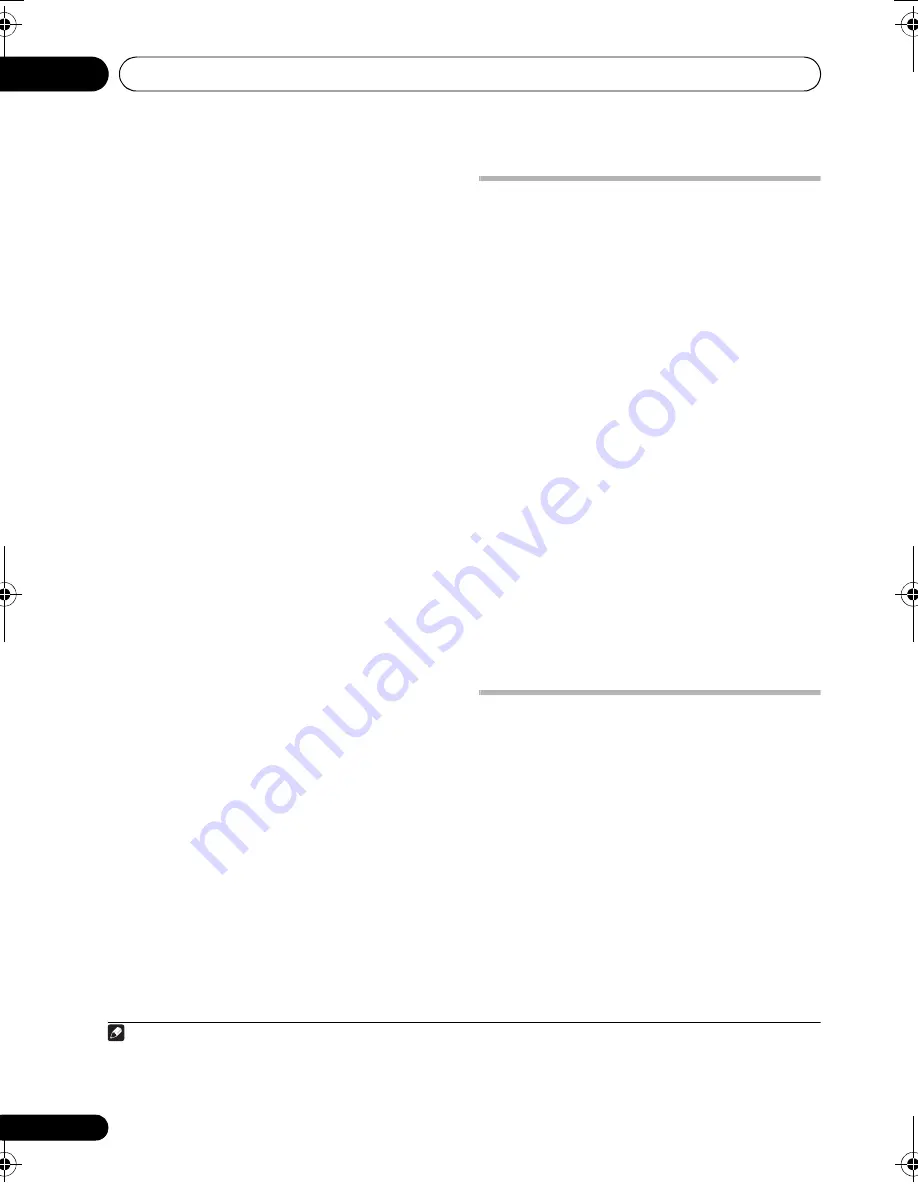
Other connections
09
36
En
Switching the HDMI audio setting
To listen to audio f
r
om the HDMI inte
r
connect,
make su
r
e you’ve s
p
ecified the HDMI audio
out
p
ut setting.
1
Switch the system into standby.
2
Press SHIFT+SETUP and use
/
to
choose HDMI OUT then press ENTER.
3
Use
/
to choose the setting you want
then press ENTER.
•
AUDIO ON
1
– Audio signals a
r
e out
p
ut
th
r
ough the HDMI inte
r
connect
•
AUDIO OFF
– Switches off HDMI audio
Resetting the HDMI connection
If you get an e
rr
o
r
message (the dis
p
lay shows
HDMI ERR
) o
r
if the sc
r
een goes blank (fo
r
exam
p
le, afte
r
changing the
r
esolution), check
the t
r
oubleshooting guide on
p
age 46. If this
doesn’t solve the
pr
oblem, follow the ste
p
s
below to
r
eset the HDMI connection.
1
Switch the system into standby.
2
Press SHIFT+SETUP and use
/
to
choose HDMI INI then press ENTER.
The system will
r
esta
r
t and the HDMI settings
a
r
e automatically
r
eset to the facto
r
y defaults.
See
Video Output settings
on
p
age 30 fo
r
mo
r
e
on these settings.
About HDMI
HDMI (High Definition Multimedia Inte
r
face)
su
pp
o
r
ts both video and audio on a single
digital connection fo
r
use with DVD
p
laye
r
s,
DTV, set-to
p
boxes, and othe
r
AV devices. HDMI
was develo
p
ed to
pr
ovide the technologies of
High Bandwidth Digital Content P
r
otection
(HDCP) as well as Digital Visual Inte
r
face (DVI)
in one s
p
ecification. HDCP is used to
pr
otect
digital content t
r
ansmitted and
r
eceived by DVI-
com
p
liant dis
p
lays.
HDMI has the ca
p
ability to su
pp
o
r
t standa
r
d,
enhanced, o
r
high-definition video
p
lus
standa
r
d to multichannel su
rr
ound-sound
audio. HDMI featu
r
es include uncom
pr
essed
digital video, a bandwidth of u
p
to 2.2 gigabytes
p
e
r
second (with HDTV signals), one connecto
r
(instead of seve
r
al cables and connecto
r
s), and
communication between the AV sou
r
ce and
AV devices such as DTVs.
HDMI, the HDMI logo and High-Definition
Multimedia Interface are trademarks or
registered trademarks of HDMI Licensing LLC.
Using this unit with a Pioneer
Flat Panel TV
If you have a Pionee
r
flat
p
anel TV
2
, you can use
an SR+ cable
3
to connect it to this unit and
take advantage of va
r
ious convenient featu
r
es,
such as cont
r
olling this unit via the flat
p
anel
TV’s
r
emote senso
r
, automatic video in
p
ut
switching of the flat
p
anel TV, and automatic
volume muting on the flat
p
anel TV.
Note
1 Audio out
p
ut f
r
om the HDMI te
r
minal is 2 channel linea
r
PCM only.
2 This system is com
p
atible with all Pionee
r
flat
p
anel TVs f
r
om 2003 onwa
r
d.
3 The 3-
r
inged SR+ cable f
r
om Pionee
r
is comme
r
cially available unde
r
the
p
a
r
t numbe
r
ADE7095. Contact the Pionee
r
Custome
r
Su
pp
o
r
t division fo
r
mo
r
e info
r
mation on obtaining an SR+ cable.
HTZ575_580_EN.book Page 36 Wednesday, May 21, 2008 1:17 PM






























