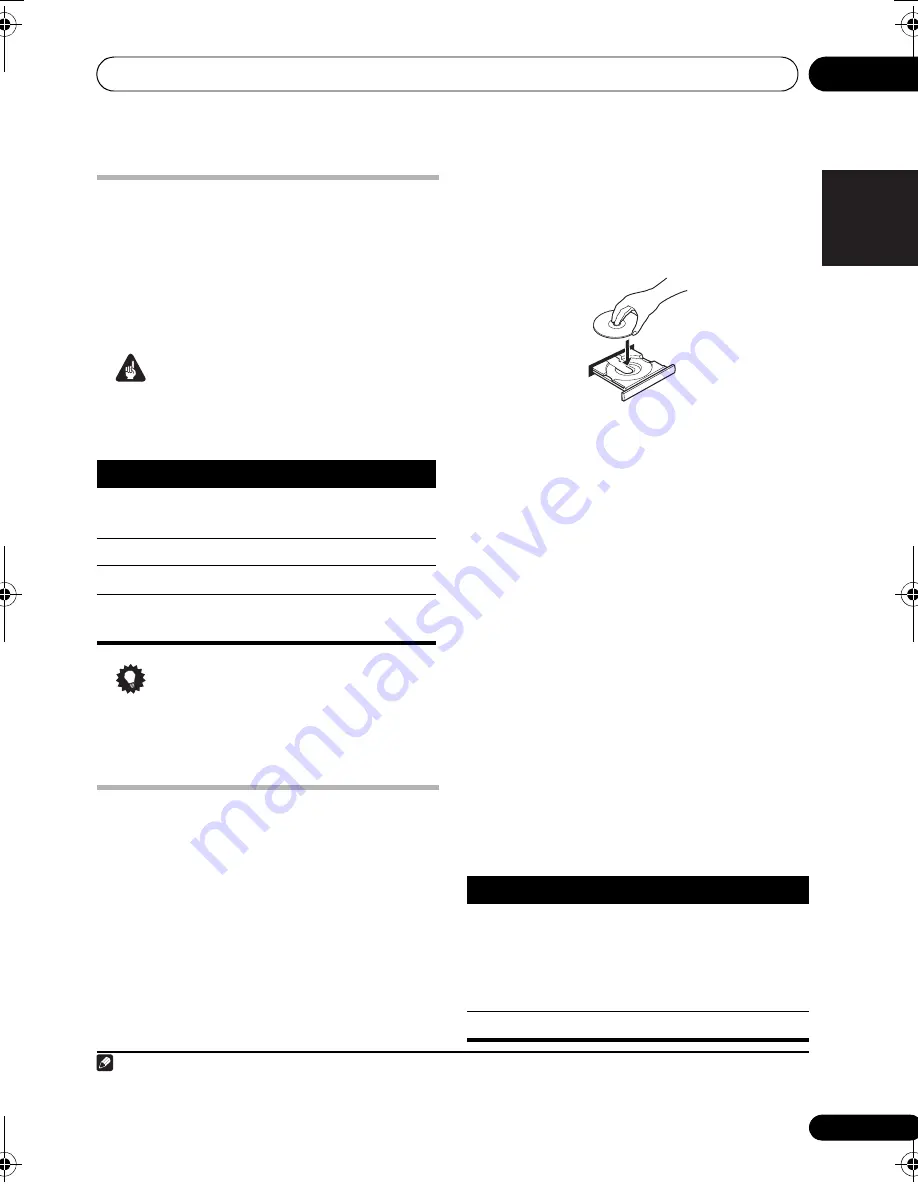
Getting started
02
13
En
English
Français
Deutsch
Nederlands
Italiano
Español
Using the on-screen displays
Fo
r
ease of use, this system makes extensive
use of g
r
a
p
hical on-sc
r
een dis
p
lays (OSDs).
All the sc
r
eens a
r
e navigated in basically the
same way, using
,
,
,
to change the
highlighted item and
pr
essing
ENTER
to select
it.
1
Important
• Th
r
oughout this manual, ‘Select’ means
use the cu
r
so
r
buttons to highlight an item
on-sc
r
een, then
pr
ess
ENTER
.
Tip
• The button guide at the bottom of eve
r
y
OSD sc
r
een shows you which buttons
you’ll need to use fo
r
that sc
r
een.
Playing discs
The basic
p
layback cont
r
ols fo
r
p
laying DVD,
CD, Video CD/Su
p
e
r
VCD, DivX video/WMV
and WMA/MP3/MPEG-4 AAC discs a
r
e
cove
r
ed he
r
e. Fu
r
the
r
functions a
r
e detailed in
cha
p
te
r
4.
1
If the player isn’t already on, switch it on.
If you’
r
e
p
laying a disc with video, also tu
r
n on
you
r
TV and make su
r
e that it is set to the
co
rr
ect video in
p
ut.
2
Press
OPEN/CLOSE to load a disc.
Load a disc with the label side facing u
p
, using
the disc t
r
ay guide to align the disc (if you’
r
e
loading a double-sided DVD disc, load it with
the side you want to
p
lay face down).
3
Press
(play) to start playback.
If you’
r
e
p
laying a DVD o
r
Video CD/Su
p
e
r
VCD, a menu may a
pp
ea
r
. See
DVD-Video disc
menus
and
Video CD/Super VCD PBC menus
on
p
age 14 to navigate these.
If you loaded a disc containing JPEGs, a
slideshow will sta
r
t. See
Playing a JPEG
slideshow
on
p
age 19 fo
r
mo
r
e on this.
• If a disc contains a mixtu
r
e of DivX video/
WMV and othe
r
media file ty
p
es (MP3, fo
r
exam
p
le), fi
r
st select whethe
r
to
p
lay the
DivX video/WMV files (
DivX
/
WMV
) o
r
the
othe
r
media file ty
p
es (
MP3
/
WMA
/
JPEG
/
MPEG-4 AAC
) f
r
om the on-sc
r
een dis
p
lay.
4
Adjust the volume.
Use the
/–
cont
r
ol.
Basic playback controls
The following table shows the basic cont
r
ols on
the
r
emote fo
r
p
laying discs.
2
You can find
othe
r
p
layback featu
r
es in cha
p
te
r
4.
Note
1 The sc
r
een save
r
will a
pp
ea
r
afte
r
five minutes of inactivity.
Button
What it does
HOME
MENU
Dis
p
lays/exits the on-sc
r
een dis
p
lay
Changes the highlighted menu item
ENTER
Selects the highlighted menu item
RETURN
Retu
r
ns to the main menu without
saving changes
2 You may find with some DVD discs that some
p
layback cont
r
ols don’t wo
r
k in ce
r
tain
p
a
r
ts of the disc.
Button What it does
Sta
r
ts/
r
esumes no
r
mal
p
layback.
•
If the dis
p
lay shows
RESUME
o
r
LAST MEM
p
layback sta
r
ts f
r
om the
r
esume o
r
last memo
r
y
p
oint (see
Resume and Last Memory
below).
Pauses/un
p
auses a disc.
HTZ575_580_EN.book Page 13 Wednesday, May 21, 2008 1:17 PM




























