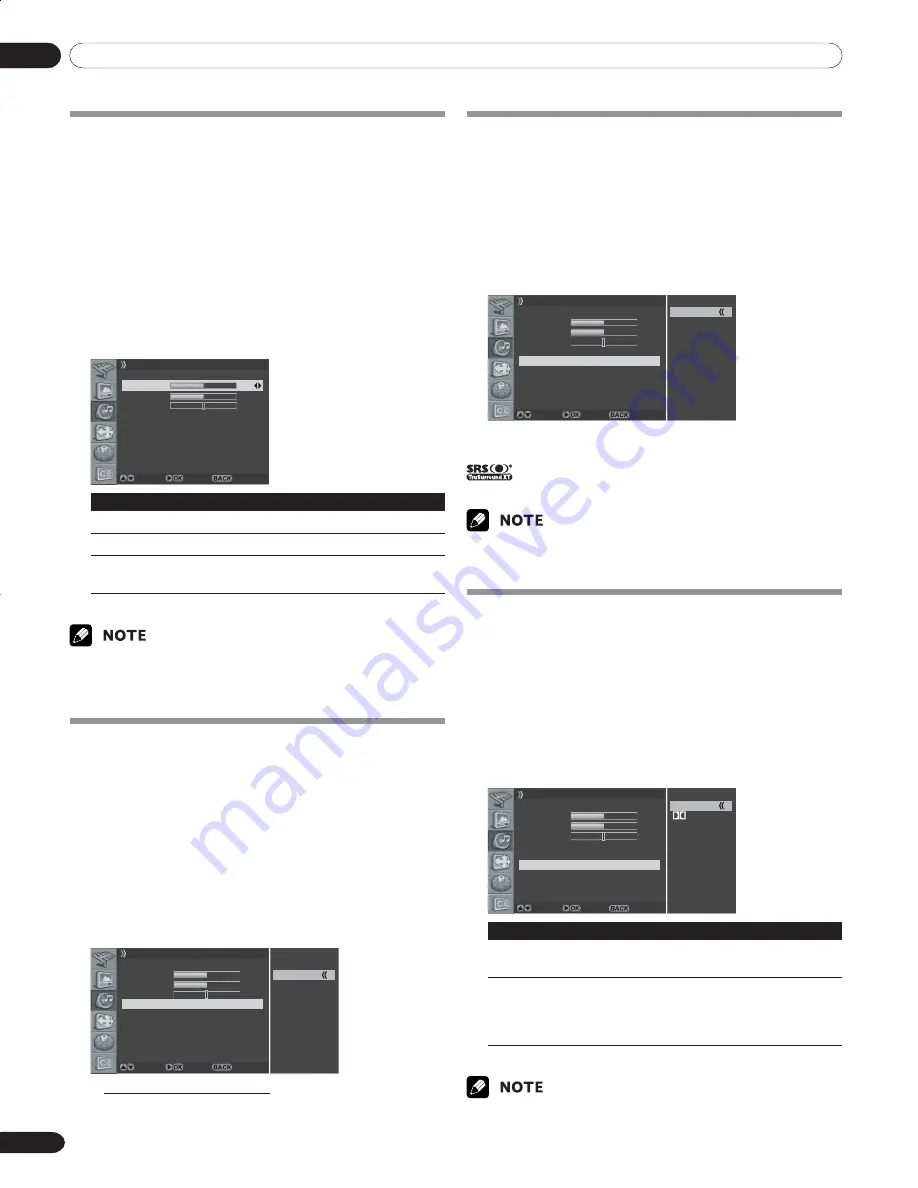
09
Adjustments and Settings
34
En
Customizing the Sound Settings
This Plasma Display has several setting options that allow you
to control the sound quality.
1
Press the
MENU
button.
2
Press the
c
or
d
button to move to
Sound
, then press
the
a
or
OK
button.
3
Press the
c
or
d
button to select the required option
(
Bass
,
Treble
, or
Balance
).
4
Press the
b
or
a
button until you reach the optimal
setting.
Bass
:
0~100
Treble
:
0~100
Balance
:
L50~0~R50
Sound
Effect Flat
Bass
50
Treble
50
Balance R 1
Auto Volume Level Off
SRS TruSurround XT On
Digital Audio Out PCM
Move Adjust Return
Item
|
button
\
button
Bass
For weaker bass
For stronger bass
Treble
For weaker treble
For stronger treble
Balance
Decreases audio from
Decrease audio from
the right speaker
the left speaker
5
Press the
EXIT
button.
• If you make any adjustment to the “
Bass
” or “
Treble
”, the “
Effect
” is
automatically switched to “
User
”. Also, if you make any adjustment
to the “
Balance
”, the “
Effect
” is not switched.
Adjusting the Volume Automatically
This feature allows you to automatically adjust the volume of
every channel by lowering the sound output when the
modulation signal is high or by raising the sound output when
the modulation signal is low.
1
Press the
MENU
button.
2
Press the
c
or
d
button to move to
Sound
, then press
the
a
or
OK
button.
3
Select
Auto Volume Level
and press the
a
or
OK
button
again.
4
Press the
c
or
d
button to select the required option (
On
or
Off
).
On
Off
Sound
Effect Flat
Bass
50
Treble
50
Balance R 1
Auto Volume Level Off
SRS TruSurround XT On
Digital Audio Out PCM
Move Enter Return
• The factory default is “Off”.
5
Press the
EXIT
button.
Setting the Surround Sound
You can enjoy the virtual surround sound effect.
1
Press the
MENU
button.
2
Press the
c
or
d
button to move to
Sound
, then press
the
a
or
OK
button.
3
Press the
c
or
d
button to move to
SRS TruSurrond XT
,
then press the
a
or
OK
button.
4
Press the
c
or
d
button to select the required option (
On
or
Off
).
On
Off
Sound
Effect Flat
Bass
50
Treble
50
Balance R 1
Auto Volume Level Off
SRS TruSurround XT On
Digital Audio Out PCM
Move Enter Return
5
Press the
EXIT
button.
is a trademark of SRS Labs, Inc. TruSurround XT
technology is incorporated under license from SRS Labs, Inc.
• If you switch the “
SRS TruSurrond XT
” setting, the sound type is
automatically switched to “
User
”.
Setting up External Digital Sound
You can enjoy the Dolby Digital* sound effect with the DIGITAL
OUT connected to an external digital audio decoder.
1
Press the
MENU
button.
2
Press the
c
or
d
button to move to
Sound
, then press
the
a
or
OK
button.
3
Press the
c
or
d
button to move to
Digital Audio Out
,
then press the
a
or
OK
button.
4
Press the
c
or
d
button to select the required option
(
PCM
or
Ÿ
Digital
).
PCM
Digital
Sound
Effect Flat
Bass
50
Treble
50
Balance R 1
Auto Volume Level Off
SRS TruSurround XT On
Digital Audio Out PCM
Move Enter Return
Item
Description
PCM (factory
Always the sound is output in the PCM
default)
format regardless of the types of signals.
Ÿ
Digital
For Dolby Digital encoded signals, the sound
is output in the Dolby Digital format. For
PCM encoded signals, the sound is output in
the PCM format.
5
Press the
EXIT
button.
• This setting is effective only for the signal of digital TV when
you select DIGITAL CH.
10-PDP42A3HD-Eng (31-37)
5/17/05, 7:10 PM
34
















































