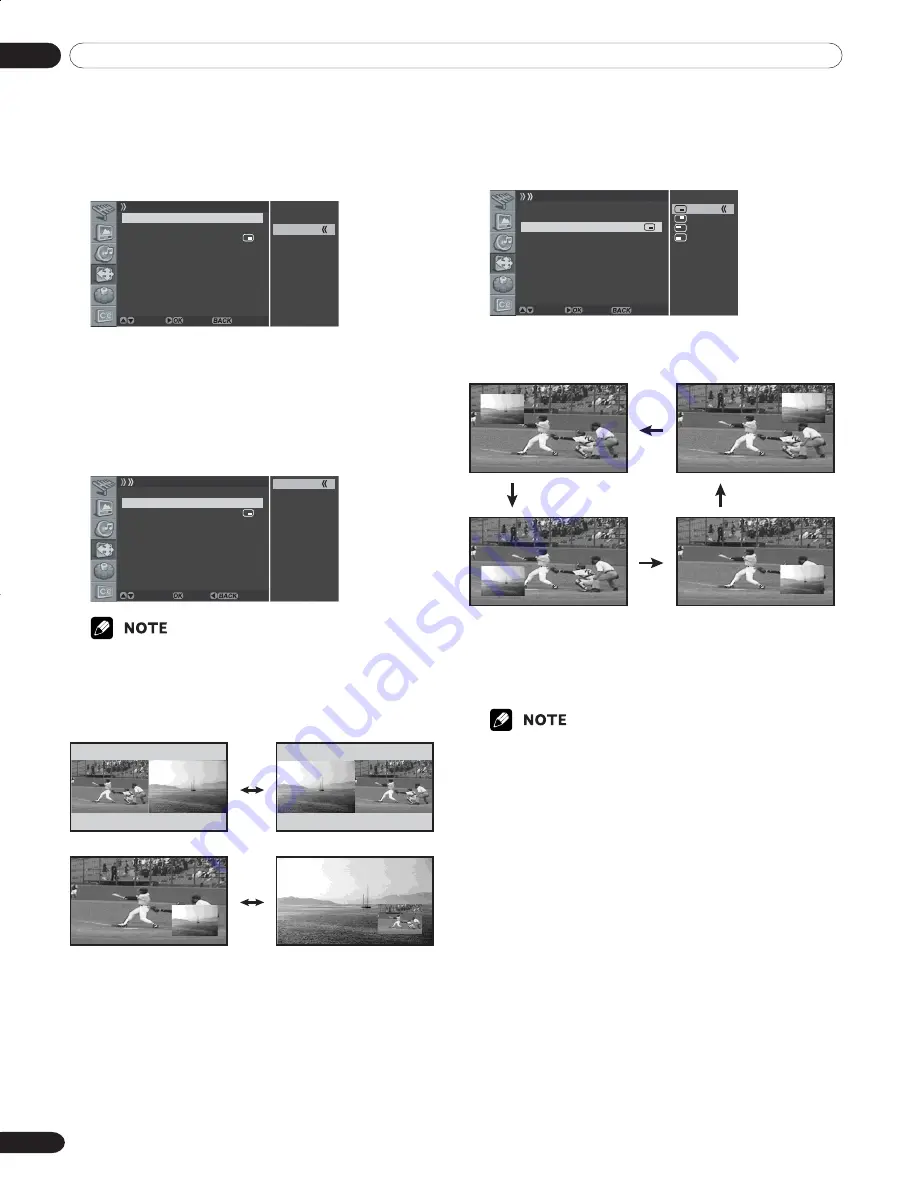
06
Basic Operations
22
En
4
Select
PIP/TWIN Mode
and press the
\
or
OK
button
again.
5
Press the
c
or
d
button to select the required option as
follows, then press the
[
or the
BACK
button.
Off
- PIP - TWIN1 - TWIN2
Off
PIP
TWIN1
TWIN2
PIP/TWIN
PIP/TWIN Mode PIP
PIP/TWIN Input DIGITAL CH
PIP Position
Move Enter Return
• If you set to
Off
, the following steps are not available.
6
Press the
c
or
d
button to move to
PIP/TWIN Input
,
then press the
\
or
OK
button.
7
Press the
c
or
d
button to select the required input
source as follows, then press
[
or the
BACK
button.
DIGITAL CH - ANALOG CH - VIDEO 1 - VIDEO 2 -
VIDEO 3 - S-VIDEO 1 - S-VIDEO 2 - S-VIDEO 3 -
COMPONENT 1 - COMPONENT 2 - HDMI
PIP/TWIN
PIP/TWIN Mode PIP
PIP/TWIN Input DIGITAL CH
PIP Position
DIGITAL CH
ANALOG CH
VIDEO 1
VIDEO 2
VIDEO 3
S-VIDEO 1
S-VIDEO 2
S-VIDEO 3
COMPONENT 1
COMOPNENT 2
HDMI
Move Enter Cancel
• You can select the modes by simply pressing the
SPLIT
button
on the remote control.
• You can select the sources by simply pressing the
SPLIT
INPUT
button on the remote control.
• In Twin or PIP mode, press the
SWAP
button to switch the
position of the 2- screen shown.
If you select “PIP” in the step 5
You can select the position of picture in picture display.
Press the
c
or
d
button to move to
PIP Position
, then press
the
\
or
OK
button.
PIP/TWIN
PIP/TWIN Mode PIP
PIP/TWIN Input DIGITAL CH
PIP Position
Move Enter Return
• You can select the positions by simply pressing the
SHIFT
button on the remote control.
8
Press the
c
or
d
button to select the required position
for the sub-picture, then press the
[
or
BACK
button.
9
Press the
EXIT
button.
• You can turn off the sub-picture by simply pressing the
EXIT
button on the remote control.
• Multi screen function is available with the following combina-
tions:
DIGITAL CH - ANALOG CH
DIGITAL CH/ANALOG CH - VIDEO1/2/3, S-VIDEO1/2/3,
COMPONENT1/2 or HDMI
(Upper left)
(Upper right)
(Bottom left)
(Bottom right)
07-PDP42A3HD-Eng (18-22)
5/17/05, 7:28 PM
22






























