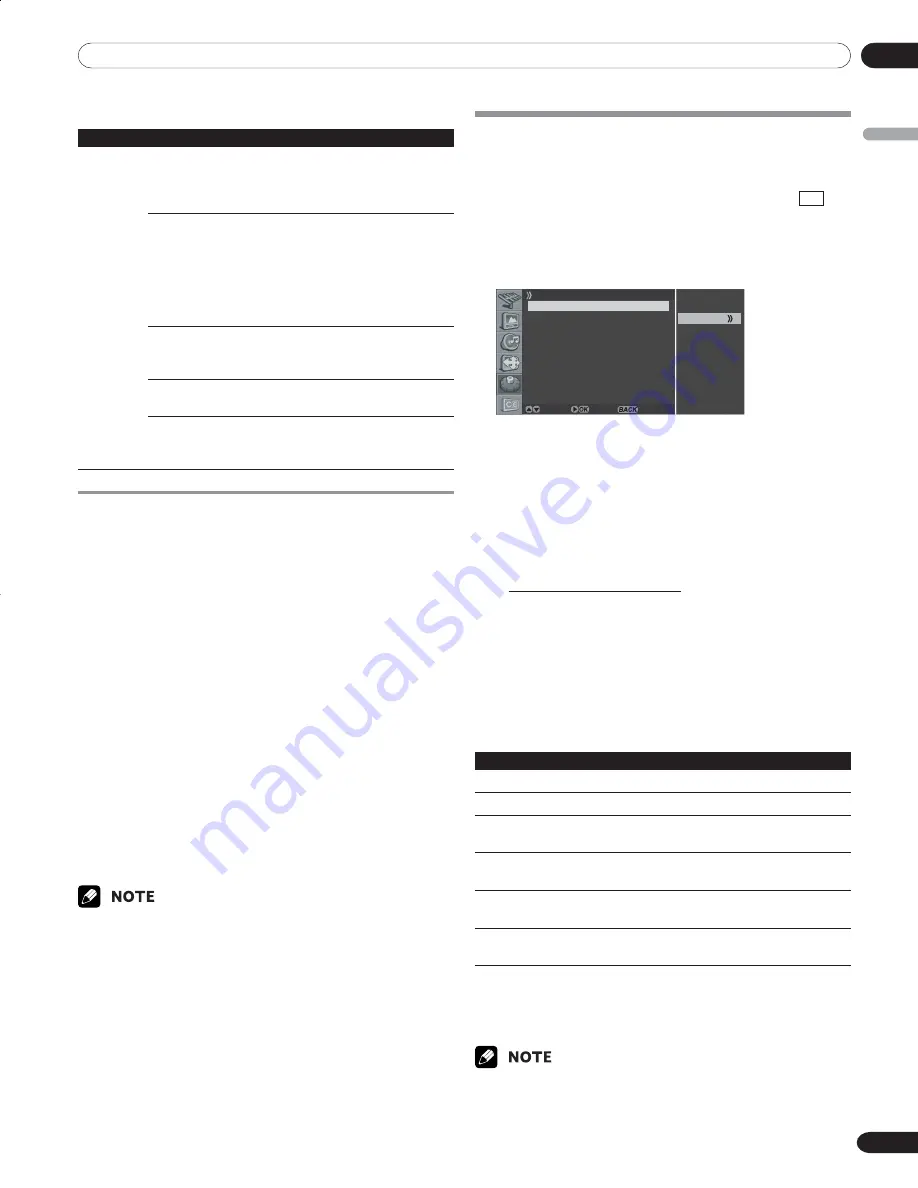
08
Tuner Setup
English
29
En
Canadian French ratings
Rating
Description
G
General: All ages and children, contains
minimal direct violence, but may be
integrated into the plot in a humorous
or unrealistic manner.
Age-Base
8ans+
General but inadvisable for young
children: May be viewed by a wide
public audience, but could contain
scenes disturbing to children under
eight who cannot distinguish between
imaginary and real situations. Recom-
mended for viewing with parent.
13ans+
Over 13 years: Could contain scenes of
frequent violent scenes and therefore
recommended for viewing with parent.
16ans+
Over 16 years: Could contain frequent
violent scenes and intense violence.
18ans+
Over 18 years: Only for adult viewing.
Could contain frequent violent scenes
and extreme violence.
Blocking No rating programs
Use the following procedure to block TV programs whose rating
information is unavailable.
1
Press the
MENU
button.
2
Press the
c
or
d
button to move to
System
, then press
the
\
or
OK
button.
3
Press the
c
or
d
button to move to
Parental Control
,
then press the
\
or
OK
button.
Enter Password
is displayed.
4
Enter your password by pressing the numeric buttons
(0~9).
5
Select
Change Password
and press the
\
or
OK
button
to change your password, if necessary.
6
Enter your new password by pressing the numeric buttons
(0~9), then re-enter to confirm.
• The
Parental Control
menu is displayed again.
7
Press the
c
or
d
button to move to
No rating programs
,
then press the
\
or
OK
button.
8
Press the
c
or
d
button to select the required option
(
View
or
Block
), then press the
[
or
BACK
button.
9
Press the
EXIT
button.
• The default password for a new Plasma Display is 0000.
Viewing Closed Caption Information
Your Plasma Display decodes and displays closed captions
information that is broadcast along with some television shows.
These captions are usually subtitles for the hearing impaired or
in other languages. Look for the closed caption symbol CC in
your TV guide.
1
Press the
MENU
button.
2
Press the
c
or
d
button to move to
Closed Caption
, then
press the
\
or
OK
button.
O n
O f f
Closed Caption
Display Off
Analog CC CC1
DTV CC
Move Enter Return
3
Press the
c
or
d
button to select
Display
, press the
\
or
OK
button and select the required option (
Off
or
On
),
then press the
[
or
BACK
button.
4
To set up Closed Captions for analog channels, select
Analog CC
using the
c
or
d
buttons, then press the
\
or
OK
button.
5
Press the
c
or
d
button to select the required option as
follows, then press the
[
or
BACK
button.
CC1 - CC2 - CC3 - CC4 - Text1 - Text2 - Text3 - Text4
• The factory default is “CC1”.
6
To set up Closed Captions for digital channels, select
DTV CC
using the
c
or
d
buttons, then press the
\
or
OK
button.
7
Press the
c
or
d
button to select the required option (Set
by Program, Font Size, Font Style, Foreground Color,
Background Color or Digital Option), then press the
\
or
OK
button.
8
Select the required option for each item as follows, then
press
[
or the
BACK
button:
Item
Selection
Set by Program
On/
Off
Font Size
Small/ Mid/
Large
Font Style
1
Font0
/
Font1/ Font2/ Font3/ Font4/ Font5/
Font6/ Font7
Foreground Color
White
/ Black/ Red/ Green/ Blue/ Yellow/
Magenta/ Cyan
Background Color
White/
Black
/ Red/ Green/ Blue/ Yellow/
Magenta/ Cyan
Digital Option
Service1
/ Service2/ Service3/ Service4/
Service5/ Service6
1
Font0(Default)/ Font1(Courier)/ Font2(Times New Roman)/
Font3(Helvetica)/ Font4(Arial)/ Font5(Dom)/ Font6(Coronet)/
Font7(Gothic)
9
Press the
EXIT
button.
• The options may change depending on the broadcasting service.
• You can turn On/Off the closed captions information by simply
pressing the
C.C.
button on the remote control.
09-PDP42A3HD-Eng (24-30)
5/17/05, 7:11 PM
29
















































