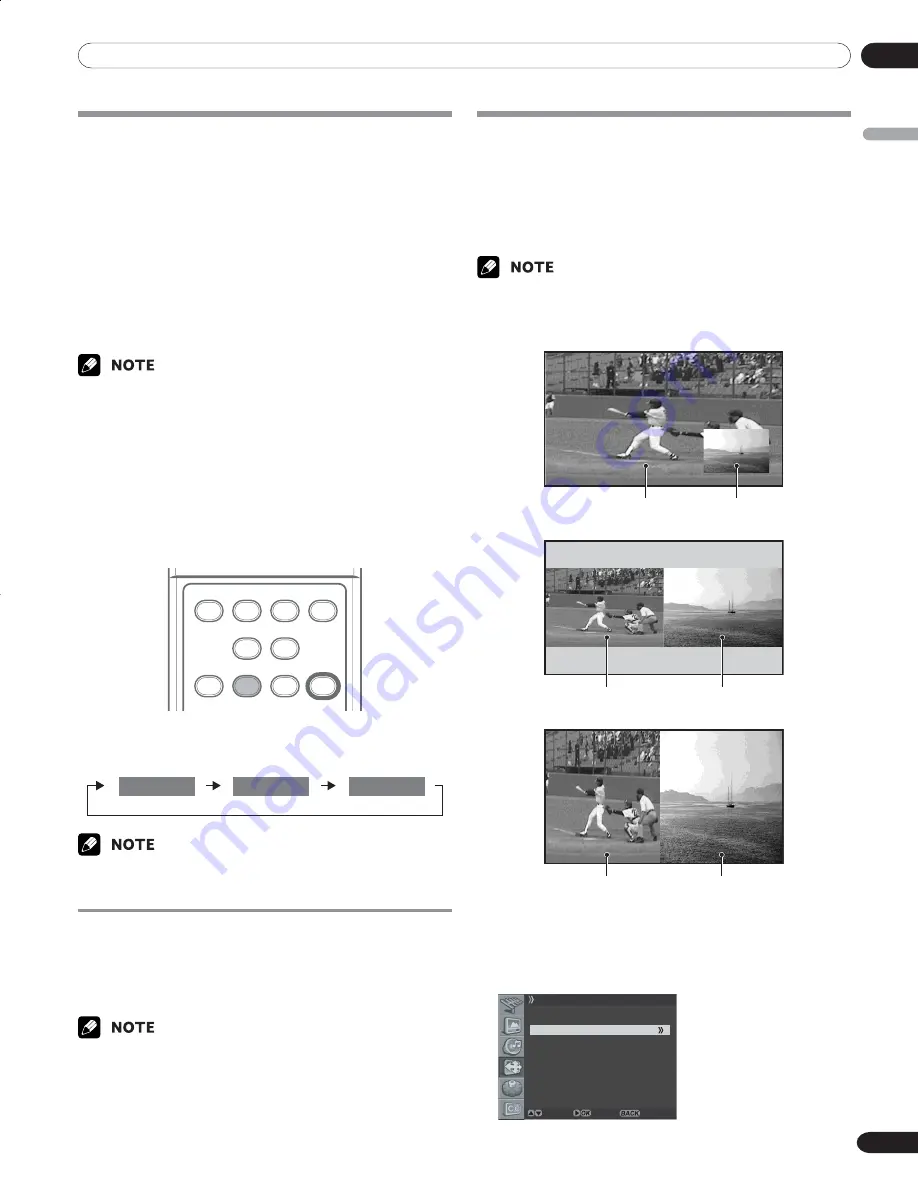
06
Basic Operations
English
21
En
Setting MTS/SAP mode
When watching conventional TV programs, you may enjoy
stereo sound and/or Secondary Audio Programs (SAP), using
the Multi-channel Television Sound (MTS) function.
• Stereo broadcasts
You can enjoy, for example, sports, shows, and concerts in
dynamic stereo sound.
• SAP broadcasts
MAIN sound: The normal program soundtrack (either in mono
or stereo).
SAP sound: Listen to second language, supplementary com-
mentary and other information. (SAP is mono sound.)
• Conventional TV programs in this manual designate TV channels that
are received through the conventional VHF/UHF frequencies or
conventional cable TV channels.
• When stereo sound is difficult to hear, you can manually switch to
the MONO mode to obtain clearer sound.
• Once the MONO mode is selected, the Plasma Display sound
remains mono even if the Plasma Display receives a stereo broad-
cast. You must reselect the STEREO mode if you want to hear stereo
sound again.
• Selecting MTS while the input source is in VIDEO, S-VIDEO, COMPO-
NENT and HDMI does not change the type of the sound. In this case,
the sound is determined by the video source.
SPLIT
SPLIT
P IN P
SWAP
SPLIT
SPLIT
DTV
SIGNAL
MTS
LIST
CH
DELETE
INPUT
SHIFT
CH+
CH–
Each time you press the
MTS
button, MTS toggles as shown
below.
SAP
MONO
STEREO
SAP
MONO
STEREO mode
SAP mode
MONO mode
• In each of the MTS/SAP modes selected using the
MTS
button, the
display changes depending on broadcasting signals being received.
Changing the language
If you have selected a digital TV program that provides
multilanguage services, you can switch among the languages
by pressing the
MTS
button on the remote control unit.
Each time you press the
MTS
button, the language switches.
• Switchable languages differ depending on the current broadcast.
• If the language selected through language setting is available when
the channel or program is changed, you will hear that language.
• As for the language setting ,refer to “Setting for the prior audio
language of digital TV” in page 36.
Using the multiscreen functions
You can display a sub-picture within the main picture. In this
way you can watch a TV program or monitor the video input
from any connected device while watching TV or another video
input.
Use this function following the procedures below to select the
Twin (2-screen) or PIP (picture in picture) mode.
• In the multiscreen function, the sound of a main input is always
output.
PIP (picture in picture)
Main input
Sub-picture
Twin 1 (2-screen)
Main input
Sub-picture
Twin 2 (2-screen)
Main input
Sub-picture
1
Press the
MENU
button.
2
Press the
c
or
d
button to move to
Screen
, then press
the
\
or
OK
button.
3
Press the
c
or
d
button to move to
PIP/TWIN
, then
press the
\
or
OK
button.
Screen
Screen Size Full
Main Input ANALOG CH
PIP/TWIN
Screen Saver
Move Enter Return
07-PDP42A3HD-Eng (18-22)
5/17/05, 7:28 PM
21






























