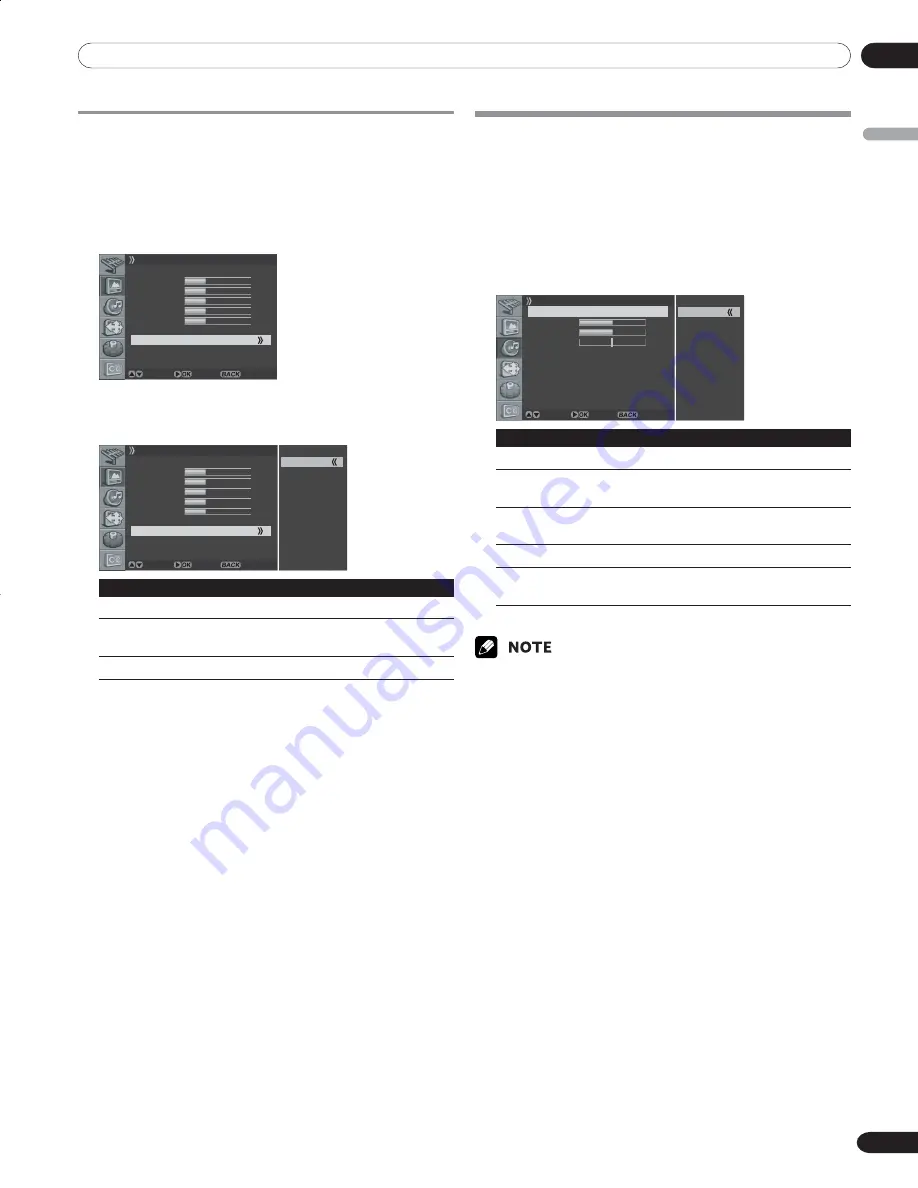
09
Adjustments and Settings
English
33
En
Setting the Color Temperature
You can change tint of the screen to suit your requirements.
1
Press the
MENU
button.
2
Press the
c
or
d
button to move to
Picture
, then press
the
a
or
OK
button.
3
Press the
c
or
d
button to move to
Color Temp
, then
press the
a
or
OK
button.
Picture
AV Selection Standard
Brightness 30
Contrast 30
Sharpness 30
Color 30
Tint 30
Noise Reduction Off
Color Temp
Move Enter Return
4
Press the
c
or
d
button to select the required option as
follows, then press the
b
or
BACK
button.
Higt - Mid - Low
Picture
AV Selection Standard
Brightness 30
Contrast 30
Sharpness 30
Color 30
Tint 30
Noise Reduction Off
Color Temp
Move Enter Return
High
Mid
Low
Item
Description
High
White with bluish tone
Mid (factory
Natural tone
default)
Low
White with reddish tone
5
Press the
EXIT
button.
Selecting the Sound Effect
You can select the sound effect to be used.
1
Press the
MENU
button.
2
Press the
c
or
d
button to move to
Sound
, then press
the
a
or
OK
button.
3
Select
Effect
and press the
a
or
OK
button again.
4
Press the
c
or
d
button to select the required sound
effect as follows:
Flat - Speech - Movie - Music - User
Flat
Speech
Movie
Music
User
Sound
Effect
Bass
Treble
Balance
Auto Volume Level
SRS TruSurround XT
Digital Audio Out
Flat
50
50
R 1
Off
On
PCM
Move Enter Return
Item
Description
Flat
Flat and pure sound.
Speech
Suitable for the programs with speech,
such as News, etc.
Movie
You can enjoy sound effects like in a
(factory default)
movie theater.
Music
Suitable for the music program.
User
Allows the user to customize the setting
as desired.
5
Press the
EXIT
button.
• You can select the modes by simply pressing the
SOUND EFFECT
button on the remote control.
10-PDP42A3HD-Eng (31-37)
5/17/05, 7:10 PM
33






























