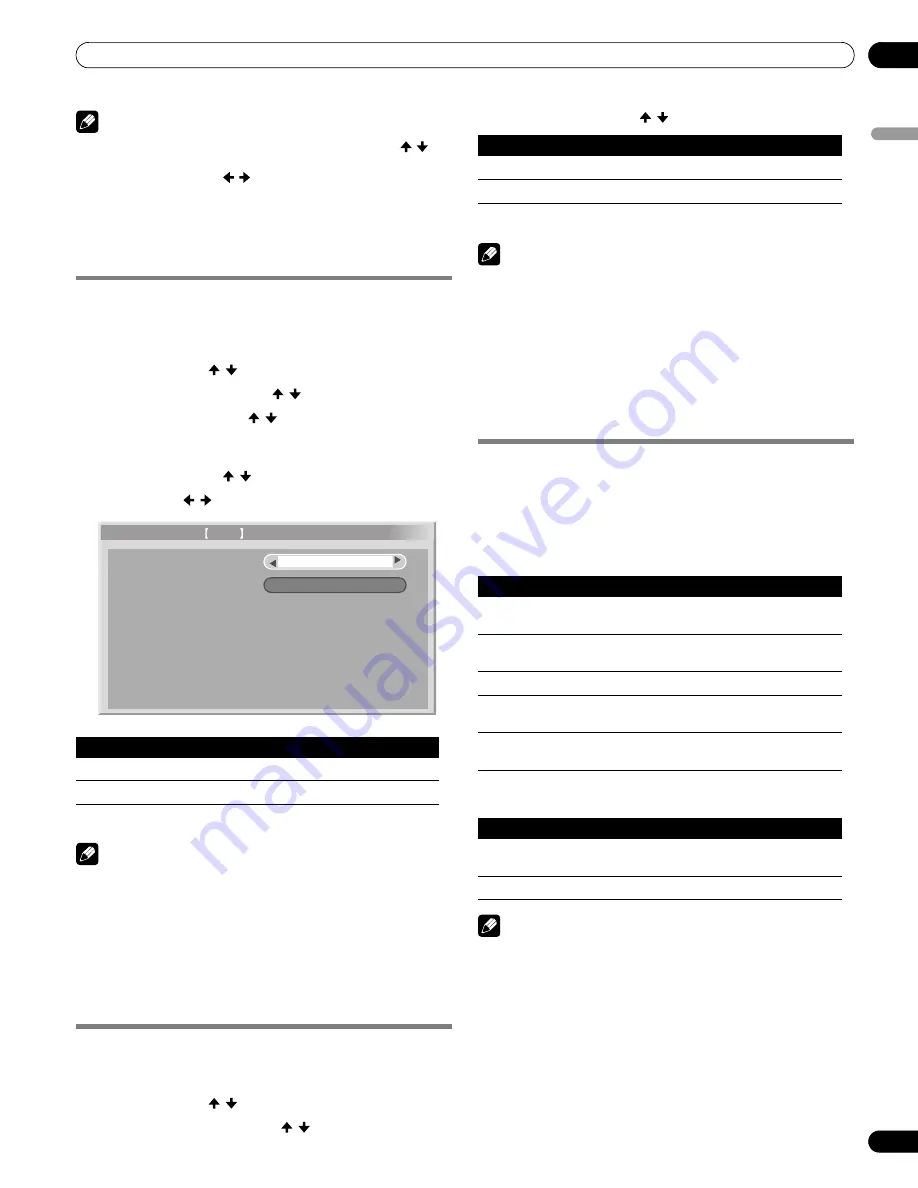
61
En
Adjustments and Settings
11
Englis
h
Note
• To restore the factory defaults for all the items, press
/ to
select “Reset” in step 4, and then press
ENTER
. A confirmation
screen appears. Press / to select “Yes”, and then press
ENTER
.
• This function is not selectable when the PC is connected to the
HDMI terminal.
Reducing video noise
For the individual analog TV channels, you can specify whether
the plasma display should reduce video noise depending on the
levels of broadcasting signals.
1
Press HOME MENU.
2
Select “Option” ( / then ENTER).
3
Select “Tuner NR Setting” ( / then ENTER).
4
Select “Channel Map” ( / ).
You can select only analog channels set by the Auto Channel
Preset or POD.
5
Select “Tuner NR” ( / ).
6
Select “On” ( / ).
7
Press HOME MENU to exit the menu.
Note
• This function is only selectable when signals are received
through ANT.A or ANT.B.
• The “Channel Keep/Skip” menu is not selectable. “Keep” or
“Skip” is displayed when the setting in “Channel Map” is
changed.
• This function may not achieve satisfactory results, depending
on the conditions of broadcasting signals.
Selecting a game mode
When playing a game, you can use this function to establish a
preference for image quality or operability.
1
Press HOME MENU.
2
Select “Option” ( / then ENTER).
3
Select “Game Control Pref” ( / then ENTER).
4
Select “On” or “Off” ( / then ENTER).
5
Press HOME MENU to exit the menu.
Note
• The “Game Control Pref” is only available when using an
external input (except a PC source) and “GAME” is selected in
“AV Selection”.
• The “Game Control Pref” options are not effective when PC
signals are received (when a PC source menu is displayed on
the screen).
• The “On” setting is not effective when freezing images or in the
multiscreen mode.
Selecting a screen size manually
In single-screen mode, press
SCREEN SIZE
to change the size of
the screen from among the selectable options for the type of
video signals currently received.
• The selectable screen sizes differ depending on the types of
input signals.
AV source
PC source
Note
• While watching High Definition TV broadcasting, pressing
SCREEN SIZE
switches among FULL, ZOOM, WIDE, and 4:3.
• If you watch High Definition TV broadcasting with WIDE
selected, part of the screen (e.g., images, graphic interface)
may not appear on the display. If this is the case, select FULL.
• Some HD broadcasts may display 4:3 content with side masks,
which may cause uneven wear. After viewing, it is
recommended to view full screen motion video (see
Detecting
side masks
on page 62).
• The selectable screen sizes may differ depending on the
conditions.
Item
Description
On (default)
Activates Tuner NR
Off
Deactivates Tuner NR
Tuner NR
Channel Keep/Skip
On
Keep
H
Tuner NR Setting ANT.A
Channel Map
7
Item
Description
On
Establishes a preference for operability
Off
Establishes a preference for image quality
Item
Description
4:3
For 4:3 “standard” pictures. A side bar appears on each
side
WIDE
In this mode pictures are progressively stretched toward
each side of the screen
FULL
For 16:9 squeezed pictures
ZOOM
For 16:9 letterbox pictures. Bars may appear on the top
and bottom on some programs
CINEMA
For 14:9 letterbox pictures. Bars may appear on the top
and bottom on some programs
Item
Description
4:3
Fills the screen without altering the input signal aspect
ratio
FULL
Full 16:9 screen display
PDP5080HD.book Page 61 Monday, April 9, 2007 7:49 PM
Содержание PDP-4280HD
Страница 101: ...101 En Appendix 15 English ...
Страница 193: ...93 Fr Annexe 15 Français ...
















































