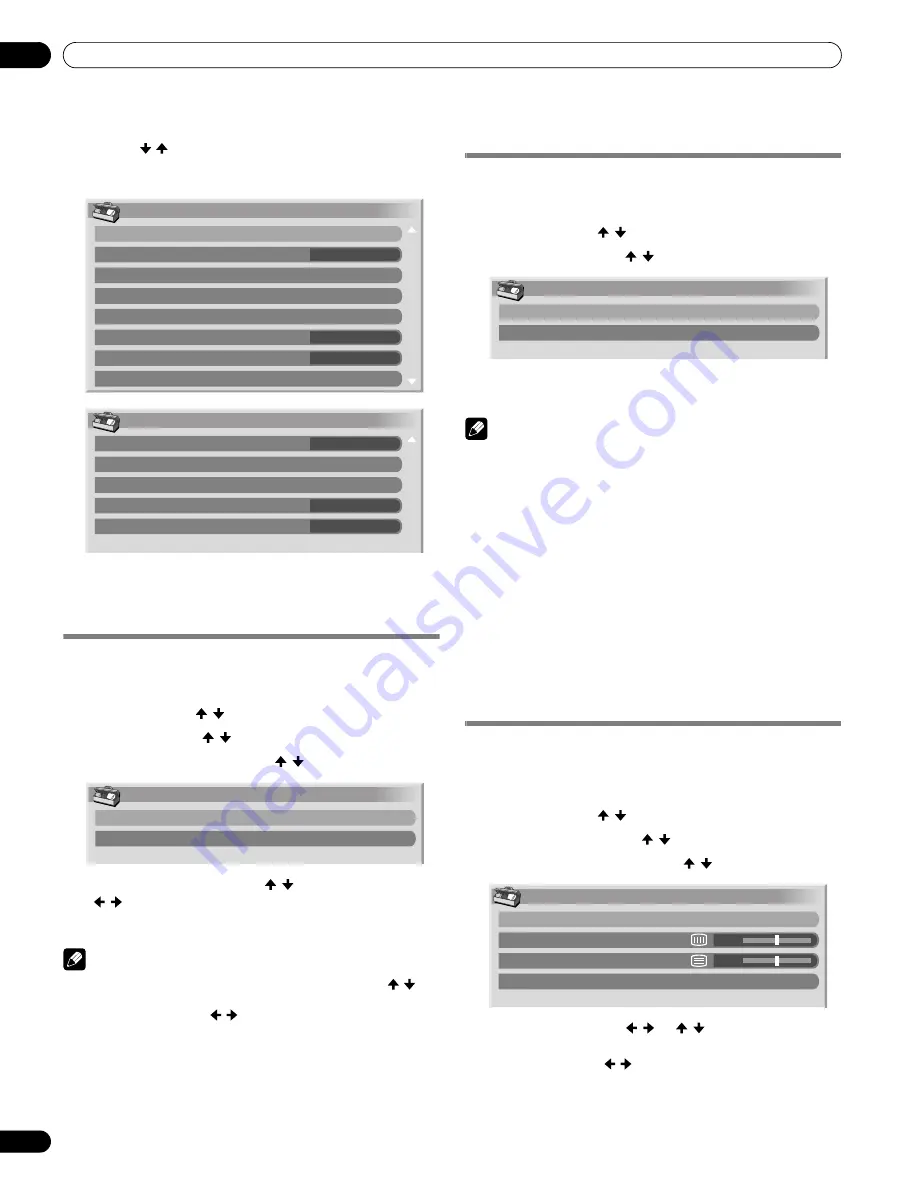
60
En
Adjustments and Settings
11
About “Option” menus
The “Option” menu consists of two screens. To select the desired
menu, press
/ repeatedly to switch between Screen 1 and
Screen 2. The current screen number appears at the top right
corner on the screen.
(For AV source)
Image position adjustment
(AV source only)
Adjusts the horizontal and vertical positions of images on the
plasma display.
1
Press HOME MENU.
2
Select “Option” ( / then ENTER).
3
Select “Position” ( / then ENTER).
4
Select “H/V Position Adjust” ( / then ENTER).
5
Adjust the vertical position ( / ) or horizontal position
( / ).
6
Press HOME MENU to exit the menu.
Note
• To restore the factory defaults for all the items, press / to
select “Reset” in step 4, and then press
ENTER
. A confirmation
screen appears. Press
/ to select “Yes”, and then press
ENTER
.
• Adjustments are stored separately for each input source.
• Depending on the displayed video, the image position may not
change even after adjustment.
Automatic image position and clock
adjustments (PC source only)
Use Auto Setup to automatically adjust positions and clock of
images coming from a personal computer.
1
Press HOME MENU.
2
Select “Option” ( / then ENTER).
3
Select “Auto Setup” ( / then ENTER).
• Auto Setup starts.
4
Press HOME MENU to exit the menu.
Note
• When Auto Setup is finished, “Auto Setup completed.”
appears.
• Even when “Auto Setup completed.” appears, Auto Setup may
have failed, depending on conditions.
• Auto Setup may fail with a PC image composed of similar
patterns or monochrome. If not successful, change the PC
image and try again.
• Be sure to connect the computer to the plasma display and
switch it on before starting Auto Setup.
• Depending on the displayed video, the image position may not
change even after adjustment.
• This function is not selectable when the PC is connected to the
HDMI terminal.
Manual image position and clock
adjustments (PC source only)
Usually you can easily adjust the positions and clock of images
using Auto Setup. Use Manual Setup to optimize the positions
and clock of images when necessary.
1
Press HOME MENU.
2
Select “Option” ( / then ENTER).
3
Select “Manual Setup” ( / then ENTER).
4
Select an item to be adjusted ( / then ENTER).
5
Perform adjustment ( / or / ).
• With “Clock” or “Phase” selected, you can change the
parameter using
/ .
6
Press HOME MENU to exit the menu.
Option
Position
Auto Size
Side Mask
HDMI Input
HDMI Control Setting
Blue LED Dimmer
Orbiter
Video Pattern
1/2
Auto
Wide-Zoom
On
Option
Digital Audio Out
Language
Tuner NR Setting
Game Control Pref
Room Light Sensor
2/2
On
Off
Dolby Digital
Position
H/V Position Adjust
Reset
Option
Auto Setup
Manual Setup
Manual Setup
H/V Position Adjust
Clock
Phase
Reset
0
0
PDP5080HD.book Page 60 Monday, April 9, 2007 7:49 PM
Содержание PDP-4280HD
Страница 101: ...101 En Appendix 15 English ...
Страница 193: ...93 Fr Annexe 15 Français ...
















































