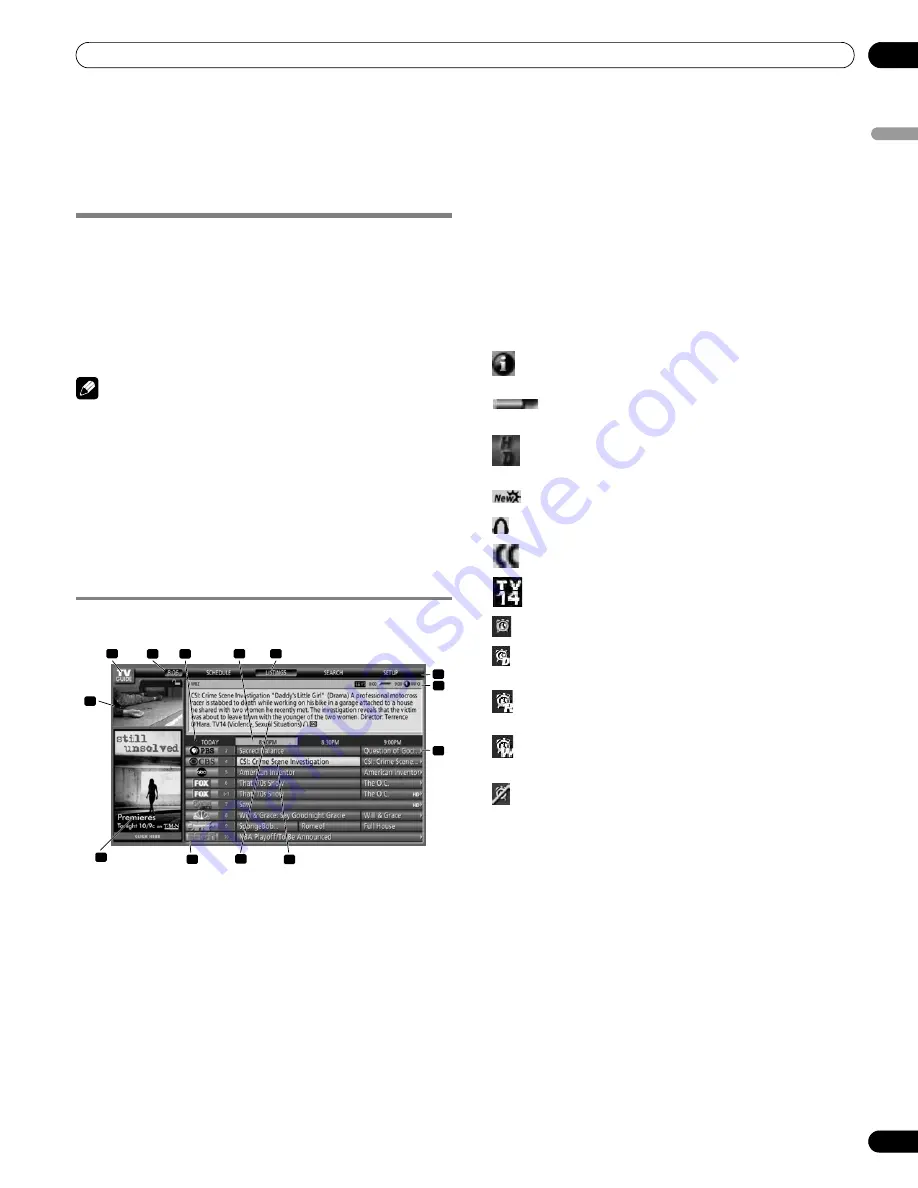
45
En
TV Guide On Screen™ System Operation
10
Englis
h
Chapter 10
TV Guide On Screen™ System Operation
Using the TV Guide On Screen™ system
Before you can start using the TV Guide On Screen™ system,
you’ll need to set it up. If you haven’t already done this, please
turn to
TV Guide On Screen™ System Setup
on page 33 before
proceeding.
Legal Notices
In the United States, TV Guide and other related marks are registered marks
of Gemstar-TV Guide International, Inc. and/or one of its affiliates. In Canada,
TV Guide is a registered mark of Transcontinental, Inc. and is used under
license by Gemstar-TV Guide International, Inc.
Note
• The TV Guide On Screen™ interactive program guide provides
listings for cable-ready and digital cable services as well as
over-the-air broadcast. It does not provide listings for satellite
services.
• Once you set up the TV Guide On Screen™ system it may take
up to 24 hours to begin to receive TV program listings. Receipt
of all eight days of listings may take up to one week.
• TV Guide may not be available in all areas. As content providers
move to digital programming and broadcasting, TV Guide data
may be unavailable or become unavailable.
Screen components
Many of the screens have common elements to make using the
system easier.
1
TV GUIDE logo
2
Clock
– Shows the current time.
3
Time slot
– Half-hour time slots are displayed horizontally.
4
Time tab
– Indicates the currently selected time slot.
5
Current service label
– Indicates the currently selected
service.
6
Service bar
– Gives access to the various services of the
Guide.
7
Title tile
– Shows the title of the TV program.
8
Info Bar
– Shows various icons to convey information or
show the status of an item.
9
Video window
– Allows you to continue watching the
current program while using the Guide or to view the program
selected in the listings.
10 Panel ads and panel menu entry
– Space for show or
product advertising (and the panel menu).
11 Channel logo & number
– Identifies network and channel
number
12 Info Box
– Shows information about the highlighted item.
13 Highlight
– Indicates an active file, from which you can set
reminder, display a menu, etc.
TV Guide On Screen™ icons
Various icons are used to convey information or show the status
of an item. You will locate these icons on the Info Bar, inside the
Info Box, or beside program titles.
•
Info icon
– Additional information is available; press the
INFO
button to display.
•
Progress Bar
– Shows the elapsed time of the current
program.
•
HDTV
– Indicates that a program is a high-definition
broadcast.
•
New
– The program is new (not a repeat).
•
Stereo
– The program is broadcast in stereo.
•
CC
– The program is broadcast with closed captioning.
•
TV Rating
– Indicates the age rating for the program.
•
Remind Once
– One-time only reminder
•
Remind Daily
– Reminds for the same channel and time
every Monday through Friday (manual reminder only).
•
Remind Regularly
– Reminds the same program any day
it airs on the same channel at the same time.
•
Remind Weekly
– Reminds every week at the same time/
day.
•
Remind Off
– The program remains in the SCHEDULE list,
but will not remind until the frequency is changed to one of the
above.
1
2
3
4
5
6
7
8
9
10
11
12
13
PDP5080HD.book Page 45 Monday, April 9, 2007 7:49 PM
Содержание PDP-4280HD
Страница 101: ...101 En Appendix 15 English ...
Страница 193: ...93 Fr Annexe 15 Français ...
















































