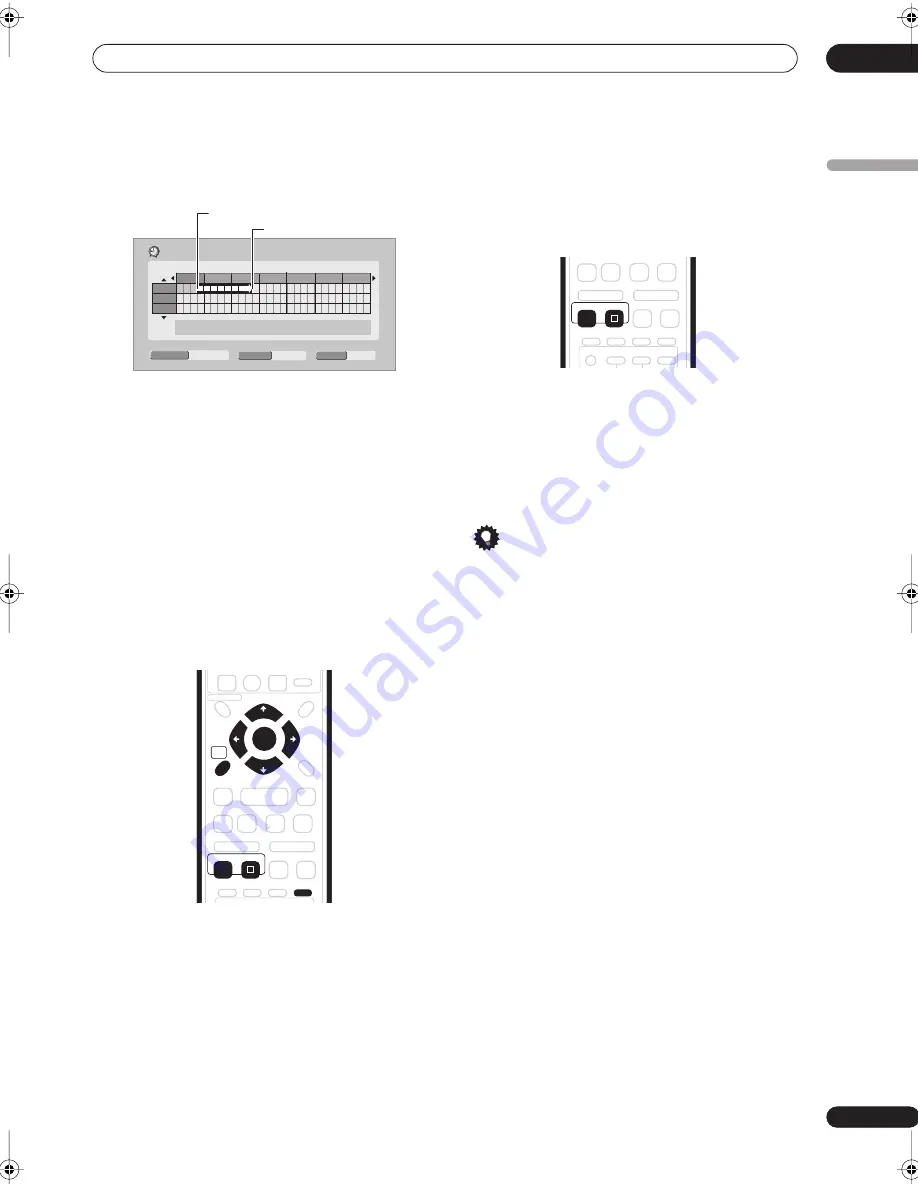
Recording
06
85
En
English
5
Use the
/
to move the cursor to the
recording end time on the grid.
As you move the cursor around the grid, an arrow
stretches from the start time to the current cursor
position, representing the length of the recording. A
recording of up to six hours can be set.
6
Press ENTER to set the end time.
7
Select ‘Yes’ to set the timer recording and exit, or
‘No’ to go back to the timer recording screen.
• You can check the timer recording details you just set
from the Schedule Area in GUIDE Plus+; see
The
Schedule Area
on page 73).
Extending a timer recording in progress
You can extend a timer recording beyond the
programmed end time in two different ways. This can be
useful if a broadcast program overruns, for example.
Moving the end time by 30-minute blocks
1
During timer recording, press and hold
REC for
three seconds.
The timer indicator disappears from the front panel
display.
2
Press
REC repeatedly to extend recording in 30
minute increments.
Canceling and stopping a timer recording in
progress
After a timer recording has started, you can cancel the
program (but continue recording), or stop recording
completely if you need to.
1
During timer recording, press and hold
REC for
three seconds.
Only the program is canceled (the timer indicator
disappears); recording continues so that you can
manually stop recording whenever you like.
2
When you want to stop recording completely,
press
STOP REC.
Tip
• You can also stop a timer recording immediately by
pressing
STOP REC
then selecting
Yes
to confirm.
Preventing use of the recorder before a
timer recording (child lock)
You can make all the front panel and remote control
buttons inoperative using the child lock feature. This is
useful when you set a timer recording and want to make
sure that the timer settings are not changed before
recording has finished.
1
If the recorder is on, switch it into standby.
2
Press and hold
on the front panel for three
seconds to lock the controls.
The front panel display briefly shows
LOCK
. If any buttons
are pressed on the remote or front panel,
LOCK
is briefly
displayed again.
• To unlock the recorder, press and hold
on the front
panel for three seconds until the display shows
UNLOCK
.
• To cancel a timer recording when the recorder is
locked, first unlock the recorder (see above), then
press and hold
REC
for three seconds.
Easy Timer Recording
Pr 7
SAT
1/01 11:45
HDD
C/–
HDD/DVD
SP
REC MODE
11:00
12:00
13:00
14:00
15:00
16:00
17:00
– 13:45
1/01
2/01
3/01
Recording start time
Recording end time
TOP MENU
RDS DISP
SYSTEM
SETUP
DISPLAY
TEST TONE
ST +
ST –
TUNE +
TUNE –
RETURN
DISC NAVIGATOR
DVD MENU
HOME
MENU
AUDIO
SURROUND
ADVANCED
SOUND
TIMER REC
SUBTITLE
ANGLE
PLAY MODE
INFO
GUIDE
HELP
INPUT
TV
ENTER
CLEAR
REC
PREV
NEXT
STEP/SLOW
STOP REC
REC MODE
ONE TOUCH
COPY
SKIP
CM
BACK
AUDIO
SURROUND
ADVANCED
SOUND
TIMER REC
SUBTITLE
ANGLE
PLAY MODE
INPUT
TV
REC
PREV
NEXT
STEP/SLOW
STOP REC
REC MODE
ONE TOUCH
COPY
SKIP
CM
BACK
DVR-530H_EU.book Page 85 Friday, May 13, 2005 3:48 PM
Содержание DVR-530H-AV
Страница 20: ...20 En ...
Страница 37: ...37 En DVD HDD RECORDER English ...
















































