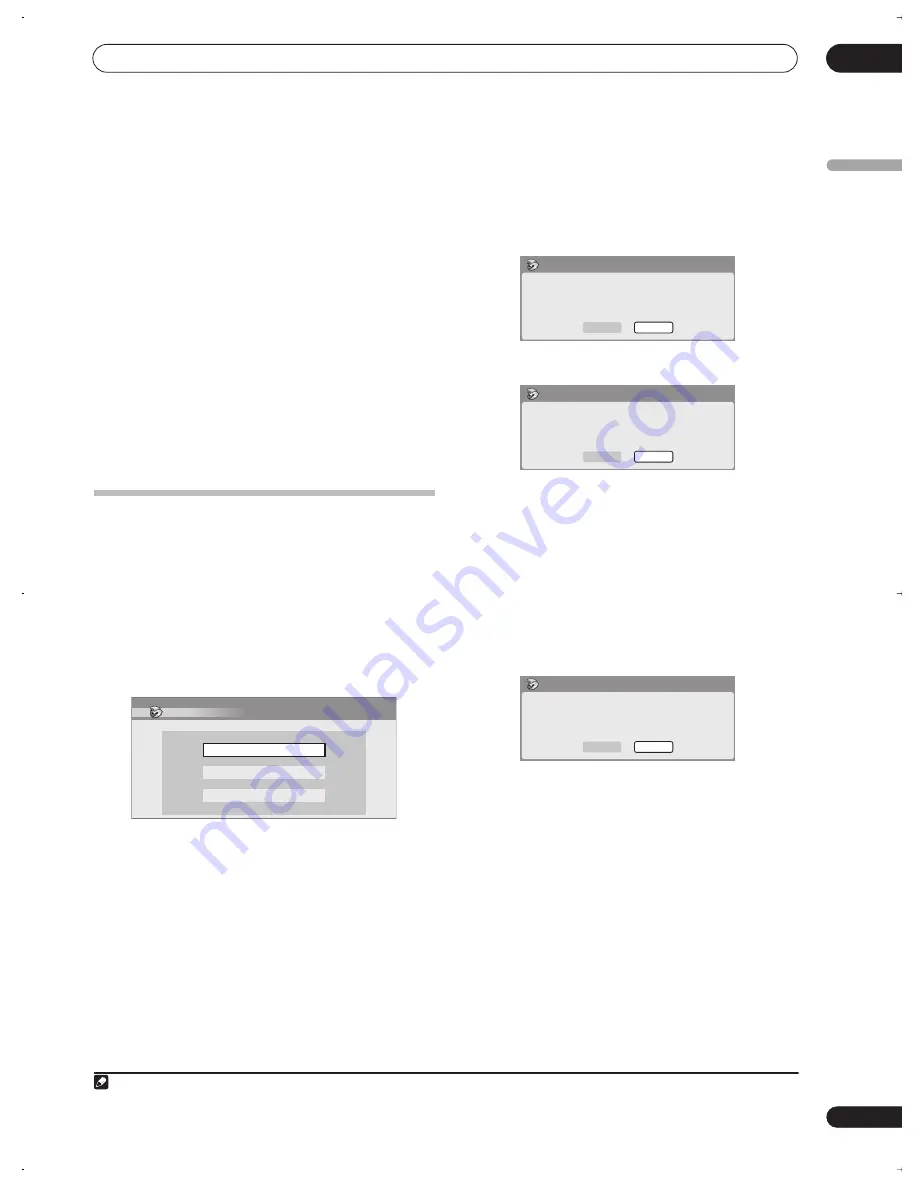
Copying and back-up
08
109
En
English
When you change the recording mode setting, you can
see how much disc space it will require. If this is more
than is available, it shows up in red and you won’t be able
to start copying. In this case, either change the recording
quality, or press
RETURN
to go back to the Copy List
screen and erase one or more titles from the Copy List.
3
Press ENTER.
Bilingual
1
Select the title containing the audio you want to
change.
2
Select ‘Bilingual’ from the command menu panel.
3
Use the
/
buttons to select a bilingual audio
option.
4
Press ENTER.
Using disc back-up
* See also
Copyright
on page 101.
This feature offers a simple way to make a back-up copy
of a finalized Video mode disc. The data is copied first to
the hard disk drive
1
, then on to another recordable DVD
disc.
1
Press HOME MENU, select ‘Copy’, then ‘Disc Back-
up’.
2
Select a back-up option.
There are three back-up options:
•
Start new disc back-up
– Start making a back-up of
a disc.
•
Resume writing data
– Record the back-up data
already on the HDD to a recordable DVD.
•
Erase back-up data
– Erase the back-up data on the
HDD.
3
Press
OPEN/CLOSE on the front panel to open
the disc tray and load the disc you want to make a
back-up of, then close the disc tray.
You can only make back-up copies of finalized Video
mode discs.
4
Select ‘Start’.
• To see the progress of the back-up, press
SHIFT
and
DISPLAY
.
• You can cancel the back-up process by pressing
ONE
TOUCH COPY
for more than one second.
5
When the data has been copied, press
OPEN/
CLOSE on the front panel to open the disc tray. Take
out the disc and load a blank* recordable DVD.
* If you’re using a DVD-RW, the disc doesn’t have to be
blank, although the previous contents of the disc will be
erased in the back-up process.
You can use a DVD-R Ver. 2.0 or 2.1 disc, or DVD-RW Ver.
1.1 or Ver. 1.2 disc for the back-up.
• If you back-up a DVD-R disc to DVD-RW, you cannot
undo the finalization later.
• Actual recordable capacity of discs vary so there may
be cases where the contents of the disc you’re
backing-up will not fit on to a particular blank disc. If
this happens, please try another brand of disc.
Note
1.It is not possible to play this material directly from the HDD.
Disc Back-up
Start new disc back-up
Resume writing date
Erase back-up date
No Disc.
Please load a disc to be backed-up.
Start
Cancel
Disc Back-up
Read from disc and save to HDD.
Start reading?
Start
Cancel
Disc Back-up
Disc content saved to Hard Disk Drive.
Please eject the disc and load a
recordable disc
Start
Cancel
Disc Back-up
DVR-530H_EU.book Page 109 Friday, May 13, 2005 3:04 PM
Содержание DVR-530H-AV
Страница 20: ...20 En ...
Страница 37: ...37 En DVD HDD RECORDER English ...
















































