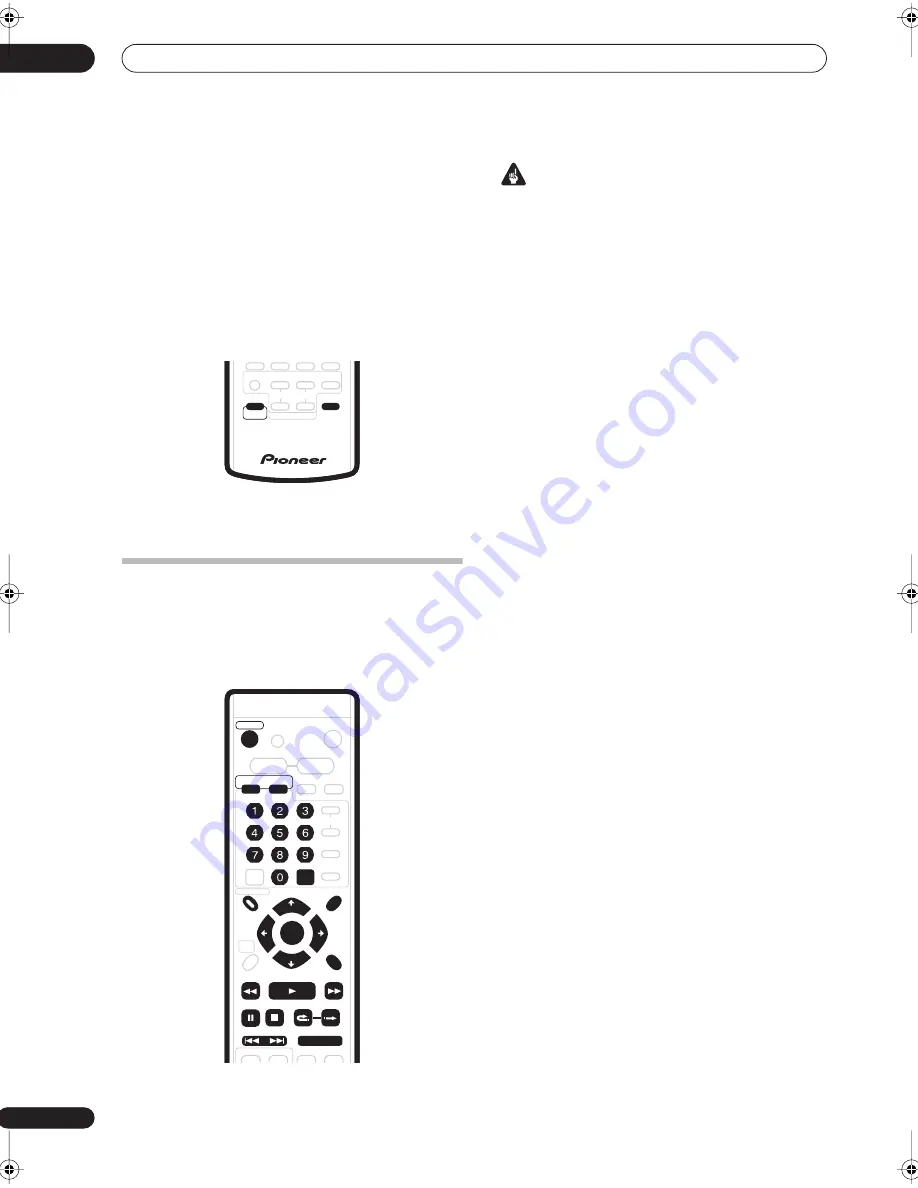
Getting started
04
62
En
Switching between TV and DVD
When the recorder is stopped or recording you can
choose whether to have the audio/video from the built-in
TV tuner (or external input) play on your TV (‘DVD mode’),
or watch the channel that the TV is currently set to (‘TV
mode’).
During playback or when a menu is being displayed on-
screen, the sound and video is always routed to your TV
and is unaffected by the
TV/DVD
mode setting.
Note that the recorder must be connected to your TV
using a SCART cable to be able to use this feature.
•
Press SHIFT and TV/DVD to switch between TV
mode and DVD mode.
Basic playback
This section shows you how to use your recorder for
playback of discs (DVD, CD, etc.), and for playback of
video from the HDD. More playback features, such as
repeat and program play, are covered in
Playback
on
page 91.
Important
• Throughout this manual, the term ‘DVD’ means
playback-only DVD-Video discs and DVD-R/RW. If a
function is specific to a particular kind of DVD disc, it
is specified.
• Some DVD-Video discs don’t allow certain playback
controls to operate at certain points in the disc. This
is not a malfunction.
1
Press
RECORDER to switch on.
Also turn on your TV and make sure that it is set to the
correct video input.
2
Press HDD to playback from the HDD, or DVD to
play a DVD.
If playing video from the HDD, skip to step
5
below.
3
Press
OPEN/CLOSE on the front panel to open
the disc tray.
4
Load a disc.
Load a disc with the label side facing up, using the disc
tray guide to align the disc (if you’re loading a double-
sided DVD-Video disc, load it with the side you want to
play face down).
• If you want to play a DTS audio CD, please first read
the note on page 64.
5
Press
to start playback.
• If you’re playing a DVD-Video or Video CD, a disc
menu may appear when you start playback. Use the
///
buttons and
ENTER
to navigate DVD disc
menus, and the number buttons and
ENTER
for
Video CD menus.
• When playing video from the HDD, playback will
automatically stop after the end of a title is reached.
• See the following sections for more details on playing
specific kinds of discs.
6
To stop playback, press
.
7
When you’ve finished using the recorder, eject
the disc and switch the recorder back into standby.
• To open/close the disc tray, press
OPEN/CLOSE
on
the front panel. Remove the disc before putting the
recorder into standby.
• Press
RECORDER
to switch the recorder into
standby.
SHIFT
TV/DVD
TV DIRECT
REC
INPUT
TV
TV CONTROL
CHANNEL
VOLUME
VOLUME
+
–
MUTE
RECORDER
RECEIVER
TOP MENU
RDS DISP
SYSTEM
SETUP
DISPLAY
TEST TONE
ST +
ST –
TUNE +
TUNE –
RETURN
DISC NAVIGATOR
DVD MENU
HOME
MENU
VIDEO INPUT
INFO
GUIDE
HDD
DVD
FM/AM
AUDIO INPUT
HELP
ENTER
CLEAR
REC
PREV
NEXT
STEP/SLOW
STOP REC
REC MODE
ONE TOUCH
COPY
CHANNEL
SKIP
CM
BACK
DVR-530H_EU.book Page 62 Friday, May 13, 2005 3:37 PM
Содержание DVR-530H-AV
Страница 20: ...20 En ...
Страница 37: ...37 En DVD HDD RECORDER English ...






























