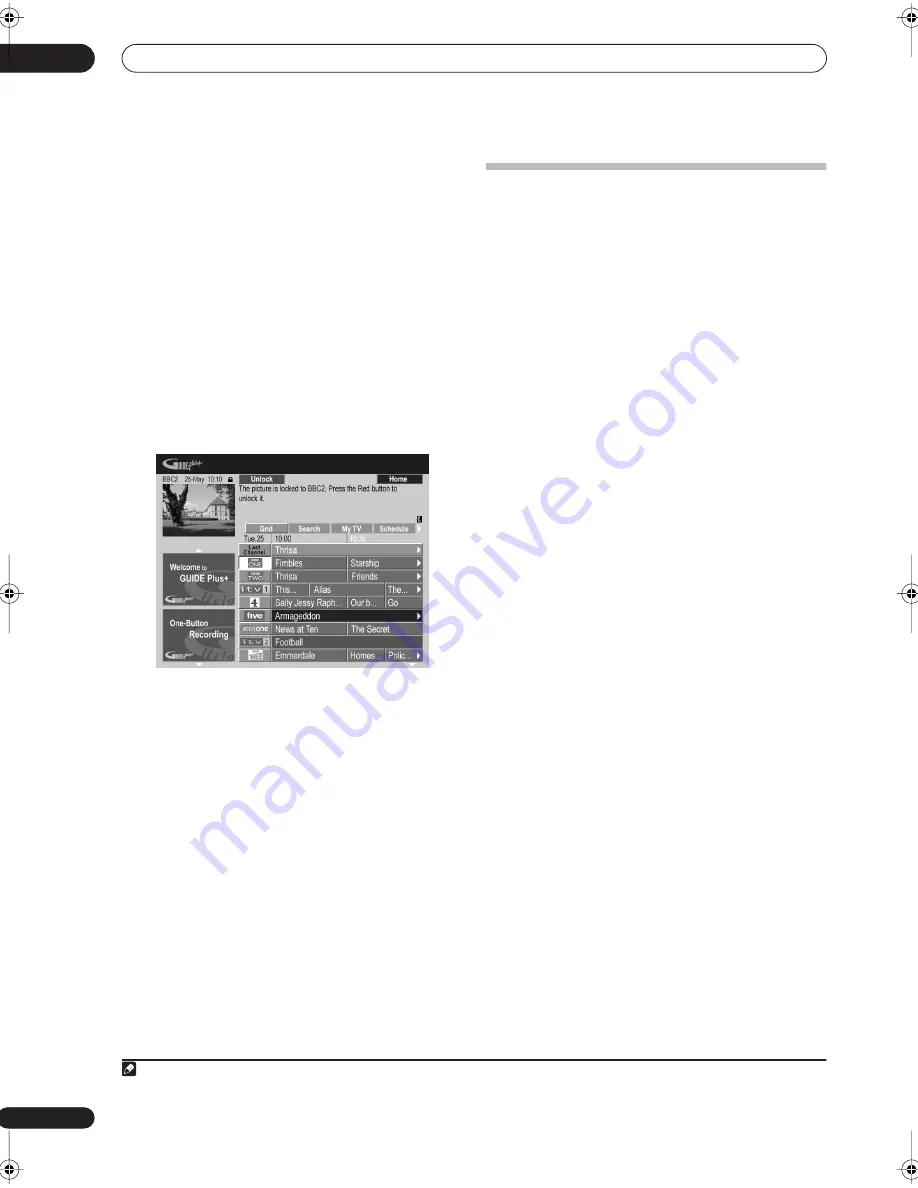
Using the GUIDE Plus+™ electronic program guide
05
70
En
Lock / Unlock video window
When you enter the GUIDE Plus+ system, the channel
you were watching remains visible in the video window.
The date stamp above the window lets you know the
channel, date and time.
The default setting for this window is ‘locked’, as
indicated by a closed padlock icon above the video
window. When locked, the video window always shows
the channel you were previously watching as you move
up and down through the listings grid.
If you prefer, you can unlock the video window so that as
you highlight different channels in the listings grid, the
current program showing on that channel is shown in
the video window.
1
Use the
///
buttons to highlight a
channel logo.
Channel logos are displayed to the left of program titles.
2
Press the RED Action button (Unlock).
The padlock icon above the video window becomes
unlocked. It remains unlocked for the remainder of your
current TV viewing session.
If you want to lock the video window again, follow the
same procedure. The
RED
Action button will now act as
Lock.
Channel mosaic screen
You can switch the display style of channels in Grid Area,
Schedule Area or My TV Area from a list to a mosaic of
channel icons by pressing the
YELLOW
Action button.
Select the channel icon you want using the cursor
buttons, then press
ENTER
to return to the previous
screen on that channel.
Areas
The GUIDE Plus+™ system consists of seven
Areas
. All
Areas can be accessed from the Menu bar.
•
Grid
– The GUIDE Plus+ system Home Area.
Displays TV listings information for the next seven
days by time and channel.
•
Search
– Search for TV programs by category (eg.,
Sport), subcategory (eg., Football) or keyword.
•
My TV
– Set up a profile and receive
recommendations according to your preferences.
•
Schedule
– Shows all scheduled recordings.
•
Info
– Area for additional information, such as
weather (not available in all regions).
•
Editor
– Change channel settings.
•
Setup
– Setup the GUIDE Plus+™ system.
The Grid Area
The Grid screen is the main TV listings screen of GUIDE
Plus+ and is the first screen that you see when you press
GUIDE
. You can see TV listings for the next seven days,
starting with the current day.
When you highlight a program in the Grid, you can see
information about it in the Information Box, including
title, synopsis, channel, source, time and length. If there
is an
i
symbol in the Information Box, it means that there
is an extended synopsis available. Press the
SHIFT
and
INFO
buttons to see it.
In some countries, you can also see a rating for a
particular program (mostly movies). These ratings are
provided by local partners, such as TV magazines.
From the Grid Area you can:
• View and scroll through program listings
• Read program synopsis
• Tune to a program that’s currently showing
1
• Set a program to record
• Lock or unlock the video window.
• Access Information panels.
Note
1 If you’re using an external tuner (satellite tuner, for example), there will be a short delay of a couple of seconds before it tunes to the channel
after selecting it. This is normal.
DVR-530H_EU.book Page 70 Friday, May 13, 2005 3:38 PM
Содержание DVR-530H-AV
Страница 20: ...20 En ...
Страница 37: ...37 En DVD HDD RECORDER English ...
















































