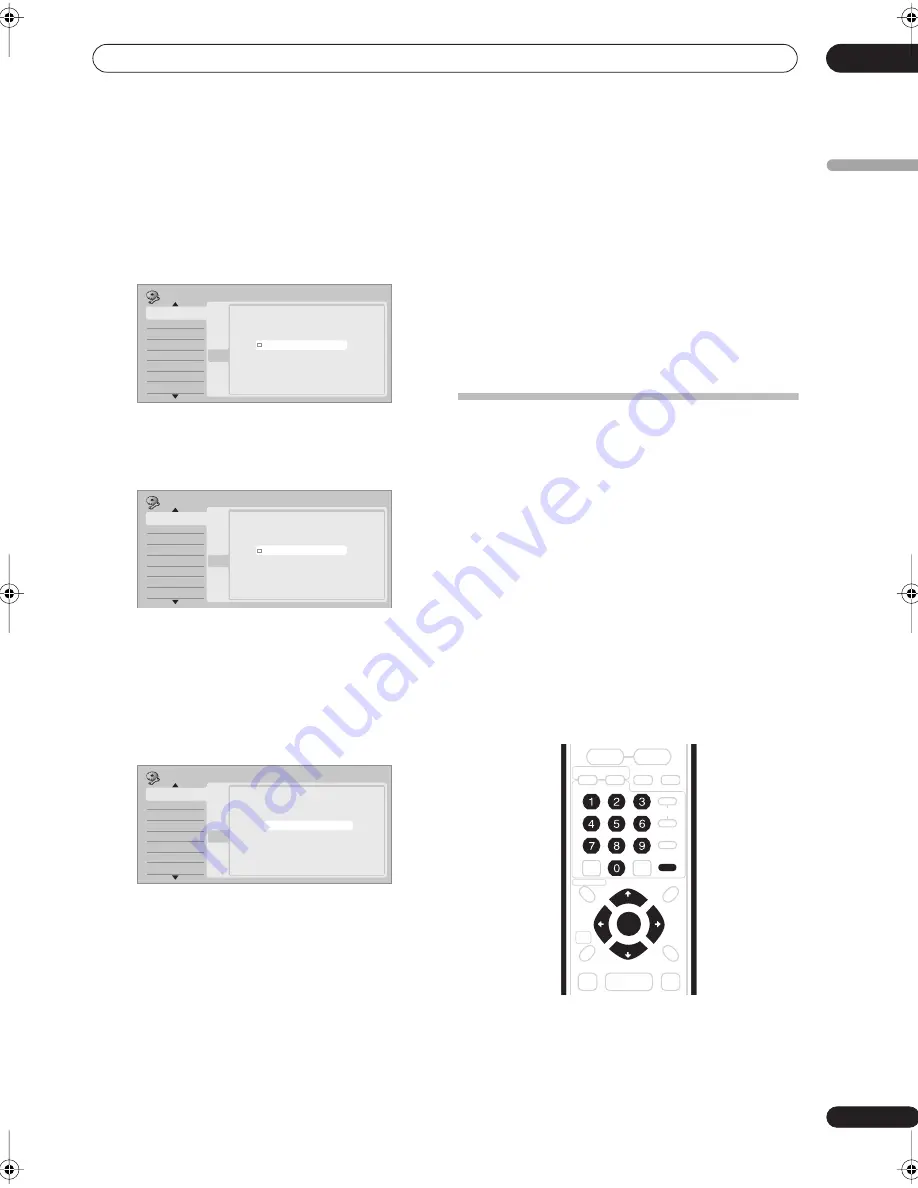
Getting started
04
57
En
English
Use the
/
buttons to move from one field to
another.
• You can go back to the previous screen at anytime in
the Setup Navigator by pressing
RETURN
.
7
Select the TV screen type, ‘Wide (16:9)’ or
‘Standard (4:3)’.
Use the
/
buttons to select, then press
ENTER
.
8
Is your TV compatible with progressive scan
video?
Use the
/
buttons to select
Compatible
,
Not
Compatible
, or
Don’t Know
, then press
ENTER
.
• Note that progressive scan video is only output
through the
AV1(RGB)-TV
connector and the
component video outputs.
9
Press ENTER to exit the Setup Navigator, or select
‘Go Back’ if you want to start again.
That completes basic setup using the Setup Navigator.
Other settings you can make
After setting up using the Setup Navigator, you should be
ready to start enjoying your DVD recorder. It’s possible,
however, that you may want to make a couple of
additional settings, depending on how the recorder is set
up for terrestrial TV broadcasts.
• Manual channel setting – This setting lets you skip
channels where there is no station, as well as
manually tune to stations. See
Manual CH Setting
on
page 131.
• Setting up the remote to control your TV – You can set
up the supplied remote control to control many
brands of TV. See
Setting up the remote to control your
TV
on page 139.
• If for any reason you need to cancel the setup process
before it’s completed, you will be asked the next time
you switch on whether you want to start setting up
again, or whether to leave it until later.
Setting up the GUIDE Plus+™ system
The GUIDE Plus+™ system is a free, interactive on-
screen television programming guide. The system offers
program listings for all major channels, one-touch
recording, search by genre, recommendations according
to your profile and more.
For the GUIDE Plus+ system to function correctly, it is
important that you set the language and country
correctly in the Setup Navigator, and that you have
performed a scan for available channels, as these are all
used by the GUIDE Plus+ system. If any of these things
are not yet set, please run the Setup Navigator first (see
Switching on and setting up
on page 55).
TV listings information is received via ‘host channels’. In
order to receive the correct TV listings information for
your country or region you need to set up the GUIDE
Plus+ system and ‘download’ the TV listings information.
The initial download can take up to 24 hours, but once
this is done, all future updates are automatic.
Initial Setup
Basic
Tuner
Video In/Out
Audio In
Audio Out
Language
Recording
Playback
Clock Setting
Input Line System
Power Save
Help
Setup Navigator
Setup Navigator
Basic
TV Screen Size
Wide (16:9)
Standard (4:3)
Initial Setup
Basic
Tuner
Video In/Out
Audio In
Audio Out
Language
Recording
Playback
Clock Setting
Input Line System
Power Save
Help
Setup Navigator
Setup Navigator
Basic
Progressive
Compatible
Not Compatible
Don't Know
Not Compatible
Initial Setup
Basic
Tuner
Video In/Out
Audio In
Audio Out
Language
Recording
Playback
Clock Setting
Input Line System
Power Save
Help
Setup Navigator
Setup Navigator
Basic
S e t u p i s c o m p l e t e !
E n j o y u s i n g y o u r D V D r e c o r d e r !
F i n i s h S e t u p
G o B a c k
F i n i s h S e t u p
VOLUME
+
–
TOP MENU
RDS DISP
SYSTEM
SETUP
DISPLAY
TEST TONE
ST +
ST –
TUNE +
TUNE –
RETURN
DISC NAVIGATOR
DVD MENU
HOME
MENU
VIDEO INPUT
INFO
GUIDE
HDD
DVD
FM/AM
AUDIO INPUT
HELP
ENTER
CLEAR
CHANNEL
SKIP
CM
BACK
DVR-530H_EU.book Page 57 Friday, May 13, 2005 3:37 PM
Содержание DVR-530H-AV
Страница 20: ...20 En ...
Страница 37: ...37 En DVD HDD RECORDER English ...






























