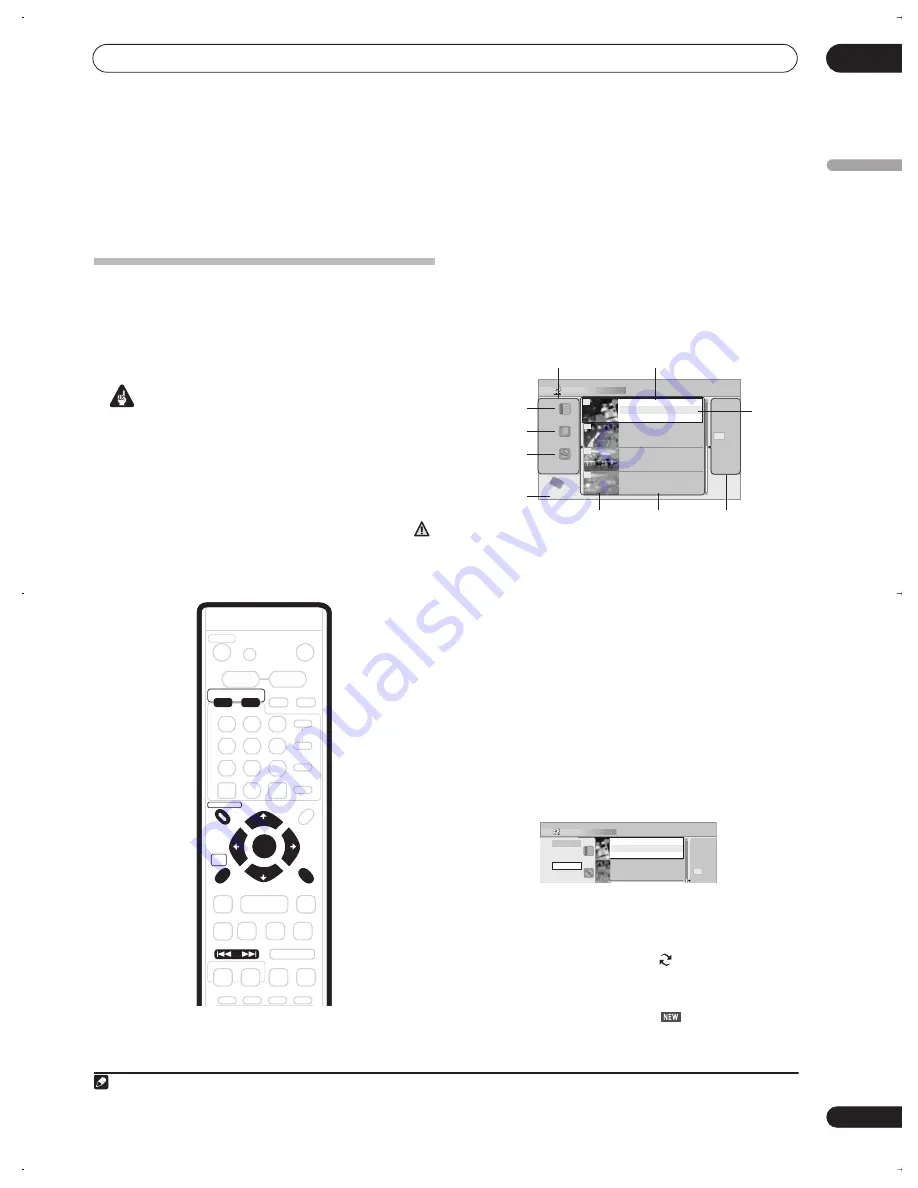
Editing
09
111
En
English
Chapter 9
Editing
The Disc Navigator screen
The Disc Navigator screen is where you can edit video
content on unfinalized Video mode and VR mode DVD
discs
1
, as well as video content on the internal hard disk
drive.
Important
• Titles that have been recorded with a Line Input
setting different to the current setting of the recorder
are shown in the Disc Navigator with a blank
thumbnail image. See also
Additional information
about the TV system settings
on page 137.
• During recording, if you display the Disc Navigator
for the HDD, some of the titles may appear with a
mark. These titles were recorded with a Line Input
setting different to the current setting of the recorder.
During recording, these titles cannot be played.
1
Press HDD or DVD to select the hard disk drive or
the DVD.
2
Press DISC NAVIGATOR to display the Disc
Navigator screen.
Playback will automatically stop when you do this.
• You can also access the Disc Navigator from the
Home Menu (press
HOME MENU
, select
Disc
Navigator
then press
ENTER
).
• From the title list, press
to display the command
menu panel. Use the
/
and
ENTER
buttons to
navigate the menus.
• When in the title list, use the
PREV
(
) and
NEXT
(
) buttons to display the previous/next page if
there are more titles than can be displayed.
• Press
SHIFT
and
DISPLAY
to change the title
information displayed in the title list.
• If you are editing a VR mode disc you can display the
Play List by selecting
Play List
from the view options
panel (press
, then select
Play List
from the view
options, then
Play List
).
• You can switch between the HDD and the DVD Disc
Navigator screens using the
HDD
and
DVD
buttons
(front panel or remote).
Titles on the HDD marked with a
icon are timer
recordings set to Auto Replace Recording (see
Editing a
scheduled recording
on page 73).
Titles on the HDD marked with a
icon are recently
recorded titles that haven’t yet been played.
3
To exit the Disc Navigator, press HOME MENU
.
Note
1.It isn’t possible to edit video on DVD-RAM discs using this recorder.
VOLUME
+
–
MUTE
RECORDER
RECEIVER
TOP MENU
RDS DISP
SYSTEM
SETUP
DISPLAY
TEST TONE
ST +
ST –
TUNE +
TUNE –
RETURN
DISC NAVIGATOR
DVD MENU
HOME
MENU
AUDIO
SURROUND
ADVANCED
SOUND
TIMER REC
SUBTITLE
ANGLE
PLAY MODE
VIDEO INPUT
INFO
GUIDE
HDD
DVD
FM/AM
AUDIO INPUT
HELP
ENTER
CLEAR
REC
PREV
NEXT
STEP/SLOW
STOP REC
REC MODE
ONE TOUCH
COPY
CHANNEL
SKIP
CM
BACK
Disc Navigator (HDD)
4 Titles
Remain
HDD
SP
Recent First
All Genres
10Titles
30h30m
11/29 MON 7:00PM
11/29Mon 7:00PM 2ch SP
2h00m(1.0G)
1
20:00 FRI 3/12
20:00 Fri 3/12 Pr 9 SP
2h00m(1.0G)
22:00 THU 2/12
22:00 Thu 2/12 Pr 7 SP
1h00m(1.0G)
19:00 MON 29/11
19:00 Mon 29/11 Pr 2 SP
1h00m(1.0G)
23:00 FRI 3/12
23:00 Fri 3/12 Pr 4 SP
2h00m(1.0G)
9
8
7
10
View options panel
Title list style
Selected
title
Command
menu panel
Title thumbnail
Title information
Title list
Title list order
Genre
selection
Available
recording time
Disc Navigator (DVD)
4 Titles
10Titles
Original
11/29 MON 7:00PM
11/29Mon 7:00PM 2ch SP
2h00m(1.0G)
1
20:00 FRI 3/12
20:00 Fri 3/12 Pr 9 SP
2h00m(1.0G)
23:00 FRI 3/12
23:00 Fri 3/12 Pr 4 SP
2h00m(1.0G)
9
10
Style
4 Titles
PlayList
Original
DVR-530H_EU.book Page 111 Friday, May 13, 2005 3:04 PM
Содержание DVR-530H-AV
Страница 20: ...20 En ...
Страница 37: ...37 En DVD HDD RECORDER English ...






























