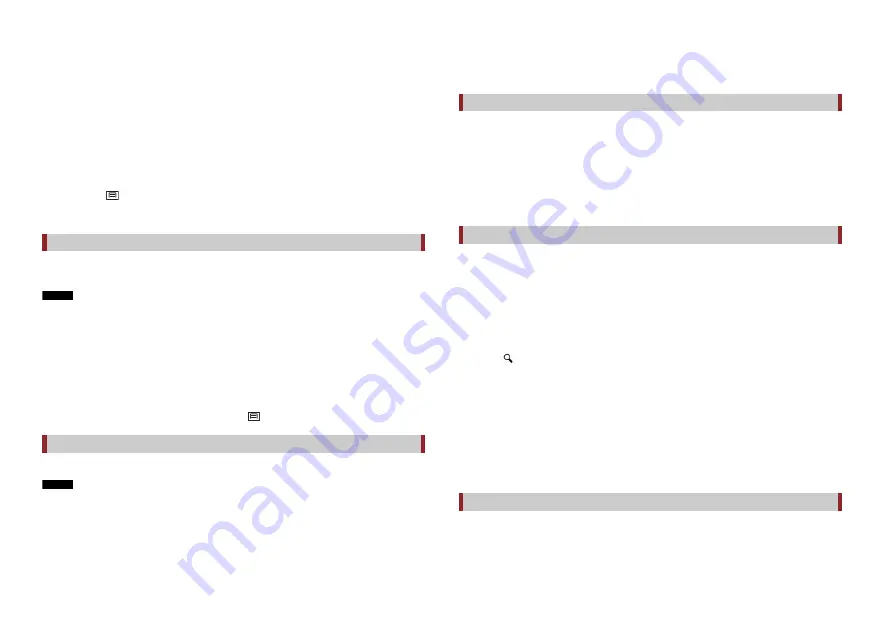
16
En
•
[Along Route]:
Searches along the current route, and not around a point already set. This is useful
when searching for a stopover that results in a minimal detour, such as searching
for petrol stations or restaurants. The results will be listed in order of the length of
the necessary detour. (This key is active only when the route is set.)
4
Select one of the categories, subcategories or brands to narrow down the places.
TIP
Use the keyboard to enter the name of the place if you touch [Search by Name].
5
Touch the POI.
The searched location appears on the map screen.
TIP
If you touch
, you can change the sort method of the results.
6
Touch [Select as Destination].
Storing locations you visit frequently saves time and effort.
Selecting an item from the list provides an easy way to specify the position.
NOTE
This function is available if locations have been registered in [Saved Location] that contains two preset
categories: [Home] and [Work] (page 21).
1
Touch [Saved Location].
2
Touch the entry.
The searched location appears on the map screen.
3
Touch [Select as Destination].
TIP
You can edit the details of saved locations by touching
and then [Edit].
Storing routes you use frequently saves time and effort.
NOTE
This function is available if routes have been registered in [Saved Routes] (page 22).
1
Touch [Saved Routes].
2
Touch the entry.
3
Touch [Show Route].
Selecting a destination from stored locations
Selecting a destination from stored routes
4
Touch [Start Navigation].
TIP
You can change the final destination or add waypoints in [Route Planner] (page 18).
The places that were previously set as destinations or waypoints have been
automatically stored in [History].
1
Touch [History].
2
Touch the entry.
The searched location appears on the map screen.
3
Touch [Select as Destination].
The [Combined Search] feature lets you quickly find a place by its name and search area.
TIP
The [Combined Search] function also searches your stored data.
1
Touch [Combined Search].
2
Touch the right text box to enter the country and city/town.
3
Enter the name, address, or category of the destination to the left text box, then
touch .
4
Touch the entry.
The searched location appears on the map screen.
5
Touch the right of the list to narrow down the search results.
TIP
If you touch a map data provider logo, you can narrow down the list of results by showing the
results from the provider.
6
Touch [Select as Destination].
Entering a latitude and longitude pinpoints the location.
1
Touch [Coordinates].
2
Enter the latitude value and touch [OK].
Selecting a destination from history
Searching for a location using [Combined Search]
Searching for a location by the coordinates






























