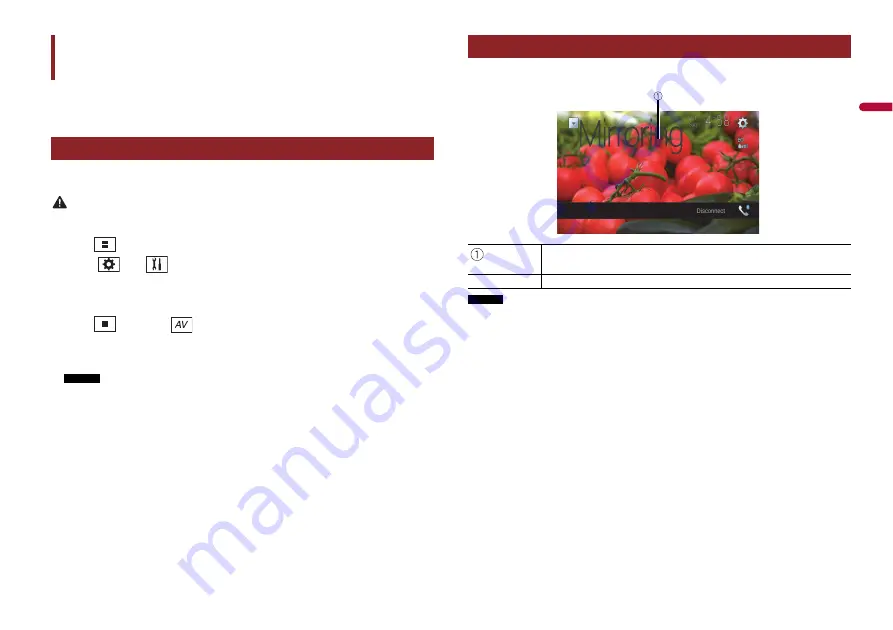
61
En
En
g
lis
h
(This function is available only for Android device.)
Wireless Mirroring is a wireless display designed to mirror your mobile device on this
product screen via Wi-Fi connection.
Wireless Mirroring operations and procedures vary depending on the connected mobile
device. Refer to the instruction manual that came with your mobile device.
CAUTION
For safety reasons, this function is available only when you stop your vehicle in a safe place and apply
the handbrake.
1
Press .
2
Touch
then .
3
Touch [Wi-Fi Settings].
4
Confirm that [Wi-Fi] is turned on.
5
Press
then touch
.
6
Touch [Mirroring].
A connection is configured then the instruction message appears on the display.
NOTES
•
When Apple CarPlay or Android Auto with wireless connection is activated, the connection
swtiching confirmation screen appears (Android Auto function is only available for AVIC-
Z910DAB). Touch [Yes] to proceed to Wireless Mirroring.
•
When the Wi-Fi connection is set to [OFF], the connection confirmation screen appears. Touch
[Start] to make the connection.
7
Make a Wireless Mirroring connection on the mobile device.
8
Touch [Yes].
The Wireless Mirroring screen appears.
Wireless Mirroring
Starting procedure
Wireless Mirroring screen (Example)
NOTES
•
The screen shown in the example may differ from the connected mobile device.
•
If the Android device is not ready for Miracast UIBC, you cannot perform touch operation.
Basic operation
Displays Full screen.
[Disconnect]
Disconnects Wireless Mirroring.
















































