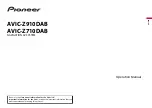10
En
Connected device key
Displays connected device.
Switches the source or application with connected devices such as AppRadio
Mode +, external navigation system, Apple CarPlay, Android Auto.
TIPS
•
When a device with a compatible application is connected, the favourite
application key appears. Once the key appears, you can adjust the range of the
favourite application key area with the following steps.
1
Touch and hold
.
appears at the top right of the favourite application key.
2
Drag
to the desired position.
To finish the adjusting, touch any place of the display except for the
favourite application key.
•
You can also switch the mobile device to be connected with the following steps.
1
Touch .
2
Touch .
3
Select desired device then follow the instruction.
Touch
for the first wireless connection with the device.
NOTE
This function is available only when you stop your vehicle in a safe place and apply
the handbrake or the vehicle is completely stopped.
AV source (page 38)
Hands-free phoning (page 33)
Displays the map screen.
1
Press .
2
Touch .
The main menu screen appears.
Main screen
Navigation
Menu screen view and operations
Returns to the map screen.
Notifications that contain important information.
Displays the previous or next page of the navigation menu.
The locations that you saved as favourites.
Switches between 2D, 3D, and 2D North up view modes.
The [User Profiles] screen where you can create new profiles or edit the
existing profiles. If multiple drivers are using this product, they can create
their own profiles with their own settings. If you select a new profile, this
product restarts so that the new settings can take effect.