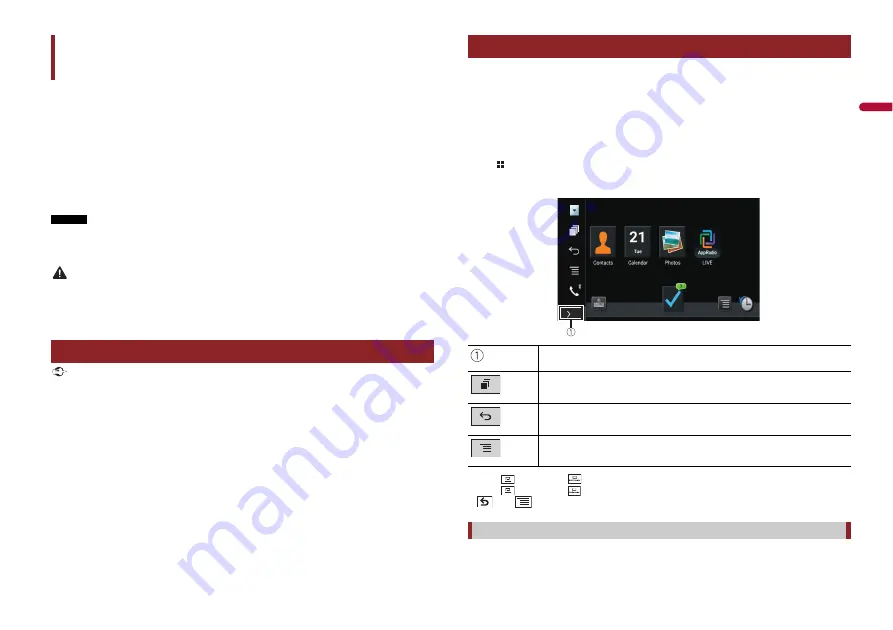
53
En
En
g
lis
h
You can operate iPhone or smartphone applications with finger gestures such as
tapping, dragging, scrolling, or flicking on the screen of this product.
Compatible iPhone models
•
iPhone 7, iPhone 7 Plus, iPhone SE, iPhone 6s, iPhone 6s Plus, iPhone 6, iPhone 6 Plus,
iPhone 5s, iPhone 5c, iPhone 5
Compatible smartphone (Sound from AppRadio Mode + on some Android devices
cannot be heard from the speakers of this unit.) models
For details about Android device compatibility with this product, refer to the
information on our website.
NOTES
•
The compatible finger gestures vary depending on the application for an iPhone or a smartphone.
•
Copyright protected files such as DRM cannot be played.
•
AppRadio Mode + may be referred to as AppRadio Mode.
WARNING
Certain uses of the iPhone or smartphone may not be legal while driving in your jurisdiction, so you
must be aware of and obey any such restrictions. If in doubt as to a particular function, only perform it
while the car is parked. No feature should be used unless it is safe to do so under the driving conditions
you are experiencing.
Important
•
To use AppRadio Mode +, install the AppRadio app on the iPhone or smartphone in advance.
For details about the AppRadio app, visit the following site:
https://www.pioneer.com.au/
•
Be sure to read Using app-based connected content (page 88).
•
Content and functionality of compatible applications are the responsibility of the App providers.
•
In AppRadio Mode +, usage is limited while driving, with availability of functions and content
determined by the App providers.
•
AppRadio Mode + allows access to applications other than those listed, subject to limitations while
driving.
•
PIONEER IS NOT RESPONSIBLE AND DISCLAIMS LIABILITY FOR THIRD PARTY (NON-PIONEER) APPS
AND CONTENT, INCLUDING WITHOUT LIMITATION ANY INACCURACIES OR INCOMPLETE
INFORMATION.
AppRadio Mode +
Using AppRadio Mode +
When connecting an iPhone or a smartphone to this product, settings are required
according to the connected device. For details, refer to Setup for iPod/iPhone or
smartphone (page 39).
TIPS
•
Touch the desired application icon after the AppRadio app is launched.
•
If you connect your device to this product while an AppRadio Mode + compatible application is
already running, the application operation screen will appear on this product.
•
The desired application is launched, and the application operation screen appears.
•
Press
to go back to the top menu screen.
AppRadio Mode +
•
Press
then touch
to hide the AppRadio Mode + SideControlBar.
•
Press
then touch
again to display the AppRadio Mode + SideControlBar again.
•
and
are not available depending on the type of device.
1
Connect your iPhone to this product via USB.
Refer to the Installation Manual.
Starting procedure
Displays the current source.
Displays the launcher application screen.
Displays the previous screen.
Displays the menu screen.
For iPhone users
















































