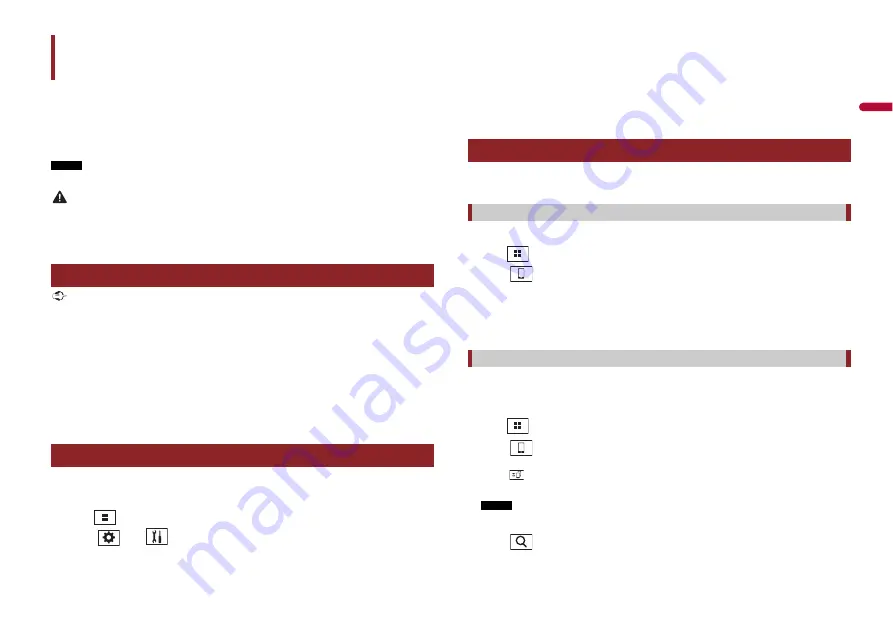
55
En
En
g
lis
h
You can operate iPhone applications with finger gestures such as tapping, dragging,
scrolling, or flicking on the screen of this product.
Compatible iPhone models
For details about compatibility of iPhone models, refer to the following website.
http://www.apple.com/ios/carplay
NOTE
The compatible finger gestures vary depending on the application for the iPhone.
WARNING
Certain uses of the iPhone may not be legal while driving in your jurisdiction, so you must be aware of
and obey any such restrictions. If in doubt as to a particular function, only perform it while the car is
parked. No feature should be used unless it is safe to do so under the driving conditions you are
experiencing.
Important
Apple CarPlay may not be available in your country or region.
For details about Apple CarPlay, visit the following site:
http://www.apple.com/ios/carplay
•
The content and functionality of the supported applications are the responsibility of the App
providers.
•
In Apple CarPlay, usage is limited while driving, with availability of functions and content determined
by the App providers.
•
Apple CarPlay allows access to applications other than those listed that are subject to limitations
while driving.
•
PIONEER IS NOT RESPONSIBLE AND DISCLAIMS LIABILITY FOR THIRD PARTY (NON-PIONEER) APPS
AND CONTENT, INCLUDING WITHOUT LIMITATION ANY INACCURACIES OR INCOMPLETE
INFORMATION.
To achieve optimum usability of Apple CarPlay, set the driving position setting correctly
according to the vehicle. The setting will be applied the next time an Apple CarPlay
compatible device is connected to this product.
1
Press .
2
Touch
then .
The system setting screen appears.
Apple CarPlay
Using Apple CarPlay
Setting the driving position
3
Touch [Smartphone-related Settings].
4
Touch [Driving Position].
[
Left
]
Select for a left-hand drive vehicle.
[
Right
]
Select for a right-hand drive vehicle.
When connecting an iPhone to this product, settings are required according to the
connected device. For details, refer to Setup for iPod/iPhone or smartphone (page 39).
1
Connect an Apple CarPlay compatible device to this product via USB.
2
Press .
3
Touch .
4
Touch [Apple CarPlay].
5
Touch the Apple CarPlay icon in the tab.
The application screen appears.
Before using Apple CarPlay wirelessly, connect the device to this product via Bluetooth
and turn on Apple CarPlay in the Bluetooth setting menu of the device (page 32).
1
Turn on the Wi-Fi function on the device.
2
Press .
3
Touch .
The device search screen appears.
Touch
then skip to step 4 since the device list screen appears if Apple CarPlay had
previously been used wirelessly with the device.
NOTE
The unit cannot detect the device unless the Bluetooth or Apple CarPlay setting menu is displayed
on the iPhone screen.
4
Touch .
5
Touch a desired device on the screen.
Starting procedure
Wired connection
Wireless connection






























