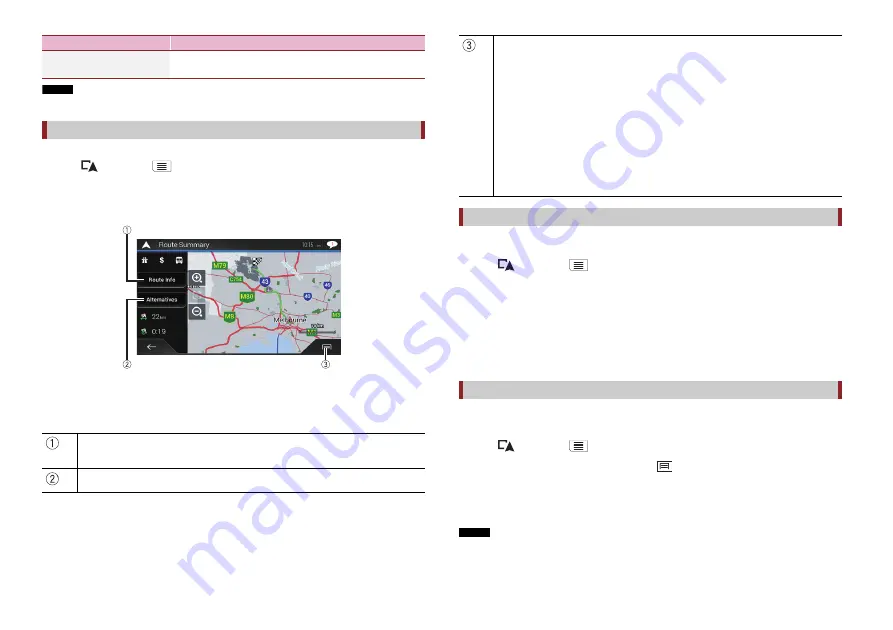
20
En
NOTE
The route set by [Alternative Routes] cannot be cancelled.
Once you set the route, you can check a summary of the current route.
1
Press
then touch
.
2
Touch [Route Summary].
3
Touch one of the options.
The condition of the displayed route is shown in the upper left by an icon. The total
length of the route and approximate required time for the route are in the lower left.
TIP
You can scroll the map by dragging the map.
[Restore Original Route]
Cancels the route with avoidances and restores the
previous route.
Checking route information and preferences
Shows the information for a transit point on the route.
Touch to see the location on the map. Touch [Avoid] and [Accept] to set the location as a
location to avoid.
Shows alternative routes (page 19).
Menu Item
Description
If you no longer need to travel to your destination, follow the steps below to cancel the
route guidance.
1
Press
then touch
.
2
Touch [Cancel Route] or [Delete Waypoint].
3
Touch one of the options.
If there are no waypoints on the route, touch [Cancel Route] to cancel the route.
If there are waypoints on the route, touch [Cancel Route] to cancel the route. Touch
[Delete Waypoint] to delete only the nearest waypoint. In such a case the route is
recalculated.
You can run a simulation of the navigation for the current route, as a demonstration.
1
Set a route to your destination (page 14).
2
Press
then touch
.
3
Touch [Route Summary], and then touch
.
4
Touch [Simulation].
The simulation starts from the starting point of the route, and using a realistic speed,
it leads you through the whole recommended route.
NOTE
To stop the simulation, touch [Close].
Displays the shortcuts.
[Route Preferences]:
Shows the route setting preferences. If you change the preferences, the route is recalculated.
[Itinerary]:
Shows all transit points in detail. Touch a transit point to show its position on the map. If you
touch [Avoid] and [Accept] on the map screen, the route is recalculated avoiding the transit
point (as much as possible).
[Save Route]:
Saves the displayed route. The saved route can be recalled later.
[Places Along Route]:
Searches for POIs along the displayed route. Touch the POI to show the [Map Location]
screen, and also set the POI as a waypoint.
[Simulation]:
You can run a simulation of the navigation for the current route, as a demonstration
(page 20).
Cancelling the current route guidance
Watching the simulation of the route






























