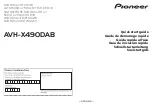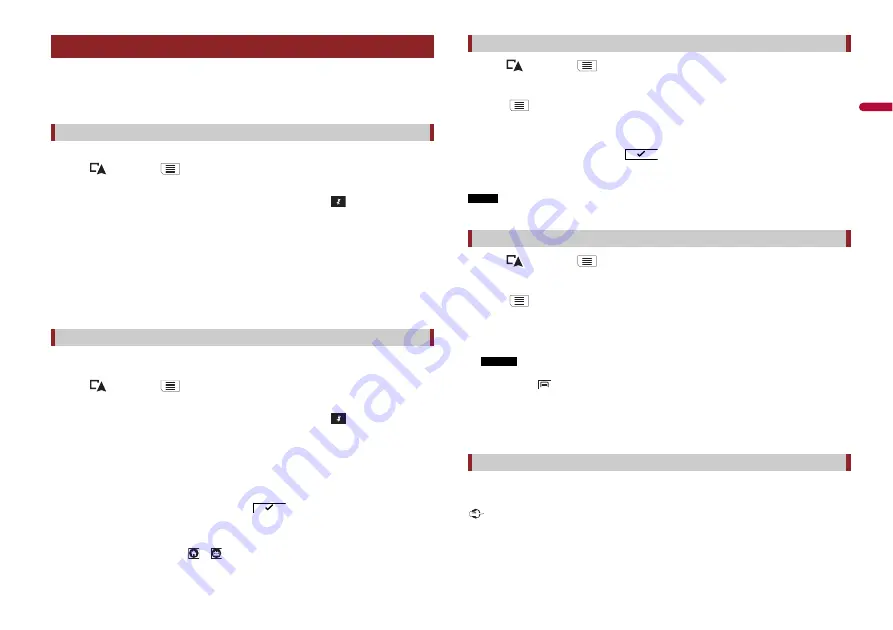
21
En
En
g
lis
h
Storing your favourite locations in [Saved Location] allows you to save the time and
effort used on re-entering this information.
[Saved Location] can include your home location, workplace, and places you have
already registered.
You can store one home location and one workplace location.
1
Press
then touch
.
2
Touch [New Route], and then [Saved Location].
You can also display the [Saved Location] screen by touching
on the bottom of
the screen when the navigation menu is displayed.
3
Touch [Home] or [Work] and then touch [OK].
When you have already stored your home or workplace, touch [Home] or [Work] to
show the location on the [Map Location] screen.
4
Search for a location (page 14).
5
Touch [Save Location].
The cursor position has been stored.
You can store a frequently visited location (such as a relative’s home) to allow easy
routeing.
1
Press
then touch
.
2
Touch [New Route], and then [Saved Location].
You can also display the [Saved Location] screen by touching
on the bottom of
the screen when the navigation menu is displayed.
3
Touch [Add Location].
4
Search for a location (page 14).
5
Touch [Save Location].
6
Enter the name if needed and then touch
.
The cursor position has been stored.
TIP
In the on-screen keyboard, touching
or
enables you to store the location as your home or
workplace location.
Storing a location in [Saved Location]
Storing your home and your workplace location
Storing your favourite locations
1
Press
then
touch .
2
Touch [New Route], and then [Saved Location].
3
Touch
, and then touch [Edit].
The [Select Location to Edit] screen appears.
4
Touch the item you want to rename and touch [Rename].
5
Enter the name and then touch
.
6
Touch [Done].
NOTE
[Home] and [Work] cannot be renamed. The location can be set again.
1
Press
then
touch .
2
Touch [New Route], and then [Saved Location].
3
Touch
, and then touch [Edit].
The [Select Location to Edit] screen appears.
4
Touch the item you want to delete and touch [Delete].
A message will appear asking you to confirm the deletion.
NOTES
•
[Home] and [Work] cannot be deleted. The location can be set again.
•
If you touch
and then touch [Delete All], all entries (including the home and workplace
locations) can be deleted.
5
Touch [OK].
6
Touch [Done].
You can save any map location (such as a school zone or railroad crossing) as an alert
point.
Important
The warning for road safety cameras (like speed cameras) is disabled when you are in certain countries
where warnings for road safety cameras are prohibited. However, you are fully responsible for ensuring
that this feature is legal in the country where you intend to use it.
Renaming stored locations
Deleting stored locations
Saving a location as an alert point