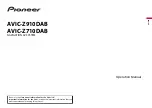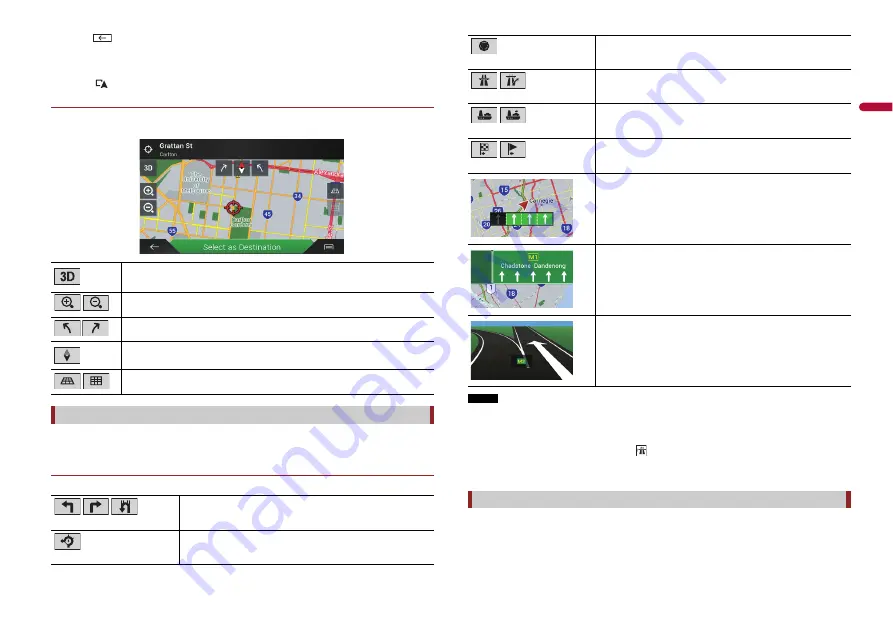
13
En
En
g
lis
h
3
Touch .
The map returns to the current position.
TIP
If you press
, the map returns to the current position.
▶
Control keys on the scrolled map
Map screen (scrolled map)
Once the route guidance begins, the system provides various guides by voice, text
indications and signs.
▶
Frequently shown route events
The following are some examples of the manoeuvre that are displayed.
Changes the map view mode.
The current map mode is shown on the control key.
Zooms in or out on the map.
You can also zoom out or in by pinching or expanding the map.
Rotates the map clockwise or anticlockwise.
Cancels map rotation.
Tilts the map angle up or down.
You can change the vertical view angle of the map in 3D mode only.
Route guidance
Turn left, turn right, turn back.
Go left on the roundabout, 3rd exit (next manoeuvre).
NOTE
If the data for these items is not contained in the map data, the information is not available even if
there are signs on the actual road.
TIP
When you set [Offer Freeway Services] to on,
appears while you are driving on motorways. Touch
the icon to open the details of the next few exits or service stations. In addition, touch an item to show
its location on the map. You can set it as a waypoint easily.
The data fields are different when you are navigating a route and when you have no
specified destination. For example, the data field provides the following information.
Enter roundabout (manoeuvre after the next manoeuvre).
Motorway entrance or motorway exit.
Board ferry or leave ferry.
Approaching the destination or a waypoint.
Lane information
When navigating on multilane roads, you will need to make sure to
take the proper lane for the recommended route.
Signposts
Signs are displayed at the top of the map.
Junction view
If you are approaching a complex junction, the map is replaced
with a 3D view of the junction.
Browsing the data field