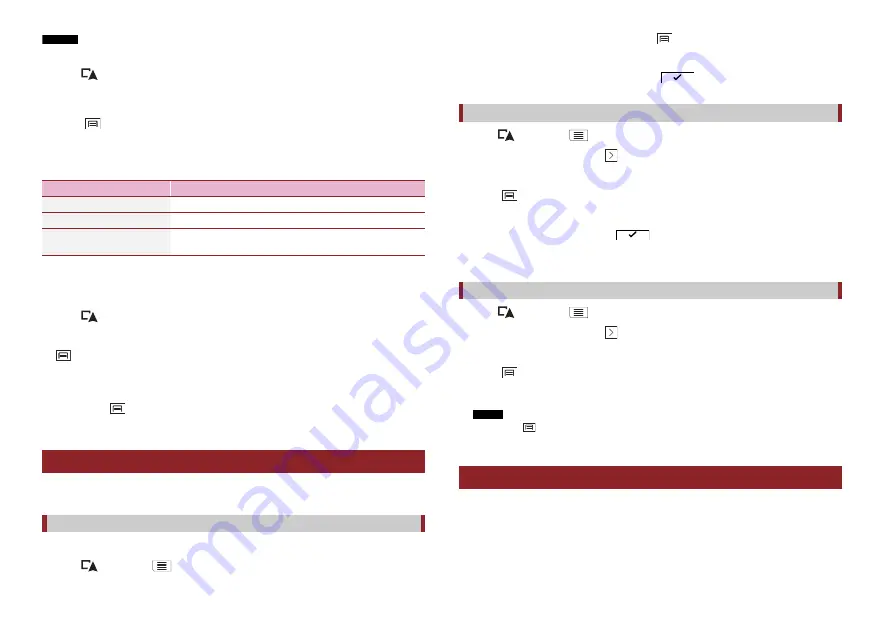
22
En
NOTES
•
To use this function, activate the warnings beforehand and set the alert types (page 28).
•
Alert points are preloaded in your navigation system.
1
Press .
2
Scroll the map and select a location.
The cursor appears at the selected point.
3
Touch .
4
Touch [Add Alert Points].
5
Set the necessary parameters.
6
Touch [Save].
Editing the stored alert points
Stored alert points can be edited.
1
Press .
2
Scroll the map and move the cursor over the stored alert point, and then touch
.
3
Touch [Edit Alert Points].
4
Set the necessary parameters.
If you touch
and then touch [Delete], the selected alert point will be deleted.
5
Touch [Edit].
Storing your favourite routes in [Saved Routes] allows you to save the time and effort
used on re-entering this information.
1
Set a route to your destination (page 14).
2
Press
then touch
.
Menu Item
Description
[Alert Type]
Set the type of the alert point.
[Speed Limit]
Set the speed limit for this alert point (if applicable).
[Direction]
Set the direction from which you expect the alert to come
from.
Storing a route in [Saved Routes]
Storing your favourite routes
3
Touch [Route Summary], and then touch
.
4
Touch [Save Route].
5
Enter the name if needed and then touch
.
1
Press
then touch
.
2
Touch [New Route], and then
.
3
Touch [Saved Routes].
4
Touch
, and then touch [Edit].
5
Touch the item you want to rename and touch [Rename].
6
Enter the name and then touch
.
7
Touch [Done].
1
Press
then touch
.
2
Touch [New Route], and then
.
3
Touch [Saved Routes].
4
Touch
, and then touch [Edit].
5
Touch the item you want to delete and touch [Delete].
NOTE
If you touch
and then touch [Delete All], all entries can be deleted.
6
Touch [Delete].
The Traffic Message Channel (TMC) provides real-time traffic reports. If the navigation
system is equipped with the TMC feature, you can check the traffic reports and
information received.
Renaming stored routes
Deleting stored routes
Receiving real-time traffic information (TMC)






























