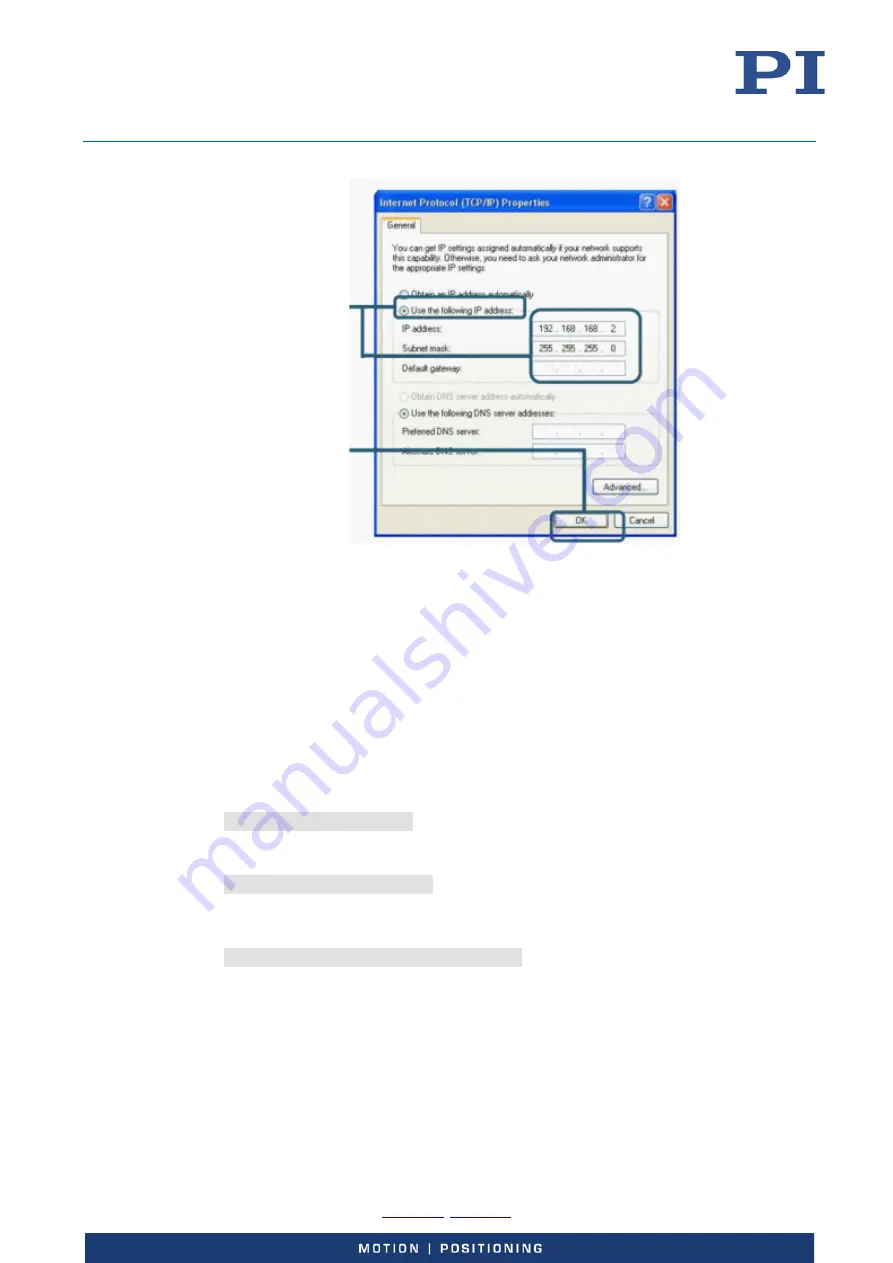
User Manual
E727T0005, valid for E-727
BRO, 2019-06-28
Physik Instrumente (PI) GmbH & Co. KG, Auf der Roemerstrasse 1, 76228 Karlsruhe, Germany
Page 59 / 240
Phone +49 721 4846-0, Fax +49 721 4846-1019, Email
Adapt
IP address
and
Subnet mask
; do not
change the
Default
gateway
setting
Press
OK
Figure 16: Internet Protocol (TCP/IP) Properties
window, the settings shown are only
examples, maybe they do not match that
of your controller
If you want to change the controller settings:
1.
Establish a serial connection between PC and E-727 as described in "Communication via the
RS-232 Interface" (p. 61).
2.
Use the IFS command in the command entry facility of the program to adapt the IP address
and IP mask settings of the E-727 to those of the PC (to check the PC settings, you can open the
Internet Protocol (TCP/IP) Properties
window as described above):
To change the IP mask, send
IFS 100 IPMASK
mask
mask
must be identical to the Subnet mask setting of the PC.
To change the IP address, send
IFS 100 IPADR
address
address
: At least the last portion of the IP address must be different from that of the PC
and any other device in the same network (the applicable address settings depend on
the IP mask setting). If, for example, the PC has the IP address 172.21.0.1, send
IFS 100 IPADR 172.21.0.2:50000
Do not use "255", and do not change the port setting (must always be 50000).
3.
Close the connection.
4.
Connect the E-727 to the Ethernet socket of the PC using the included, special, cross-over cable
("point-to-point" connection). If you connect the E-727 to a free access point (e.g. to a hub) on
a network to which the PC is connected, it might be necessary to use a straight-through
network cable.






























