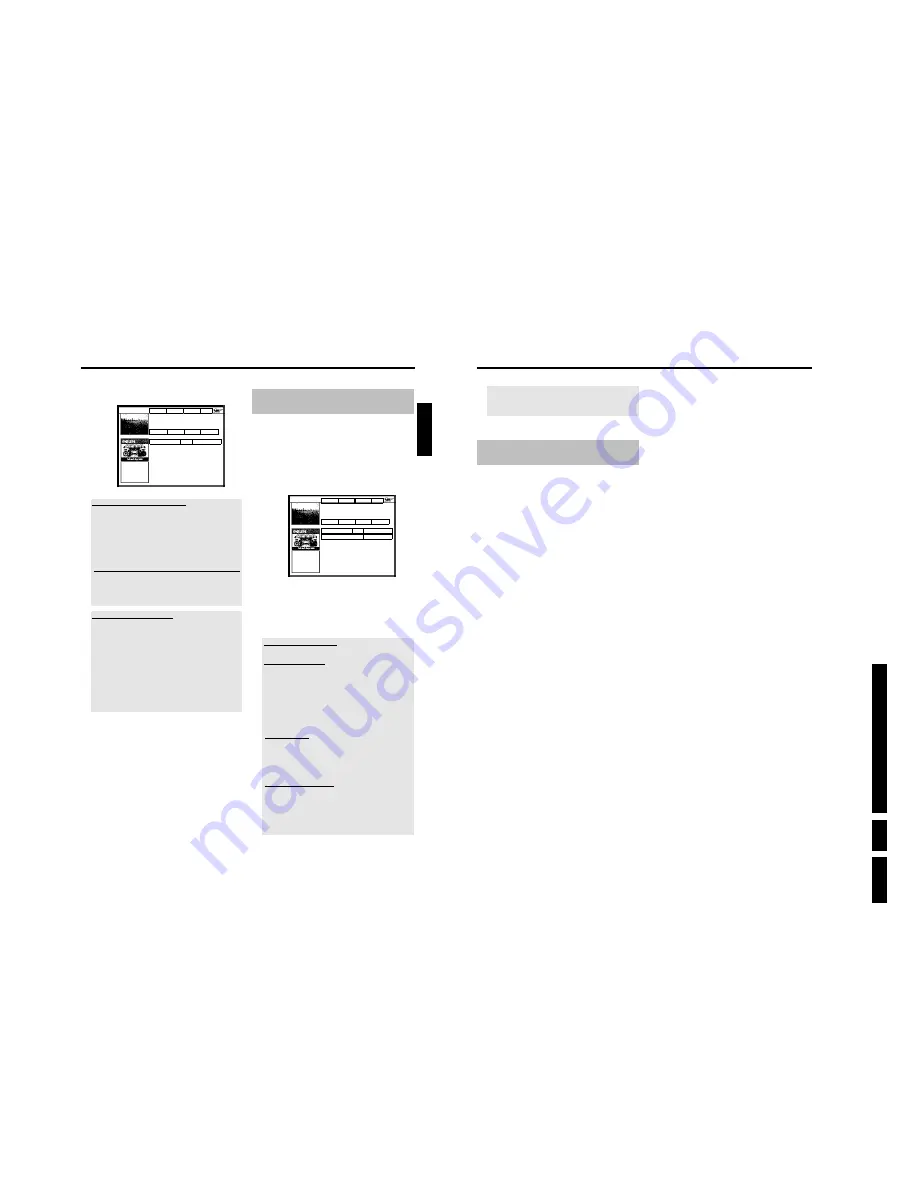
D
irections
For Us
e
EN 33
HDRW
720/0x, DVDR725H
/0x
3.
66
A message appears few minutes before the recording is about to
start if the DVD-recorder is tuned to a different TV channel as
programmed. If you confirm this message the TV channel will be
changed and the reording started.
Cancel a programmed recording in
progress
A programmed recording will run as long as the end of the TV show is
reached (end time of the schedule or end time out of the GUIDE
Plus+
®
System)
If you switch off the DVD-Recorder with
STANDBY
m
the
DVD-Recorder will be switched off after the recording is completed.
If you want to cancel the programmed recording proceed as follows:
1
Press the red function button
2
Select '
Yes
' using
D
and confirm with
OK
.
3
The programmed recording can also be canceled as described in
the previous section 'How to chnage or delete a programmed
recording (Timer)'.
Programming a recording (TIMER)
65
8
Enter the programme number of the TV channel using the number
buttons
0..9
Frequency VPS/PDC
Home
Recording quality M2, Recording quality M2
Grid
Search
Schedule
Info
Watch/Record
Freq. Timing
21-Oct 20:00
21:30 BBC1
Once +0
Selecting a TV channel from the listing
You can only use this function if data from the GUIDE Plus+
®
system is
already available.
- Press the yellow function button. You will see an overview of all
channels
- Select the TV channel you want to program using
D
,
C
,
B
,
A
.
You can browse back or forth using
O
,
N
.
- Confirm with
OK
.
Programme numbers of the scart sockets '
EXT1
' and '
EXT2
'
You can also program recordings from external sources.
- Select the corresponding input socket using
B
or
A
. '
EXT1
'
(
EXT1 TO TV-I/O
), '
EXT2
' (
EXT2 AUX-I/O
).
- Confirm with
OK
.
Changes using the colour buttons
You can use the colour function buttons to make the following settings.
Make sure that the right tile is selected.
'
Frequency
': Green function button
'
Once
'
: single recordings
'
M-F
'
: Repeated daily recordings (Monday to Friday).
'
Mon
'
: Repeated weekly recordings (every week on the
same day, e.g. Monday).
Activate VPS/PDC ('
Timing
'): Yellow function button
Using this button, you can activate
(appears) or deactivate ('VPS/PDC'
disappears) 'VPS/PDC' in tile
'
Timing
'
9
To find out how you can go back and change the data, read the
section on 'How to change or delete a programmed recording
(TIMER)'
If any of the TIMER blocks are in use, '
TIMER
' will light up on the
recorder display.
How to change or delete a
programmed recording (TIMER)
Preparation:
•) The TV set is switched on, and, if necessary, the programme number for the
DVD recorder has been selected.
•) the DVD recorder is switched on.
1
Press
TIMER
s
on the remote control while the DVD recorder
is switched on.
P
The '
Schedule
' screen will appear.
Frequency VPS/PDC
Home
Recording quality M2, Single recording
Grid
Search
Schedule
Info
Watch/Record
Freq. Timing
21-Oct 20:00
21:30 BBC1
Once +0
21-Oct Matrix
Once 0
2
Use
B
or
A
to select the programmed recording you want to
change or delete.
Depending on the programming method (using GUIDE Plus+
®
system, with/without ShowView
®
system), it is not possible to
carry out certain changes using the function buttons. Therefore,
always check the function of the corresponding button (description
in the colour field) before pressing the button.
Delete programmed recording
Press the red action button in the left tile.
Changing the TV channel
You can make this change only for recordings that were not set using
the '
Grid
' screen.
In the case of recordings using the '
Grid
' screen, centre tile is not
available.
- Select the centre tile with
C
.
- Press the yellow function button.
- Select the TV channel you want using
B
,
A
,
D
,
C
. Sender.
- Confirm with
OK
.
Activate VPS/PDC
Keep pressing the yellow function button in the right tile until
'VPS/PDC' appears in the '
Timing
' line instead of the time.
If you programm a recording using the GUIDE Plus+
®
System, the
VPS/PDC time will be taken automatically. VPS/PDC can be switched
on or off without readjusting the start time.
Setting up repeat recordings
You can choose from the following settings in the right tile using the
green function button:
'
Frequency
'
:
'
Once
'
: Once recordings
'
M-F
'
: Repeated daily recordings (Monday to Friday).
'
Mon
'
: Repeated weekly recordings (every week on the
same day, e.g. Monday).
3
To end, press
TIMER
s
.
ENGLISH
Programming a recording (TIMER)
Содержание DVDR725H
Страница 5: ...Technical Specifications and Connection Facilities EN 5 HDRW720 0x DVDR725H 0x 1 1 12 PCB Locations ...
Страница 148: ...EN 148 HDRW720 0x DVDR725H 0x 7 Circuit Diagrams and PWB Layouts ...
Страница 171: ...Circuit IC descriptions and list of abbreviations EN 171 HDRW720 0x DVDR725H 0x 9 Figure 9 11 ...
Страница 172: ...Circuit IC descriptions and list of abbreviations EN 172 HDRW720 0x DVDR725H 0x 9 Figure 9 12 ...
Страница 193: ...Circuit IC descriptions and list of abbreviations EN 193 HDRW720 0x DVDR725H 0x 9 ...
Страница 211: ...Revision List EN 211 HDRW720 0x DVDR725H 0x 11 11 Revision List 11 1 3122 785 14281 Aug 30th 2004 Added DVDR725H ...






























