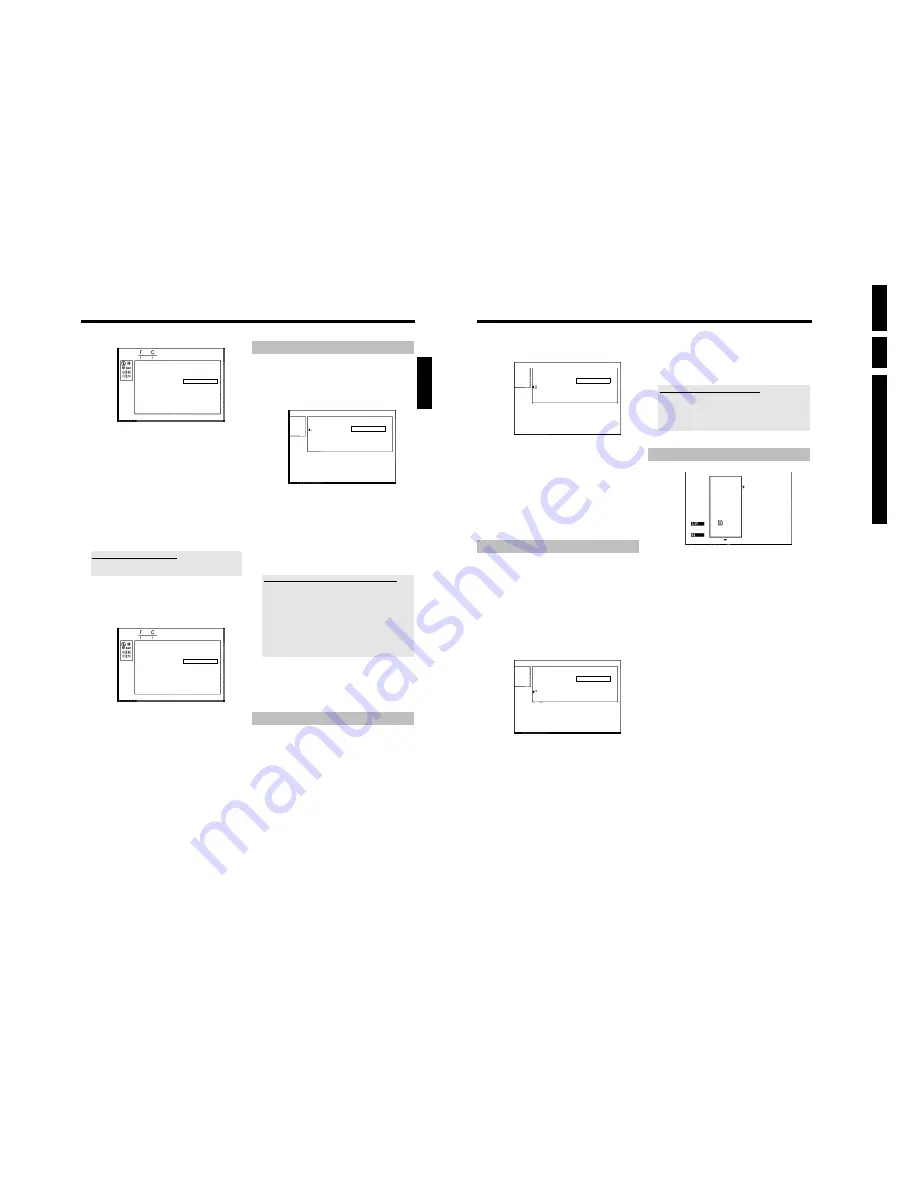
Directions For
Use
EN
30
HDRW72
0/
0x,
DVDR72
5H/
0
x
3.
60
1
Press the
STOP
h
button or during playback press
DISC
MENU
.
Settings for title Charly 1
Name
Charly 1
Play full title
Press OK
Erase this title
2
Using
A
or
B
select the title you want to play all of and confirm
with
C
.
P
The title editing menu will appear.
3
Select '
Play full title
' using
A
or
B
and confirm with
OK
.
P
Playback starts automatically. The title is played in its entirety -
including the hidden chapters.
Erasing recordings/titles
You can erase specific recordings from a disc.
Please note: If there is an '
Empty title
' between titles, this space can
not be used from this DVD-Recorder.
Each recording from the HDD to a DVD+RW/+R (archiving) will be
added at the end of existing recordings
1
Press the
STOP
h
button or during playback press
DISC
MENU
.
2
Using
A
or
B
select the title you want to delete and confirm
with
C
.
P
The title editing menu will appear.
Settings for title Charly 1
Name
Charly 1
Play full title
Erase this title
Press OK
3
Select '
Erase this title
' using
A
or
B
and confirm with
OK
.
P
'
This will completely erase this title
'. '
Press OK to
confirm
' appears on the TV screen.
O
If you want to delete this title, press
OK
to confirm.
O
Otherwise press
D
.
4
'
Erasing title
' appears on the TV screen.
5
At this point '
Empty title
' appears in the 'index picture display'. A
new recording can now be made here.
If the deleted title was very short (less than 1 minute) '
Empty
title
' will not appear at this point.
Can titles be deleted from a DVD+R disc?
Titles on DVD+R discs are only marked as deleted. '
Deleted title
' will
appear in the display instead of '
Empty title
'. During playback the
'deleted' title is skipped. The space used for this title cannot be used
again as the title has not been physically deleted. Once the disc has
been finalised no further changes can be made.
Disc settings
Philips1
00:35:59 used
Fri15/02/2003
PAL
DVD playback
This screen appears
before
the first title and contains general
information about the current disc.
You can:
•) change the name of the disc
•) activate or deactivate write protection on the disc
•) Finish editing (make the disc DVD compatible)
•) finalise a DVD+R
•) delete a DVD+RW
To get to this display, proceed as follows:
1
Press the
STOP
h
button or during playback press
DISC
MENU
.
2
Select the first title with
A
or press
STOP
h
.
STOP
h
.
3
Press
A
.
P
The disc info display will appear.
Managing the disc contents
59
Favorite Scene Selection
Insert marker
Press OK
Current chapter
visible
Delete marker
Delete all markers
New index picture
Divide title
3
Select line '
New index picture
' and confirm with
OK
.
4
Start the change with
OK
.
P
'
Updating menu
' appears on the TV screen.
Once the revision has been completed successfully the DVD recorder
reverts to the index overview.
Dividing titles
You can divide a title into several sections (titles) of any size. Each of
these sections (titles) is identified by its own index.
Note:
This division cannot be undone.
Can I divide titles on DVD+R discs?
As recordings on DVD+R discs cannot be overwritten, it is not possible
to divide titles on DVD+R discs.
1
While the relevant title is playing, press
EDIT
on the remote
control.
P
The '
Favorite Scene Selection
' menu appears on the TV
screen.
Favorite Scene Selection
Insert marker
Press OK
Current chapter
visible
Delete marker
Delete all markers
New index picture
Divide title
2
Select '
Divide title
' and confirm with the
OK
button.
3
If you are sure, press
OK
to start the process.
P
'
Dividing title
' appears on the TV screen.
4
Wait until the new title is displayed with an index picture in the
index picture overview.
The process of splitting the title is now complete.
Editing recording titles (name)
1
If required, press the
STOP
h
button to interrupt playback.
2
Using
A
or
B
select the title whose name you want to edit and
confirm with
C
.
P
The menu for editing names appears.
Settings for title Charly 1
Name
Charly 1
Play full title
Erase this title
3
Select '
Name
' using
A
or
B
and confirm with
C
.
4
Using
C
or
D
select the position where the letter/number/icon
is to be changed/re-entered.
5
Change the icon using
A
or
B
.
O
You can switch between upper and lowercase using
SELECT
.
O
You can delete the character using the red function button.
How can I enter the characters with the buttons
0..9
?
Press a number button as often as the required character or the
number appears. You can enter language dependent characters with
the buttons
N
or
O
on the corresponding character e.g.: ä,
button
2
for 'a' and then with
O
as often as 'ä' appears.
For special characters press the button
1
repeatedly.
The position for the following character will be selected automatically.
To enter a space press the button
1
.
To switch over to upper case characters press
SELECT
.
To erase a character press the red function button.
6
Repeat
4
and
5
until you have made the changes you want.
7
Save the new name with
OK
.
P
'
Storing name
' appears on the TV screen for confirmation.
8
To end, press
D
.
Playing the entire title
If you have hidden certain sections (chapters) of a title, this setting lets
you watch the entire title including the hidden sections. To do this,
proceed as follows:
ENGLISH
Managing the disc contents
Содержание DVDR725H
Страница 5: ...Technical Specifications and Connection Facilities EN 5 HDRW720 0x DVDR725H 0x 1 1 12 PCB Locations ...
Страница 148: ...EN 148 HDRW720 0x DVDR725H 0x 7 Circuit Diagrams and PWB Layouts ...
Страница 171: ...Circuit IC descriptions and list of abbreviations EN 171 HDRW720 0x DVDR725H 0x 9 Figure 9 11 ...
Страница 172: ...Circuit IC descriptions and list of abbreviations EN 172 HDRW720 0x DVDR725H 0x 9 Figure 9 12 ...
Страница 193: ...Circuit IC descriptions and list of abbreviations EN 193 HDRW720 0x DVDR725H 0x 9 ...
Страница 211: ...Revision List EN 211 HDRW720 0x DVDR725H 0x 11 11 Revision List 11 1 3122 785 14281 Aug 30th 2004 Added DVDR725H ...






























