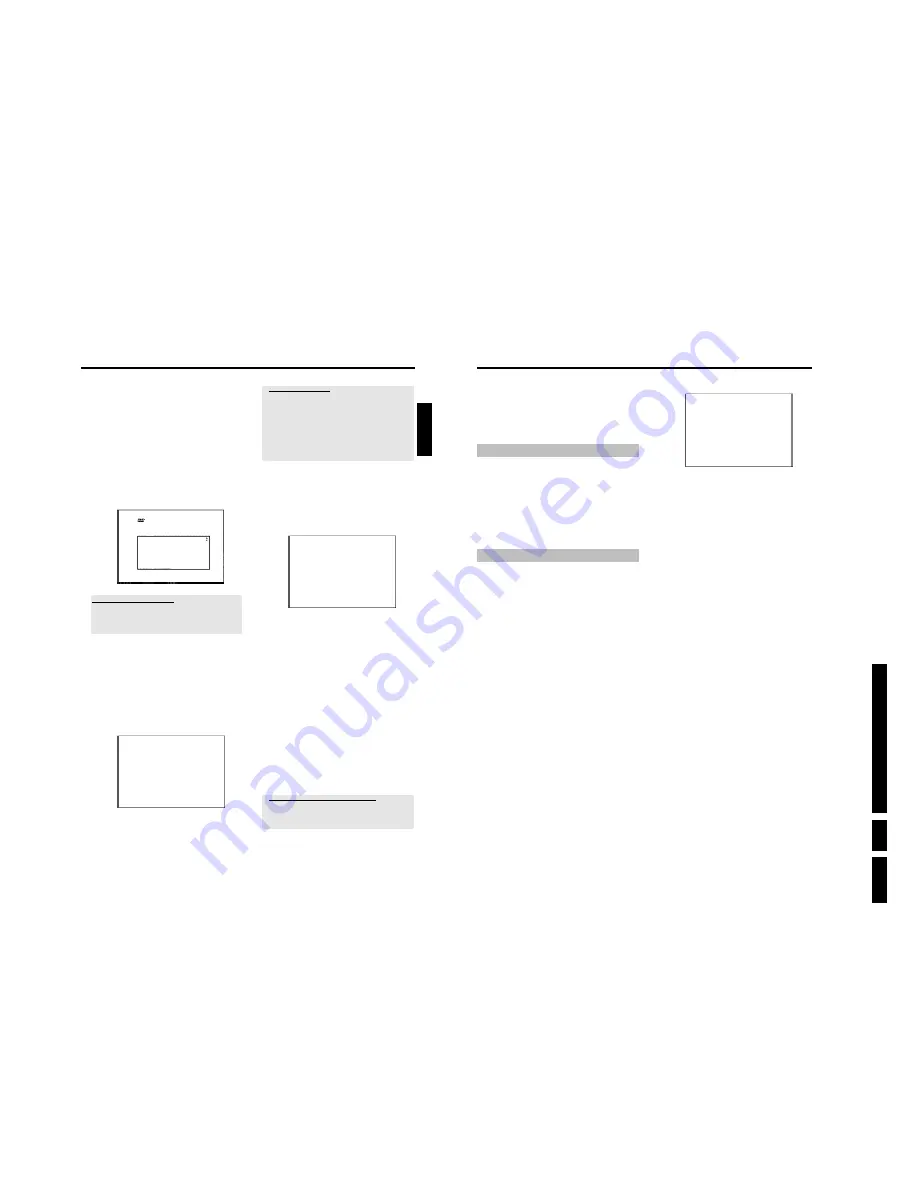
D
irections
For Us
e
EN 13
HDRW
720/0x, DVDR725H
/0x
3.
22
Further settings relate to the GUIDE Plus+
®
System. This offers a free
interactive guide to the TV programmes available in your area.
To install this system, please read the instructions in the section
entitled 'The GUIDE Plus+
®
System'.
Using a satellite receiver
TV channels from a satellite receiver (connected to scart socket
EXT2
AUX-I/O
) are received on the DVD recorder on programme number
'
EXT2
'
If necessary, use the
TUNER
button to switch to the internal tuner.
Select programme number '
EXT1
' with
0
on the remote control and
then select programme number '
EXT2
' with
CHANNEL
r
.
You should select the TV channels to be received by the satellite
receiver directly on the receiver itself.
Allocating a decoder
Some TV channels send coded TV signals that can only be viewed
properly with a purchased or rented decoder. You can connect such a
decoder (descrambler) to your DVD recorder. The following function
automatically activates the connected decoder for the TV channel you
want to watch.
Preparation:
•) The TV set is switched on, and if necessary, the programme number for the
DVD recorder has been selected.
•) the DVD recorder is switched on.
1
Use the
CHANNEL
q
and
CHANNEL
r
buttons or the
number buttons
0..9
on the remote control to select the TV
channel for which you want to use the decoder.
O
If necessary, use the
TUNER
button to switch to the internal
tuner.
2
Press the
BROWSER HDD
button and then the
SYSTEM
MENU
button on the remote control.
P
The 'SYSTEM MENU' appears.
3
Select '
Set up
' using
B
.
4
Press
C
to select '
System
'.
5
Select the line '
Installation
' using
B
and confirm with
C
.
P
A message appears on the screen that this setting will flush the
'Time Shift Buffer'.
O
If the 'Time Shift Buffer ' contains important recordings, save
them with the
REC/OTR
n
button first. Read additional
information to the 'Time Shift Buffer' in the chapter 'The Time
Shift Buffer'.
6
Select '
Yes
' with
D
and confirm with
OK
.
O
If the message window was closed, confirm the line with
C
again.
7
Select '
Manual search
' using
B
or
A
and confirm with
C
.
Installation
Manual search
Channel/freq.
CH
Entry/search
01
Programme number
01
TV channel name
BBC1
Decoder
Off
TV system
PAL-BG
NICAM
On
Fine tuning
0
To store
Press OK
8
Select '
Decoder
' using
B
or
A
.
9
Select '
On
' with
C
.
O
To switch off the decoder use
C
to select '
Off
' (Decoder
switched off).
0
Confirm with
OK
.
A
To end, press
SYSTEM MENU
.
Your decoder has now been allocated to this TV channel.
Installation
21
O
'
4:3 letterbox
'
for a 'wide-screen' (cinema format) picture with black bars at
the top and bottom.
O
'
4:3 panscan
'
for a full-height picture with the sides trimmed.
O
'
16:9
'
for a wide-screen TV set (screen edge ratio 16:9)
9
Confirm with
OK
.
0
Select the country of your residence with
B
or
A
.
O
If your country does not appear, select '
Other
'.
Virgin mode
Country
Austria
Belgium
Denmark
Finland
France
Press OK to continue
Why do I have to set the country?
To call up the specific settings for the respective country, you must first
install the country.
After the first installation you can set the country in the 'Setup' of the
GUIDE Plus+
®
System only.
A
Confirm with
OK
.
P
A screen appers with a message about the connection of the
aerial.
It can take some time before this screen appears. Please press
no button
in the meantime.
B
After you connect the aerial (or cable TV, satellite receiver, etc.)
to the DVD recorder, press
OK
.
P
The automatic TV channel search starts.
Installation
Autom. search
Searching for TV channels
00 Channels found
Please wait
P
'
WAIT
' will appear on the display.
Wait until all available TV channels have been found. This can
take several minutes.
a
No TVStations found yet?
b
Select channel 1 on the TV set. Can you see the stored TV channel on
the TV set?
If not, check the cable connection from the aerial (aerial socket) to the
DVD recorder and to the TV set.
b
Please have patience.
The DVD recorder searches the entire frequency range in order to find
and save the largest possible number of TV channels.
b
If you have not connected an aerial, go through all the basic settings
right to the end and then, if you wish, start the automatic search (see
'Automatic TV station search').
P
When the automatic TV channel search is complete, '
Autom.
search complete
' will appear on the TV screen along with
the number of TV channels found.
P
'
Time
', '
Year
', '
Month
', '
Date
' will then appear on the TV
screen. It can take some time before this screen appears.
Please press
no button
in the meantime.
Autom. search
Autom. search complete
00 Channels found
Time
20:01
Year
2003
Month
01
Date
01
To continue
Press OK
C
Check the displayed settings for '
Time
', '
Year
', '
Month
' and
'
Date
' .
O
If required, change the data with the number buttons
0..9
on
your remote control.
O
Select the line with
A
or
B
.
À
If all informations are correct, save by pressing
OK
.
P
'
Dealer demo
' appears on the screen.
O
Select '
Yes
' and confirm with
OK
if you want to see a
demonstration of the function of the DVD-Recorder. Playback
starts automatically.
The demontration movie is stored for each language as a title
in the 'Media Browser'. If you need additional capacity on the
HDD you can delete the demonstration as you delete a titel
(recording). Read therefor the section 'Delete titles/recordings
from the HDD' in the chapter 'Playback from the HDD'.
O
Select '
No
' and confirm with
OK
if you do not want to see
the demonstration movie automatically.
a
Sound may be distorted on some TV channels.
b
If the sound is distorted on any of the stored TV channels or if there is
no sound at all, the wrong TV system may have been stored for the TV
channel. Read 'Manual TV channel search' for information on how to
change the TV system.
ENGLISH
Installation
Содержание DVDR725H
Страница 5: ...Technical Specifications and Connection Facilities EN 5 HDRW720 0x DVDR725H 0x 1 1 12 PCB Locations ...
Страница 148: ...EN 148 HDRW720 0x DVDR725H 0x 7 Circuit Diagrams and PWB Layouts ...
Страница 171: ...Circuit IC descriptions and list of abbreviations EN 171 HDRW720 0x DVDR725H 0x 9 Figure 9 11 ...
Страница 172: ...Circuit IC descriptions and list of abbreviations EN 172 HDRW720 0x DVDR725H 0x 9 Figure 9 12 ...
Страница 193: ...Circuit IC descriptions and list of abbreviations EN 193 HDRW720 0x DVDR725H 0x 9 ...
Страница 211: ...Revision List EN 211 HDRW720 0x DVDR725H 0x 11 11 Revision List 11 1 3122 785 14281 Aug 30th 2004 Added DVDR725H ...




























