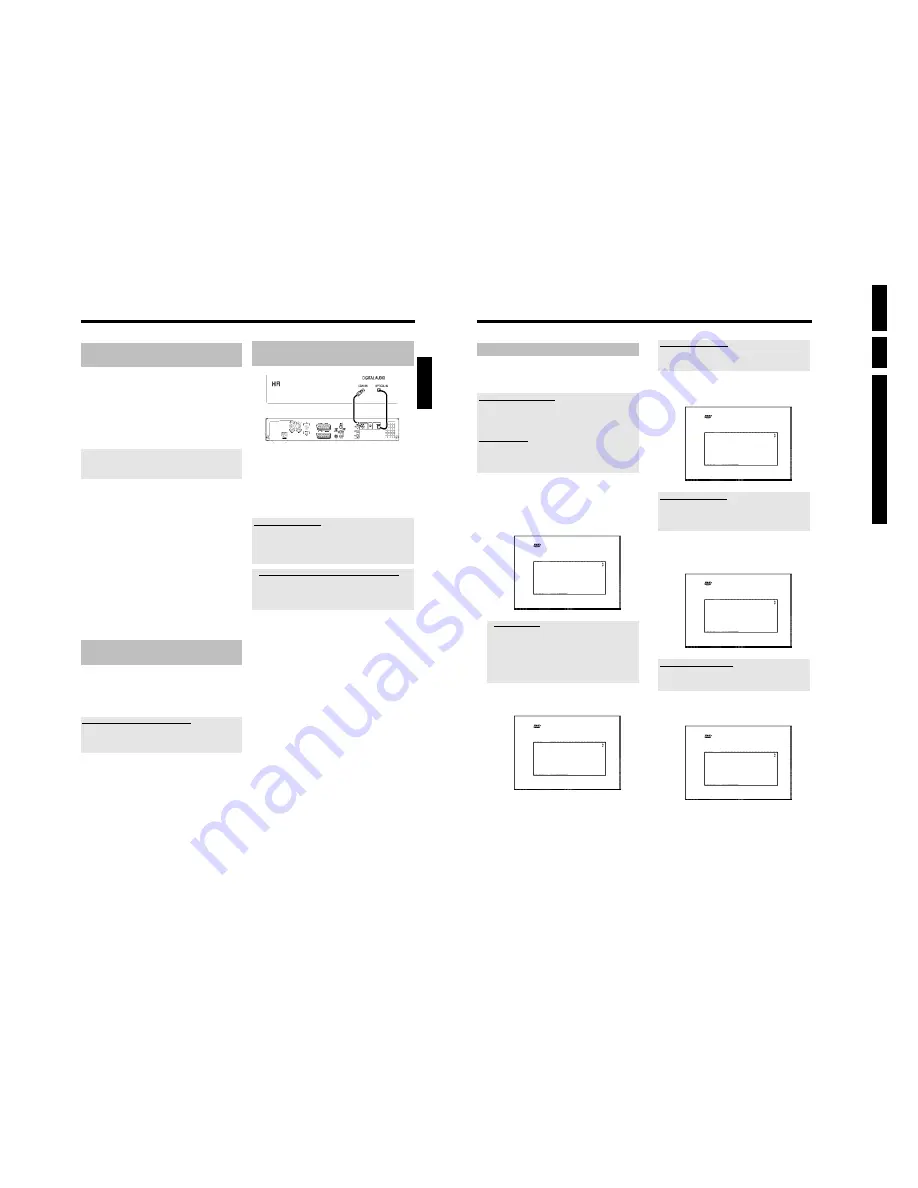
Directions For
Use
EN
12
HDRW72
0/
0x,
DVDR72
5H/
0
x
3.
20
Initial installation
After successfully connecting your DVD recorder to the TV set and
other additional devices as described in the previous chapters, this
chapter will show you how to start the initial installation. The DVD
recorder automatically seeks and stores all available TV channels.
Switching on additional devices
If you have connected additional devices such as a satellite receiver to the
aerial cable, switch them on. The automatic channel search will recognise it
and save it. Please observe that you must switch on a "test signal" for some
additional devices.
No aerial connected
Even if you only want to use the DVD recorder to play back or have only
connected a satellite receiver, you must still complete the initial installation.
This is necessary so that the basic settings are stored correctly. Once initial
installation is complete you can use the DVD recorder as normal.
1
Press
STANDBY-ON
m
on the front of the DVD-recorder
P
'
IS TV ON?
' will appear on the display.
P
If the connection was properly made and your TV was
automatically switched
to the programme number for the
scart socket, e.g. 'EXT', '0', 'AV', you will see the following
picture:
Virgin mode
Menu Language
English
Español
Français
Italiano
Deutsch
Press OK to continue
a
My screen is empty.
b
Depending on the initialisation procedure it can take some time before
the picture appears. Please press
no button
in the meantime.
b
If the TV set does not automatically switch to the scart socket
programme number, manually change to the corresponding programme
number on your TV set (see your TV's operating instructions).
b
Check that the scart cable is connected from the TV set to the
EXT1
TO TV-I/O
socket on the DVD recorder. The
EXT2 AUX-I/O
socket
is intended only for additional devices.
2
Select the desired language for the on-screen menu by pressing
B
or
A
.
Virgin mode
Menu Language
English
Español
Français
Italiano
Deutsch
Press OK to continue
What is an on-screen menu?
The multi-language on-screen menu takes the mystery out of using your
new DVD recorder. All settings and/or functions are displayed on your
TV screen in the relevant language.
3
Confirm with
OK
.
4
Select the desired audio language using
B
or
A
.
Virgin mode
Audio Language
English
Español
Français
Português
Italiano
Press OK to continue
What is an audio language?
The DVD will play the sound in the language you select, provided this
language is available on the disc. If it is not available on the disc the first
language on the DVD will be used instead. The DVD Video Disc menu,
if available, will also be displayed in the language you select.
5
Confirm with
OK
.
6
Select the desired language for the subtitles by pressing
B
or
A
.
Virgin mode
Subtitle Language
English
Español
Français
Português
Italiano
Press OK to continue
What is the subtitle language?
The subtitles will be displayed in the language you select, provided this
language is available on the disc. If it is not available on the disc the fist
language on the DVD will be used instead.
7
Confirm with
OK
.
8
Select the desired screen format position using
B
or
A
.
Virgin mode
TV Shape
4:3 letterbox
4:3 panscan
16:9
Press OK to continue
Installation
19
Connect camcorder to the front
sockets
To copy camcorder recordings, you can use the front sockets. These
sockets are located behind the flap on the right hand side. These
sockets are located behind the flap on the right hand side.
Digital (DV) input socket
If you have a DV or Digital 8 camcorder, connect the
DV IN
(CAM2)
input of the DVD recorder to the appropriate DV output on
the camcorder.
Choose '
CAM2
' as a programme number for this input.
When films are transferred to the HDD or a DVD+RW/+R the
original recording date and time are stored as DVD subtitles.
On playback, this data can be displayed on the TV screen by using the
'
E
' function (Subtitle).
Svideo input socket
If you have a Hi8 or S-VHS(C) camcorder, connect the
S-VIDEO
(CAM1)
input of the DVD recorder to the appropriate S-VHS output
on the camcorder.
You must also connect the audio input
L AUDIO R (CAM1)
on the
DVD recorder to the audio output on the camcorder.
Choose '
CAM1
' as a programme number for this input.
Video (CVBS) input socket
If you have a camcorder that only has a single video output (Composite
Video, CVBS), connect the
VIDEO (CAM1)
input on the DVD
recorder to the appropriate output on the camcorder.
You must also connect the audio input
L AUDIO R (CAM1)
on the
DVD recorder to the audio output on the camcorder.
Choose '
CAM1
' as a programme number for this input.
Connecting audio devices to the
analogue audio sockets
Two analogue audio sockets
AUDIO OUT L/R
(audio signal output
left/right) are located at the back of the DVD recorder.
These can be used to connect the following:
•) a receiver with Dolby Surround Pro Logic
•) a receiver with twochannel analogue stereo
Can I use the 'Phono' input on my amplifier?
This socket (input) on the amplifier is designed only for a record player
without preamplifiers. Do
not
use this input for connecting the DVD
recorder.
The DVD recorder or the amplifier may be damaged as a result.
Connecting audio devices to the digital
audio sockets
At the back of the DVD recorder there are two digital audio output
sockets
OPTICAL OUT
for an optical cable and
COAX OUT
for a
coaxial cable (Cinch cable).
These can be used to connect the following:
•) an A/V receiver or an A/V amplifier with a digital
multichannel sound decoder
•) a receiver with twochannel digital stereo (PCM)
Digital multi-channel sound
Digital multi-channel sound offers the best possible sound quality. You will
need a multi-channel A/V receiver or amplifier that supports at least one of
the audio formats of the DVD recorder (MPEG2 and Dolby Digital).
Consult the operating instructions for your receiver to find out which audio
formats it supports.
a
All I can hear from my loudspeakers is a loud distorted noise
b
The receiver is not compatible with the digital audio format of the DVD
recorder. The audio format of the DVD disc is displayed in the status
window when you switch to another language. Playback in six-channel digital
surround sound is only possible if the receiver has a digital multi-channel
sound decoder.
ENGLISH
Connecting additional devices
Содержание DVDR725H
Страница 5: ...Technical Specifications and Connection Facilities EN 5 HDRW720 0x DVDR725H 0x 1 1 12 PCB Locations ...
Страница 148: ...EN 148 HDRW720 0x DVDR725H 0x 7 Circuit Diagrams and PWB Layouts ...
Страница 171: ...Circuit IC descriptions and list of abbreviations EN 171 HDRW720 0x DVDR725H 0x 9 Figure 9 11 ...
Страница 172: ...Circuit IC descriptions and list of abbreviations EN 172 HDRW720 0x DVDR725H 0x 9 Figure 9 12 ...
Страница 193: ...Circuit IC descriptions and list of abbreviations EN 193 HDRW720 0x DVDR725H 0x 9 ...
Страница 211: ...Revision List EN 211 HDRW720 0x DVDR725H 0x 11 11 Revision List 11 1 3122 785 14281 Aug 30th 2004 Added DVDR725H ...



























