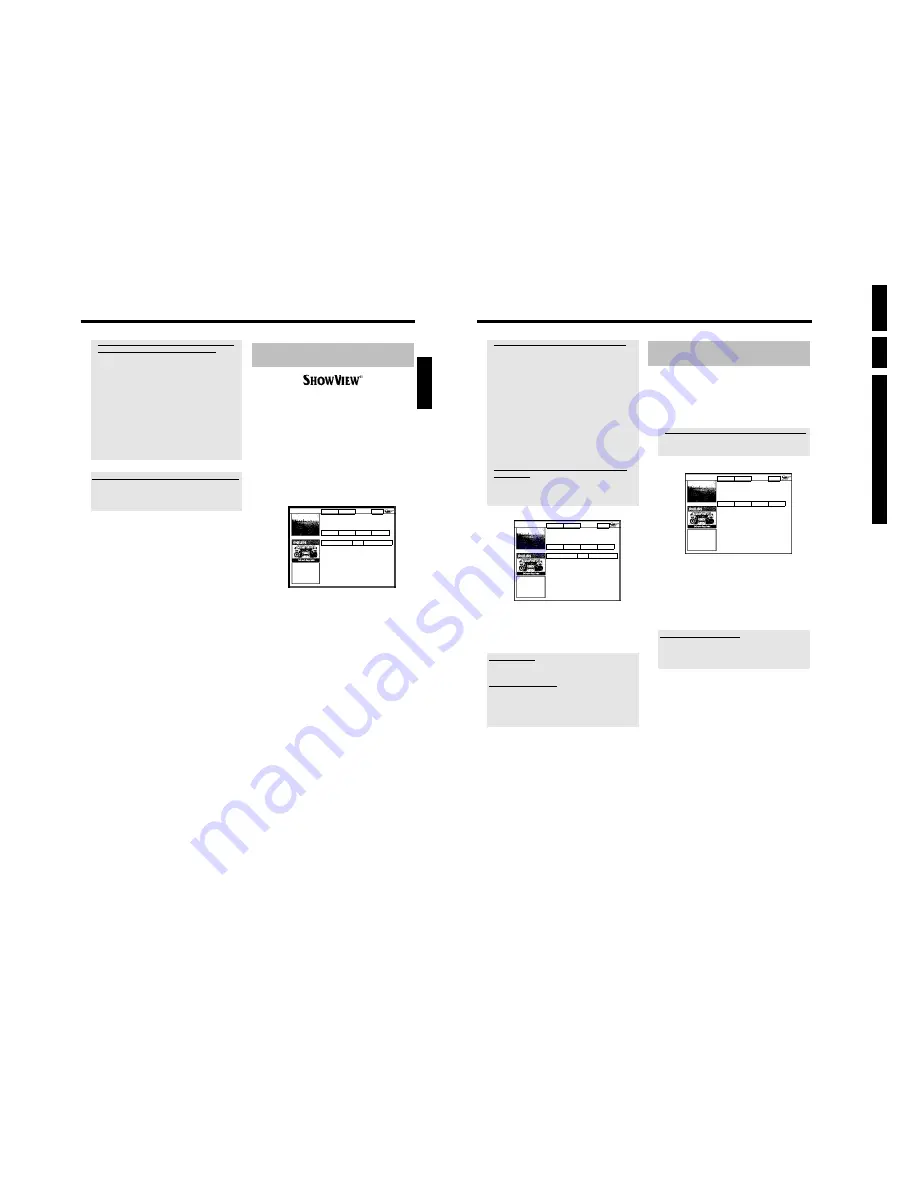
Directions For
Use
EN
32
HDRW72
0/
0x,
DVDR72
5H/
0
x
3.
64
a
'
Please enter programme number
' appears on the screen
b
This message appears when the TV channel has not been assigned in
the GUIDE Plus+
®
system yet.
To change channel data, proceed as follows:
- Press
A
.
- Select '
Editor
' with
C
.
- Select the TV channel using
B
or
A
.
- Press
C
to go to the right tile.
In case you can receive the selected channel only via an external receiver,
press the red button to se lect the corresponding source.
- Press the green button.
- Enter the programme number of the TV channel using the number
buttons.
If the source you have selected is an external receiver, enter the
programme number that you would also enter at the external receiver
for this TV channel.
- Confirm with
OK
.
a
The following message appears on the screen: '
ShowView
number wrong
'
b
The entered ShowView number is incorrect. Repeat the entry or end
with
TIMER
s
.
b
Check time/date (see chapter 'Installing your DVD recorder', section
'Setting the time & date').
ShowView
Manual
Home
Please enter the ShowView programming number
and press OK to confirm.
1 2 3 4 5 = = = =
Grid
Search
Schedule
Info
Watch/Record
Freq. Timing
21-Oct 20:00
21:30 BBC1
Once 0
6
The decoded data appears after confirmation.
You can use the colour buttons to make the following settings.
First, the right tile must be highlighted (
C
button). Check the
functions (descriptions) in the corresponding colour field before
pressing a button.
Activate 'VPS/PDC'
Keep pressing the yellow action button until 'VPS/PDC' appears instead
of the time.
Setting up repeat recordings
You can choose from the following settings with the green action button:
'
Frequency
'
:
'
Once
'
: single recordings
'
M-F
'
: Repeated daily recordings (Monday to Friday).
'
Mon
'
: Repeated weekly recordings (every week on the
same day e.g. Monday).
7
If all information is correct, press the
OK
button. The data is
stored.
8
To end, press
TIMER
s
.
If one or more recordings have been programmed '
TIMER
' will light up
on the display.
Programming recordings without the
ShowView
®
System
Preparation:
•) The TV set is switched on, and, if necessary, the programme number for the
DVD recorder has been selected.
•) the DVD recorder is switched on.
1
Press
TIMER
s
on the remote control.
P
The '
Schedule
' screen appears
a
I will see some informations about the GUIDE Plus+
®
System
b
The GUIDE Plus+
®
System was not installed yet. Read therefore in the
chapter 'The GUIDE Plus+
®
System' the section 'Set up the GUIDE
Plus+
®
System'.
ShowView Manual
Home
Schedule displays programmes for Watch or Record.
Press
B
to use. Press the Red button for ShowView
recording. Press the Green button for Manual
recording. Press
D
for Search. Press
C
for Info.
Grid
Search
Schedule
Info
No programmes
2
Press the green button.
P
The current date will be displayed.
3
Enter the date using the number buttons
0..9
4
Confirm with
OK
.
How can I correct wrong entries?
If you have already confirmed the entry with
OK
, you can select one
of the following functions:
Repeat entry: Green colour button
Cancel: Red colour button
5
Enter the start time for the show using the number buttons
0..9
.
Confirm with
OK
.
6
Enter the finish time for the TV show using the number buttons
0..9
Confirm with
OK
.
7
Check the data you entered.
O
If necessary, go back a position to change entered data using
the green function button.
Programming a recording (TIMER)
63
a
'
Warning, this programme number has not been allocated,
please go to Editor to set it.
' appears on the screen
b
The programme number of the TV channel is not available in the
GUIDE Plus+
®
system or allocation is wrong.
To change or check the channel data, proceed as follows:
- Press
A
.
Select '
Editor
' with
C
.
- Select the TV channel using
B
or
A
.
- Press
C
to go to the right tile.
In case you can receive the selected channel only via an external receiver,
press the red button to select the corresponding source.
- Press the green button.
- Enter the programme number of the TV channel using the number
buttons.
If the source you have selected is an external receiver, enter the
programme number that you would also enter at the external receiver
for this TV channel.
You can also program TV shows that you just want to watch
Press the green function button ('
Watch
' on the screen) instead of the
red.
The TV show is stored in the memory for favourite shows. The line is
displayed in a different colour.
4
Repeat steps
2
to
3
to program all your recordings.
5
End with the
GUIDE/TV
button.
To find out how you can check which shows you have
programmed, read the section on 'How to change or delete a
programmed recording (TIMER)'.
If one or more recordings have been programmed '
TIMER
' will light up
on the display.
Programming recordings with the
ShowView
®
System
Thanks to this programming system, you no longer need to tediously
enter the date, programme number, start and finish times. All the
information needed by the DVD recorder for programming is
contained in the ShowView
®
programming number. This 9-digit
ShowView
®
number is found in most TV listings magazine.
1
Switch on the TV set. If required, select the programme number
for the DVD recorder.
2
Press
TIMER
s
on the remote control.
The '
Schedule
' screen will appear
3
Press the red function button ('
ShowView
').
If this button is not visible in the menu line or without function, no
GUIDE Plus+
®
data is yet available. Therefore, you cannot use
programming with the ShowView
®
system yet.
ShowView
Manual
Home
Please enter the ShowView programming number
and press OK to confirm.
= = = = = = = = =
Grid
Search
Schedule
Info
No programmes
Once 0
4
Enter the entire ShowView number. This number is up to 9 digits
long and can be found next to the start time of the TV programme
in your TV listings magazine.
e.g.: 5-312-4 or 5,312 4
Enter 53124 for the ShowView-number.
Use therefore the number buttons
0..9
on the remote control.
If you make a mistake you can press
D
or the green action button
to go back a position.
5
Confirm with
OK
.
ENGLISH
Programming a recording (TIMER)
Содержание DVDR725H
Страница 5: ...Technical Specifications and Connection Facilities EN 5 HDRW720 0x DVDR725H 0x 1 1 12 PCB Locations ...
Страница 148: ...EN 148 HDRW720 0x DVDR725H 0x 7 Circuit Diagrams and PWB Layouts ...
Страница 171: ...Circuit IC descriptions and list of abbreviations EN 171 HDRW720 0x DVDR725H 0x 9 Figure 9 11 ...
Страница 172: ...Circuit IC descriptions and list of abbreviations EN 172 HDRW720 0x DVDR725H 0x 9 Figure 9 12 ...
Страница 193: ...Circuit IC descriptions and list of abbreviations EN 193 HDRW720 0x DVDR725H 0x 9 ...
Страница 211: ...Revision List EN 211 HDRW720 0x DVDR725H 0x 11 11 Revision List 11 1 3122 785 14281 Aug 30th 2004 Added DVDR725H ...
















































