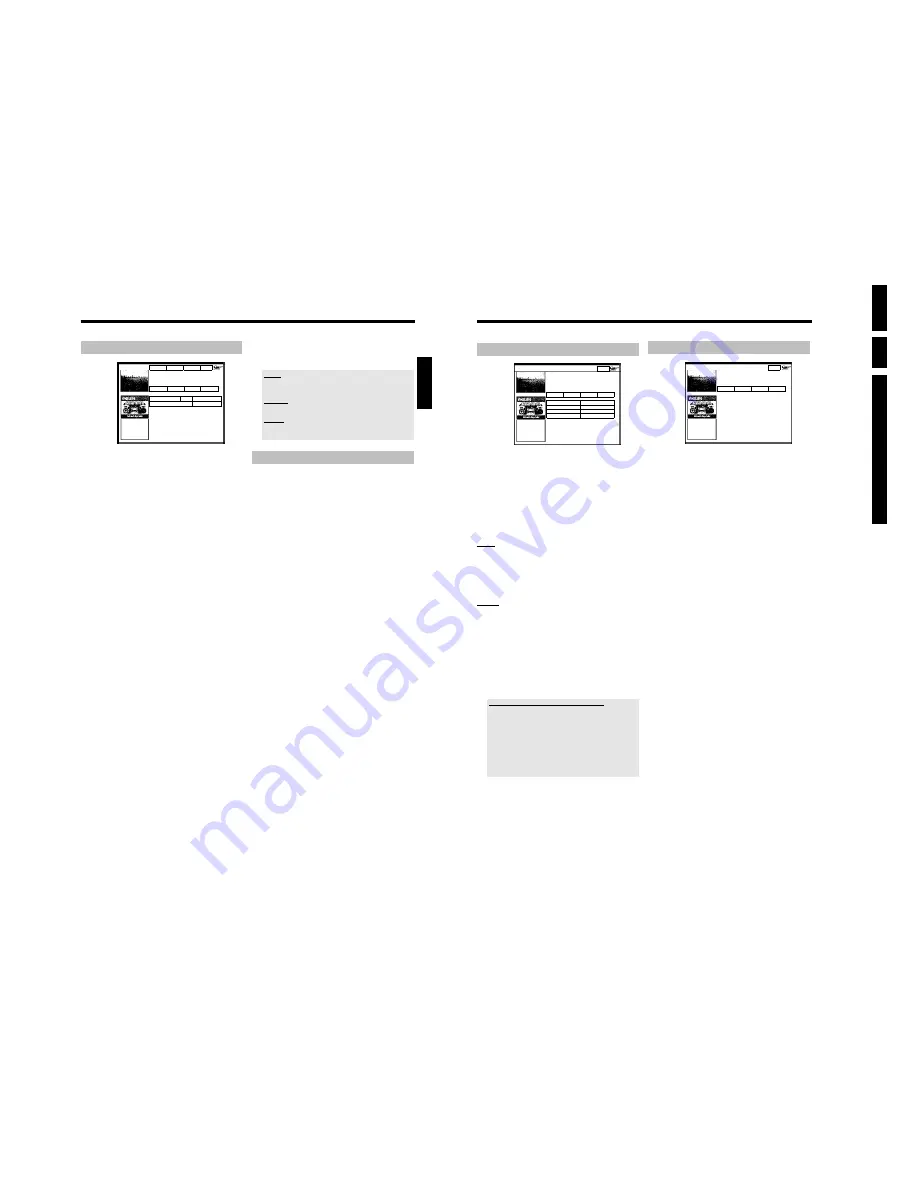
Directions For
Use
EN
20
HDRW72
0/
0x,
DVDR72
5H/
0
x
3.
36
The '
Editor
' screen
Home
Editor displays your TV channel settings. You may
switch channel On or Off (grey), select their Source
and their programme number. Press
B
to use. Press
D
for Info. Press
C
for Setup.
Search
Schedule
Info
Editor
Name
On/Off Source Programme N.
BBC1
On TV
P 001
BBC2
On TV
P 002
ITV
On TV
P 003
CH4
On TV
P 004
Here you can allocate the programme numbers to the corresponding
TV channels and switch them on/off for the programme listings ('
Grid
'
screen). Moreover, you can define the use of the TV channels on the
external receiver.
1
Press
B
.
2
Select the TV channel you want to change using
B
,
A
.
O
Use the
D
and
C
buttons to switch between tiles.
left tile
This tile contains the TV channels with their short descriptions and
indicates whether the TV channel is displayed in the programme listing
('
Grid
' screen) or not.
O
You can switch on/off a TV channel for the '
Grid
' screen using
the red function buttonn
right tile
This tile contains the TV channel properties and the programme
numbers. You can modify channel allocation or assign an external
receiver. In order to assign a receiver, it must be already installed in
the GUIDE Plus+
®
system.
To change allocations, proceed as follows:
1
Select the TV channel you want to change using
B
,
A
.
2
Press the green function button.
3
Enter the programme number of the TV channel using the number
buttons
0..9
. You can only enter programme numbers of TV
channels that have already been installed.
Entering the TV-channel of an external receiver
- Select the TV channel you want to watch only through the external
receiver using
B
,
A
.
- Choose the corresponding source using the red function button.
This function button is only available when at least one external
receiver has been installed. Read section 'Setting up the GUIDE Plus+
®
system' on how to install an external receiver.
- Press the green function button. Enter the programme number of the
TV channel which you would also enter for this TV channel on the
external receiver.
Please observe that in the case of modified TV channels, the transfer of
GUIDE Plus+
®
channel data may take up to 24 hours.
The '
Setup
' screen
Home
Setup your system to receive GUIDE Plus+ data.
Schedule
Info
Editor
Setup
Setup
View Demo
Here you can make or change the basic settings such as language,
country, external receiver. Moreover, you can watch an automatic
demonstration of the GUIDE Plus+
®
system.
'
Setup
'
All the settings you have already made are displayed here. Select the
desired line using
B
or
A
and confirm with
OK
. For more
information on the settings, read section 'Setting up the GUIDE Plus+
®
system' in chapter 'The GUIDE Plus+
®
system'.
'
View Demo
'
Here you can view a demonstration of the different functions of the
GUIDE Plus+
®
system.
Start the automatic presentation with
OK
.
If you start the demonstration, programmed recordings can be deleted.
If you cancel the presentation by pressing
OK
, you will go directly to
the setup menu.
The GUIDE Plus+® System
35
The '
Schedule
' screen
Frequency VPS/PDC
Home
Recording quality M2, Single recording
Grid
Search
Schedule
Info
Watch/Record
Freq. Timing
21-Oct 20:00
21:30 BBC1
Once +0
21-Oct Matrix
Once 0
This menu displays the shows that are set to record or as a reminder
to watch them. You can clear recordings or make changes using the
function buttons. Moreover, you can manually program recordings.
Depending of the type of programming a recording appears:
Programming from the '
Grid
' screen:
'
21-Oct
: Day and month of the recording
'
Matrix
': Title of the show (if it is transmitted)
Programming from the '
Schedule
' screen:
'
21-Oct
': Day and month of the recording
'
20:00
': Start time
'
21:30
': Stop time
'
BBC1
': TV channel
Additionally appears to each programmed recording:
'
Freq.
':
Frequency '
Once
'..once/'
M-F
'..daily (Monday to Friday)/'
Mon
'..weekly
(every week on the same day, e.g. Monday)
'
Timing
': In case an extended switch-off time has been entered or
'VPS/PDC' (V-P) is switched on.
Function buttons (colour buttons ) in the '
Schedule
'
screen
You can select between programming with ShowView
®
(red button) or
manual programming (green button).
If you selected an already programmed TV show, you can make
changes using the colour buttons of the remote control.
The function of the colour buttons will change depending on the tile
you select. Always check the function (description) in the
corresponding colour field before pressing a button.
1
Press
B
.
Select the corresponding recording with
B
,
A
.
2
Select the corresponding tile with
D
,
C
.
left tile
red button: clear the recording
green button: change the data
center tile
yellow button: change the TV channel
right tile
green button: repeat
yellow button: extend switch-off time, switch VPS/PDC on/off
The '
Info
' screen
This screen can be divided in subcategories. These depend on the
information provided by the GUIDE Plus+
®
system. If there are no
categories available, no data has been provided yet. Try visiting this
page later.
1
Press
B
.
Select the corresponding subcategory with
B
,
A
.
2
Select from the displayed data with
B
or
A
.
3
Confirm using
OK
to receive more information.
4
Return to the '
Info
' screen by pressing the red function button
('
Info
').
ENGLISH
The GUIDE Plus+® System
Содержание DVDR725H
Страница 5: ...Technical Specifications and Connection Facilities EN 5 HDRW720 0x DVDR725H 0x 1 1 12 PCB Locations ...
Страница 148: ...EN 148 HDRW720 0x DVDR725H 0x 7 Circuit Diagrams and PWB Layouts ...
Страница 171: ...Circuit IC descriptions and list of abbreviations EN 171 HDRW720 0x DVDR725H 0x 9 Figure 9 11 ...
Страница 172: ...Circuit IC descriptions and list of abbreviations EN 172 HDRW720 0x DVDR725H 0x 9 Figure 9 12 ...
Страница 193: ...Circuit IC descriptions and list of abbreviations EN 193 HDRW720 0x DVDR725H 0x 9 ...
Страница 211: ...Revision List EN 211 HDRW720 0x DVDR725H 0x 11 11 Revision List 11 1 3122 785 14281 Aug 30th 2004 Added DVDR725H ...






























