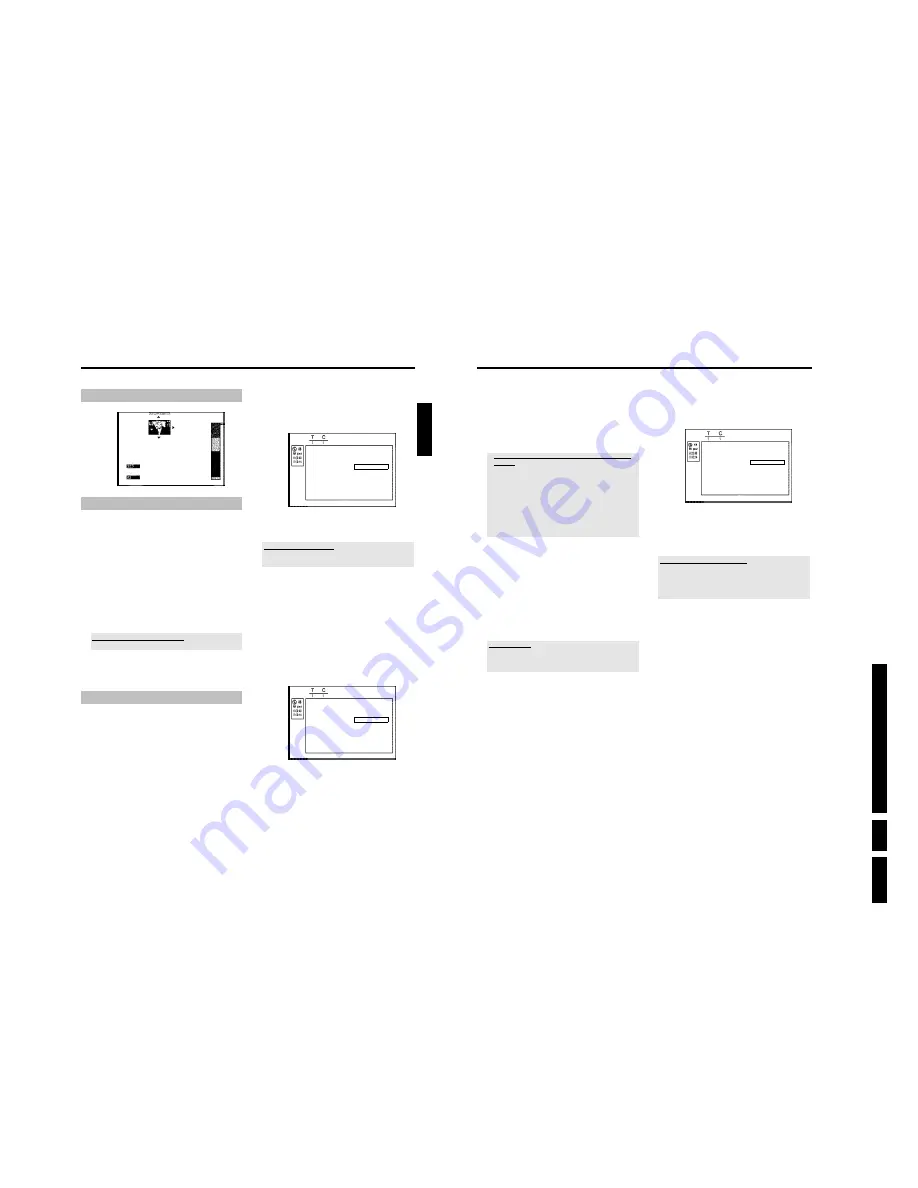
D
irections
For Us
e
EN 29
HDRW
720/0x, DVDR725H
/0x
3.
58
O
Only chapters within a title can be hidden.
5
Press
PAUSE
9
at the corresponding position.
6
Set the end marker with
OK
. This will also be the start marker of
the next chapter.
P
The number of chapters ('C') in the menu line increases by
one.
a
The number of chapters ('C') has increased by two or more
numbers
b
This is the case when you want to hide a chapter that, due to automatic
chapter numbering (if switched on), stretches over two or more
chapters. In this case, you must delete the start of the automatically
generated chapter:
- Press
T/C
twice while the editing menu is displayed to change the
chapter number.
- Select the chapter between the new markers using
B
or
A
. Press
PAUSE
9
.
- Select '
Delete marker
' with
B
to delete the current chapter marker.
Confirm with
OK
. The current chapter number decreases by one.
7
Press
T/C
twice to change the chapter number 'C'.
8
Select the previous chapter with
B
, since you are already in the
next chapter (end of the chapter is also the beginning of the next
chapter).
9
Wait until the chapter has been played and press
PAUSE
9
to
stop playback.
0
Select '
Current chapter
' using
B
or
A
.
A
Using
C
select '
hidden
'.
P
The picture is shown darker.
Switching quickly
You can switch between show chapters ('
visible
') and hide chapters
('
hidden
') quickly and easily using
SELECT
.
This function is independent from the selected line.
B
To end, press
EDIT
.
During playback this chapter will be skipped.
If the chapter is not visible, select '
visible
' in step
A
with
C
.
Deleting chapter markers
Within a title you can delete either all markers or individual markers.
Favorite Scene Selection
Insert marker
Press OK
Current chapter
visible
Delete marker
Delete all markers
New index picture
Divide title
1
While the relevant chapter is playing, press
EDIT
on the remote
control.
P
The '
Favorite Scene Selection
' menu appears on the TV
screen.
How can I select different chapters?
- Press the
T/C
button on the remote control. Titles and chapters are
displayed at the top of the screen.
- Select title (T) or chapter (C) with
C
or
D
.
- Use
A
or
B
to select the title/chapter channel you want to edit.
2
Use
B
to select:
O
line
Delete marker
' for this chapter
O
line '
Delete all markers
' for all chapters within the selected
title.
3
Confirm with
OK
. (You will be prompted to press
OK
again to
make sure you really want to delete all markers. If you do not
want to, press the
D
button.)
4
To end the menu , press
EDIT
.
Changing the index picture
Normally the picture from the beginning of a recording is used as the
index picture. You can however choose any picture from the recording
as the index picture.
1
During playback, search for location of the new index picture.
Press the
PAUSE
9
button.
2
Press the
EDIT
button.
P
The '
Favorite Scene Selection
' menu appears on the TV
screen.
Managing the disc contents
57
General
Charly 1
00:29:59 • M1
Fri15/02/2003
Empty title
01:30:01
General
When a recording is made to disc, the following additional information
is also stored at the beginning of the recording:
•) Name of the recording
If a name has not been assigned to the TV channel, only the programme
number and time are stored as the name
•) Length of the recording
•) Record type (Quality)
•) Date of the recording
•) Index picture of the recording
A marker will be set every 5-6 minutes if the '
Auto chapters
' function
is activated in the '
Record settings
' menu. This marker is known as a
'chapter'.
These markers can be changed when the recording has finished.
Can markers be set on a DVD+R disc?
Markers can be set on these discs if they have not been finalised.
It is also possible to add 'chapters' later. This means that scenes you do
not want to see during playback, such as commercials, can be hidden or
skipped. During playback you can watch your recording as a continuous
sequence without the hidden chapters.
Favorite Scene Selection
In this menu you can adapt a title to suit your particular needs.
You can insert/delete chapter markers, hide chapters, select a new
index, or split up a title.
In this menu you can adapt a title on a DVD+RW/+R to suit your
particular needs.
You can insert/delete chapter markers, delete all chapter markers, or
split up the title. Press
EDIT
on the remote control during recording
to open this menu.
Insert chapter markers
During recording, you can set or delete chapter markers within a title.
The maximum number of chapters per disc is 255 and 99 per title. If
one of these limits is reached the following message will appear on the
screen: '
Chapter limit
'. You need to delete some markers before you
can insert new ones or make recordings.
1
During playback, press
EDIT
on the remote control at the
appropriate point.
P
The '
Favorite Scene Selection
' menu appears on the TV
screen.
Favorite Scene Selection
Insert marker
Press OK
Current chapter
visible
Delete marker
Delete all markers
New index picture
Divide title
2
Confirm '
Insert marker
' by pressing
OK
.
P
'
Inserting marker
' appears on the TV screen.
'X' will appear on the screen:
This DVD is write-protected or the disc is a finalised DVD-R. Subsequent
changes cannot be made.
3
To stop this function, press
EDIT
.
Hiding chapters
Initially, all the chapters are visible. You can hide chapters for playback
(e.g. advertisements) or make them visible again. In editing mode,
hidden chapters are shown darker.
A chapter always consists of a start marker and an end marker.
To hide a certain scene, proceed as follows:
1
Search the beginning of the scene you want to hide. Press
PAUSE
9
.
Favorite Scene Selection
Insert marker
Press OK
Current chapter
visible
Delete marker
Delete all markers
New index picture
Divide title
2
Press
EDIT
on the remote control to call the '
Favorite Scene
Selection
' editing menu.
3
Set the start marker using
OK
.
P
The number of chapters ('C') in the menu line will increase by
one.
4
Search for the end of the scene.
O
You can also use
O
or
N
to search faster for the end of
the scene.
Make sure that you do not jump into the next title (title
number 'T' must not change).
ENGLISH
Managing the disc contents
Содержание DVDR725H
Страница 5: ...Technical Specifications and Connection Facilities EN 5 HDRW720 0x DVDR725H 0x 1 1 12 PCB Locations ...
Страница 148: ...EN 148 HDRW720 0x DVDR725H 0x 7 Circuit Diagrams and PWB Layouts ...
Страница 171: ...Circuit IC descriptions and list of abbreviations EN 171 HDRW720 0x DVDR725H 0x 9 Figure 9 11 ...
Страница 172: ...Circuit IC descriptions and list of abbreviations EN 172 HDRW720 0x DVDR725H 0x 9 Figure 9 12 ...
Страница 193: ...Circuit IC descriptions and list of abbreviations EN 193 HDRW720 0x DVDR725H 0x 9 ...
Страница 211: ...Revision List EN 211 HDRW720 0x DVDR725H 0x 11 11 Revision List 11 1 3122 785 14281 Aug 30th 2004 Added DVDR725H ...






























