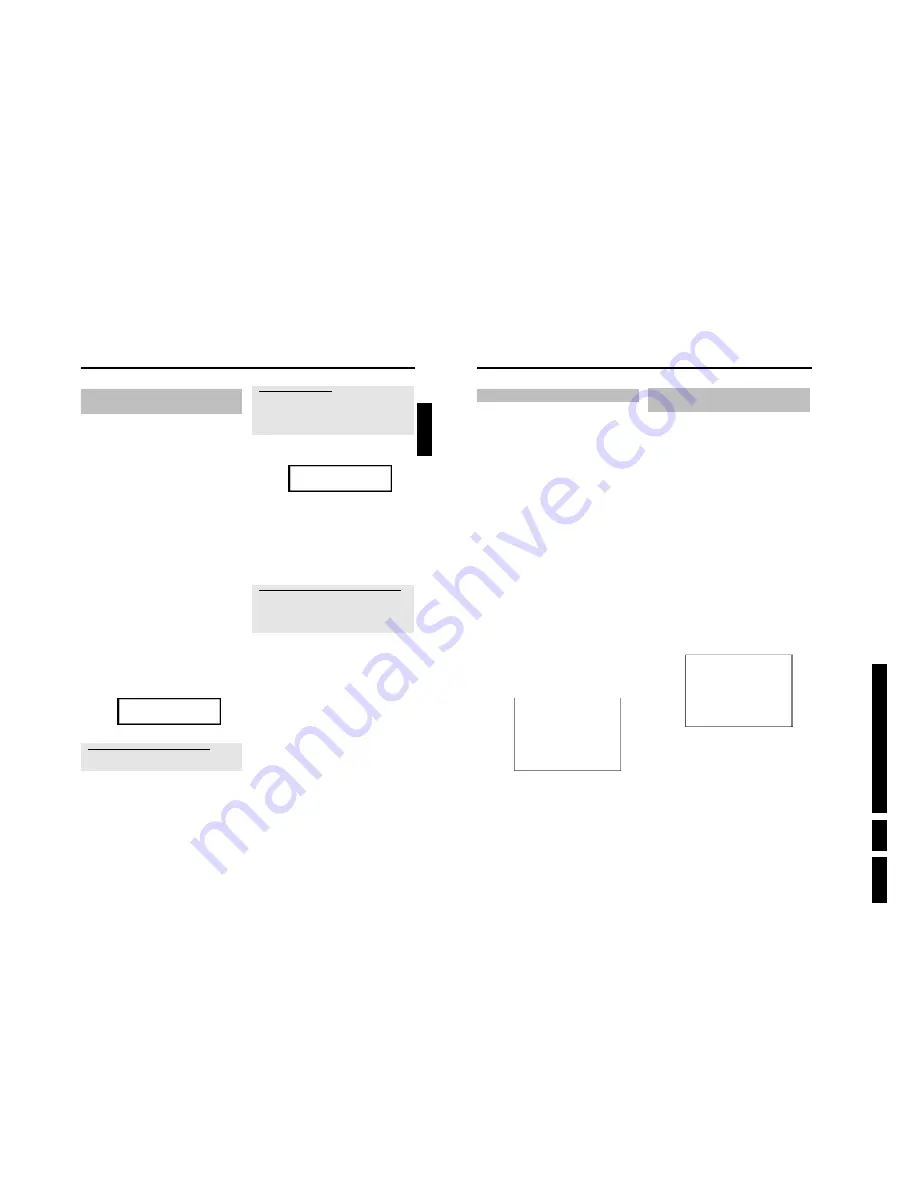
D
irections
For Us
e
EN 15
HDRW
720/0x, DVDR725H
/0x
3.
26
Automatic TV channel search
If the channel assignments of your cable or satellite TV provider change
or if you are reinstalling the DVD recorder, e.g. after moving house,
you can start this procedure again. This will replace the stored TV
channels with the new ones.
Preparation:
•) The TV set is switched on, and if necessary, the programme number for the
DVD recorder has been selected.
•) the DVD recorder is switched on.
1
Press the
BROWSER HDD
button and then the
SYSTEM
MENU
button on the remote control.
P
The 'SYSTEM MENU' appears.
2
Select '
Set up
' using
B
.
3
Press
C
to select '
System
'.
4
Select the line '
Installation
' using
B
and confirm with
C
.
P
A message appears on the screen that this setting will flush the
'Time Shift Buffer'.
O
If the 'Time Shift Buffer ' contains important recordings, save
them with the
REC/OTR
n
button first. Read additional
information to the 'Time Shift Buffer' in the chapter 'The Time
Shift Buffer'.
5
Select '
Yes
' with
D
and confirm with
OK
.
O
If the message window was closed, confirm the line with
C
again.
6
Select '
Autom. search
' using
B
or
A
.
7
Press
C
.
P
The automatic TV channel search starts. This allows the DVD
recorder to save all available TV channels. This procedure may
take several minutes.
Installation
Autom. search
Searching for TV channels
00 Channels found
Please wait
P
When all the TV channels have been found, '
Autom. search
complete
' will appear on the TV screen.
8
To end, press
SYSTEM MENU
.
You can read about how to search for a TV channel manually in
'Manual TV channel search'.
Sorting and deleting TV channels
manually
With this function you can rearrange the TV channels already stored or
to delete TV channels you don't want or those with poor reception.
Preparation:
•) The TV set is switched on, and if necessary, the programme number for the
DVD recorder has been selected.
•) the DVD recorder is switched on.
1
Press the
BROWSER HDD
button and then the
SYSTEM
MENU
button on the remote control.
P
The 'SYSTEM MENU' appears.
2
Select '
Set up
' using
B
.
3
Press
C
to select '
System
'.
4
Select the line '
Installation
' using
B
and confirm with
C
.
P
A message appears on the screen that this setting will flush the
'Time Shift Buffer'.
O
If the 'Time Shift Buffer ' contains important recordings, save
them with the
REC/OTR
n
button first. Read additional
information to the 'Time Shift Buffer' in the chapter 'The Time
Shift Buffer'.
5
Select '
Yes
' with
D
and confirm with
OK
.
O
If the message window was closed, confirm the line with
C
again.
6
Select '
Sort TV channels
' using
B
or
A
and confirm with
C
.
Installation
Sort TV channels
...
•
P01
BBC1
P02
BBC2
P03
ITV
P04
P05
P06
...
To sort
Press ›
To exit press
SYSTEM MENU
7
Using
B
or
A
select the TV channel that you want to delete or
whose order you want to change.
8
Confirm with
C
.
O
Deleting TV channels
Unwanted channels or those with poor reception can be
deleted using the red function button.
9
Using
B
or
A
, shift the TV channel to the desired position and
press the
D
button.
P
The DVD recorder will insert the TV channel.
0
Repeat steps
7
to
9
until you have resorted/deleted all the TV
channels you want.
Installation
25
Sorting TV channels automatically
(Follow TV)
This function changes the order of the TV channels stored in your
DVD recorder to match the order on the TV set.
This only works if the DVD recorder (
EXT1 TO TV-I/O
socket) and
the TV set
are connected with a scart cable
.
Preparation:
•) The TV set is switched on, and if necessary, the programme number for the
DVD recorder has been selected.
•) the DVD recorder is switched on.
1
Press the
BROWSER HDD
and then the
SYSTEM
MENU
button on the remote control.
P
The 'SYSTEM MENU' appears.
2
Select '
Set up
' using
B
.
3
Press
C
to select '
System
'.
4
Select the line '
Installation
' using
B
and confirm with
C
.
P
A message appears on the screen that this setting will flush the
'Time Shift Buffer'.
O
If the 'Time Shift Buffer ' contains important recordings, save
them with the
REC/OTR
n
button first. Read additional
information to the 'Time Shift Buffer' in the chapter 'The Time
Shift Buffer'.
5
Select '
Yes
' with
D
and confirm with
OK
.
O
If the message window was closed, confirm the line with
C
again.
6
Select line '
Follow TV
' with
B
or
A
. and confirm with the
C
button.
7
Confirm the message on the screen with
OK
.
P
'
TV 01
' will appear in the DVD recorder display.
TV 01
8
Select programme number '1'
on the TV set
.
a
I cannot switch my TV set to programme number '1'
b
If you have connected additional devices to the
EXT2 AUX-I/O
socket,
please disconnect these devices. Other connected devices may have
switched the TV set to the programme number of the scart socket.
9
Confirm with
OK
on the DVD recorder remote control.
P
'
WAIT
' will appear in the display.
P
The DVD recorder compares the TV channels on the TV set
and the DVD recorder.
If the DVD recorder finds the same TV channel as on the TV
set it stores it at 'P01'.
a
'
NOTV
' will appear in the display.
The DVD recorder is not receiving a video signal from the TV set.
b
Chech the connectors at both ends of the scart cable.
b
Check your TV's operating instructions to see which scart socket is used for
video signals.
b
If the problem persists, you won't be able to use this feature.
Please read 'Sorting and deleting TV channels manually'.
0
Wait until for example '
TV 02
' appears in the display.
TV 02
A
Select the next programme number
on the TV set
, e.g. '2'.
B
Confirm with
OK
on the DVD recorder remote control.
O
If you confirmed the wrong TV channel, you can delete the
last allocation with
D
.
C
Repeat steps
0
to
B
until you have assigned all the TV
channels from your TV set.
À
To end, press
SYSTEM MENU
.
a
'
New preset, please switch to standby
' appears on the screen
b
In order to transfer the new TV channel order to the GUIDE Plus+
®
system,
it is necessary to switch off the DVD recorder (
STANDBY
m
). Wait for
approx. 4 minutes before you switch the DVD recorder on again.
b
If this message appears after you switch on the DVD recorder, it was not
possible to complete the transfer process. Switch off the DVD recorder
using
STANDBY
m
.
ENGLISH
Installation
Содержание DVDR725H
Страница 5: ...Technical Specifications and Connection Facilities EN 5 HDRW720 0x DVDR725H 0x 1 1 12 PCB Locations ...
Страница 148: ...EN 148 HDRW720 0x DVDR725H 0x 7 Circuit Diagrams and PWB Layouts ...
Страница 171: ...Circuit IC descriptions and list of abbreviations EN 171 HDRW720 0x DVDR725H 0x 9 Figure 9 11 ...
Страница 172: ...Circuit IC descriptions and list of abbreviations EN 172 HDRW720 0x DVDR725H 0x 9 Figure 9 12 ...
Страница 193: ...Circuit IC descriptions and list of abbreviations EN 193 HDRW720 0x DVDR725H 0x 9 ...
Страница 211: ...Revision List EN 211 HDRW720 0x DVDR725H 0x 11 11 Revision List 11 1 3122 785 14281 Aug 30th 2004 Added DVDR725H ...






























