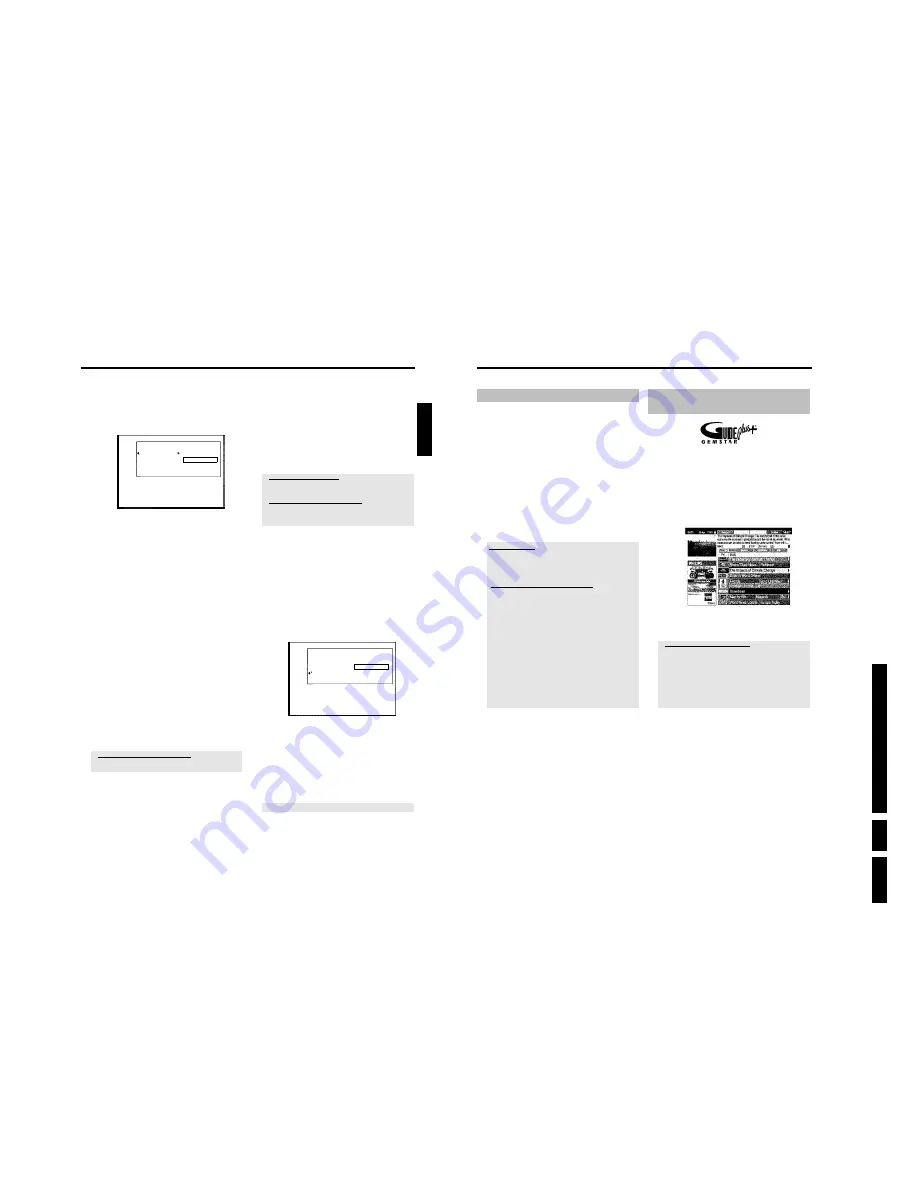
D
irections
For Us
e
EN 31
HDRW
720/0x, DVDR725H
/0x
3.
62
General
Use 'Programming a recording (TIMER)', to automatically start and stop
a recording at a later date.
The DVD recorder will switch to the right programme number and
begin recording at the correct time.
On this DVD recorder you can pre-programme up to 30 recordings
and 3 reminders (to watch) within a period of one month.
To make a programmed recording, your DVD recorder needs to
know:
* the date you want to make the recording
* the programme number of the TV channel
* the start and stop time of the recording
* VPS or PDC on or off
This information is saved in a 'TIMER block'.
Before you begin, make sure the clock is set. If the clock is not set, the
'
Time/Date
' menu will appear when you press the
TIMER
s
button.
What is 'VPS/PDC'?
- 'VPS' (Video Programming System)/'PDC' (Programme Delivery Control)
are used to control the start and duration of TV channel recordings. If
a TV programme starts earlier or ends later than was scheduled, the
DVD recorder will then turn on and off at the correct time.
What do I need to know about 'VPS/PDC'?
- Usually the start time is the
same
as the VPS or PDC time. If a
different 'VPS/PDC time' is indicated, e.g.: '20.15 (VPS/PDC 20.14)',
the
VPS/PDC time
'20.14' must be entered
exactly to the minute
during programming.
If you want to programme a time that is different from the VPS or PDC
time, you must switch off VPS or PDC.
- Only one TV program of a TV channel can be controlled using
'VPS/PDC' at a time. If you want to record two or more TV
programmes on a TV channel using 'VPS/PDC', you will need to
programme these as two separate recordings.
- Since the DVD recorder requires a certain lead time (for getting the
disc up to speed and positioning the laser) before recording can start, it
is possible that the recorder will miss the first few seconds of a TV
show recorded with VPS/PDC.
In this case, disable VPS/PDC and enter a start time one minute
earlier.
Programming recordings with the
GUIDE Plus+
®
System
The GUIDE Plus+
®
System has made it even easier to programme
recordings. All you have to do is select the show you want to record
from a channel listing.
Preparation:
•) The TV set is switched on, and, if necessary, the programme number for the
DVD recorder has been selected.
•) the DVD recorder is switched on.
1
Press
GUIDE/TV
on the remote control.
2
Use
A
or
B
to select the TV station, and
D
or
C
to select the
show to record.
a
I do not see all available TV channels
b
Please check your correct channel line up in the '
Editor
' screen.
Read therefore the section 'The '
Editor
' screen in the chapter 'The
GUIDE Plus+
®
system.
b
The GUIDE Plus+
®
'
Grid
' screen contains only those TV channels that
were detected by the GUIDE Plus+
®
system using a 'channel
identification'. TV channels that do not have this 'channel identification'
are not available in the GUIDE Plus+
®
system.
Please use 'Manual TIMER programming' to program TV shows of such
TV channels.
3
Confirm using the red function button of the remote control
('
Record
' on the screen).
The TV -show is programmed for recording.
Read the information on the screen.
Programming a recording (TIMER)
61
Changing the disc name
1
In the 'Disc info display' press
C
.
P
The '
Settings for
' menu appears on the TV screen.
Settings for Philips1
Disc name
Philips1
Protection
Unprotected
Erase disc
2
Select '
Disc name
' using
A
or
B
and confirm with
C
.
3
Using
C
or
D
select the position where the letter/number/icon
is to be changed/re-entered.
4
Change the icon using
A
or
B
.
O
You can switch between upper and lowercase using
SELECT
.
O
You can delete the character using the red function button.
5
Repeat
3
and
4
until you have made the changes you want.
6
Save the new title with
OK
.
P
'
Storing name
' appears on the TV screen for confirmation.
7
To end, press
D
.
Finishing editing
If one or more titles have been edited a DVD player may still display
the original titles. You can prepare your DVD+RW disc in such a way
that a DVD player will be able to play the edited version.
1
In the 'Disc info display' press
C
.
P
The '
Settings for
' menu appears on the TV screen.
2
Select '
Make edits compatible
' using
A
or
B
and confirm
with
OK
.
a
'
Make edits compatible
' does not appear
b
Your disc is already compatible. There is no need for conversion.
To end, press
SYSTEM MENU
.
3
The screen displays '
This will take
' to show how long the
process will last.
4
To confirm press
OK
.
P
'
Working
...' appears on the TV screen.
P
bar will move from left to right indicating progress.
Finalising DVD+R discs
This feature is required to play back a DVD+R disc in a DVD player.
Once the disc has been finalised no further recordings or changes can
be made.
1
In the 'Disc info display' press
C
.
P
The '
Settings for
' menu appears on the TV screen.
2
Select '
Finalise disc
' using
A
or
B
and confirm with
OK
.
a
'
Finalise disc
' does not appear
b
Either there is no DVD+R disc inserted or the disc is already finalised.
To end, press
SYSTEM MENU
.
a
The '
Settings for
' menu does not appear
b
The menu may not appear if the disc has been recorded on another
DVD recorder. In this case, use the '
Finalise disc
' feature in the '
A
'
menu, under '
Features
'.
3
The screen displays '
This will take
...' to show how long the
process will take.
4
To confirm press
OK
.
P
'
Working
...' appears on the TV screen.
P
A bar will move from left to right indicating progress.
Erasing DVD+RW Disc's
1
In the 'Disc info display' press
C
.
P
The '
Settings for
' menu appears on the TV screen.
Settings for Philips1
Disc name
Philips1
Protection
Unprotected
Erase disc
Press OK
2
Select '
Erase disc
' using
A
or
B
and confirm with
OK
.
P
'
This will erase all titles Press OK to confirm
' appears
on the TV screen..
3
If you want to delete all the titles, press
OK
to confirm.
Otherwise press
D
.
P
'
Erasing disc
' appears on the TV screen.
After deletion, the index picture display shows the free space
on the disc.
If the disc is empty already, you cannot select '
Erase disc
'.
ENGLISH
Managing the disc contents
Содержание DVDR725H
Страница 5: ...Technical Specifications and Connection Facilities EN 5 HDRW720 0x DVDR725H 0x 1 1 12 PCB Locations ...
Страница 148: ...EN 148 HDRW720 0x DVDR725H 0x 7 Circuit Diagrams and PWB Layouts ...
Страница 171: ...Circuit IC descriptions and list of abbreviations EN 171 HDRW720 0x DVDR725H 0x 9 Figure 9 11 ...
Страница 172: ...Circuit IC descriptions and list of abbreviations EN 172 HDRW720 0x DVDR725H 0x 9 Figure 9 12 ...
Страница 193: ...Circuit IC descriptions and list of abbreviations EN 193 HDRW720 0x DVDR725H 0x 9 ...
Страница 211: ...Revision List EN 211 HDRW720 0x DVDR725H 0x 11 11 Revision List 11 1 3122 785 14281 Aug 30th 2004 Added DVDR725H ...






























