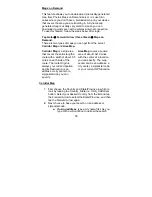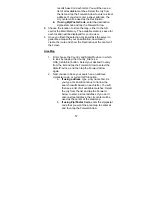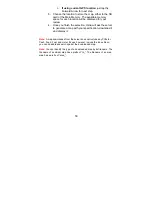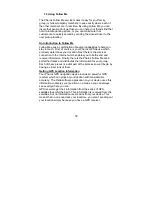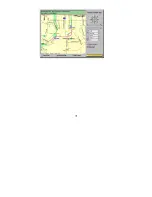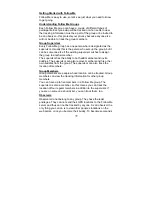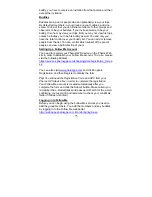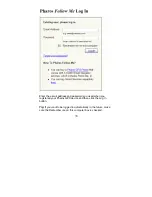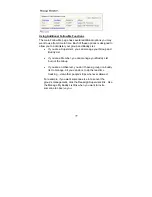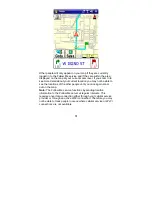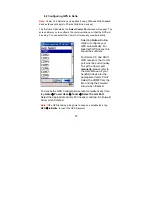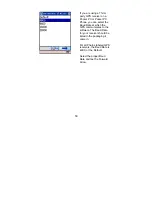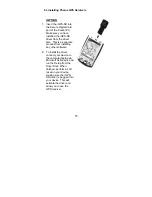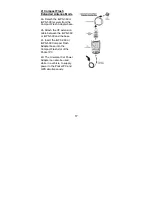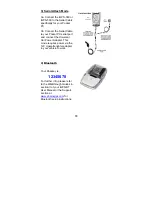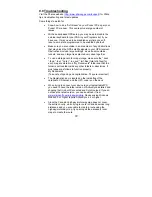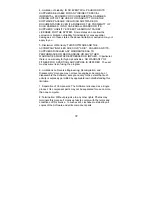80
Monitoring Via a Mobile Device
When you use Follow Me on your mobile device you can see
where the other members of your group (or people who have
added you to their buddy list) are in comparison with your current
position. The tracked members show up as small automobile icons
on your Ostia map.
Logging in For Tracking
In order to allow yourself to be tracked, you need to log into Follow
Me tracking on your mobile device. To log in, tap the Goto Button
and choose Power User to display the Power User menu. Then
choose Smart Navigator, Login to display the User ID screen.
Enter your Follow Me user name (your e-mail address) and then
your password. Don’t forget that your password is case sensitive—
you must enter it correctly or you will not be able to log in.
In addition to logging in, you must also activate Follow Me by
selecting the Follow Me option from the Smart Navigator section of
the Power User menu. You can deselect the Follow Me option if
you want to temporarily stop sending location information to the
Follow Me server.
Note: You mobile device will beep each time it sends location
information to the Follow Me server. You can change the tracking
interval on the Ostia Options screen.
Monitoring Member Locations
To add icons for other people to your Ostia map display you use
the Find, My Friends option on the Power User menu. You can
select up to five people to display and each of them is shown
using a different color icon so that you can identify them by color.
After you have selected the people you want to monitor, you will
see their location as an automobile icon as shown in the following
illustration. In this case the other person appears near the top of
the map.
Содержание Ostia 3.x
Страница 1: ...Ostia User s Manual ...
Страница 19: ...19 Map Screen 2D Map Screen 3D Goto Screen View Screen Options Screen Smart Navigator Screen ...
Страница 71: ...71 ...