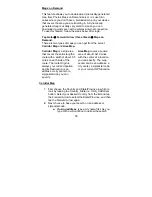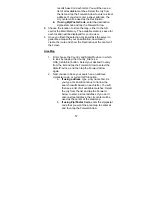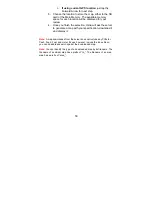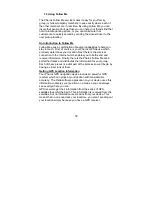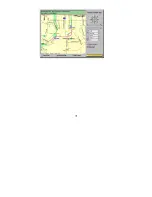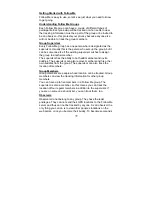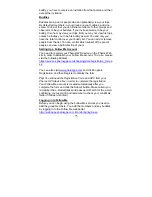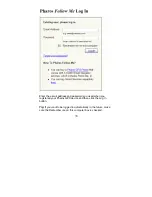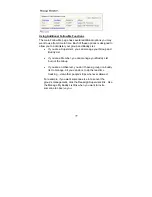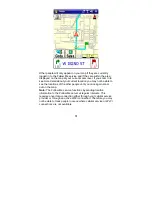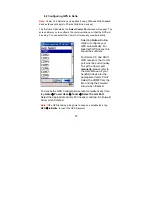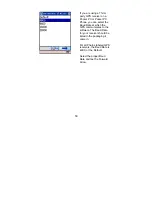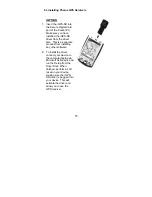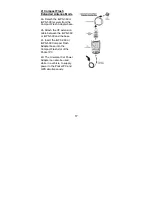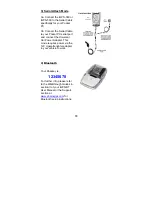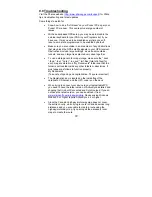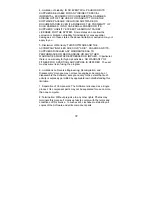79
Note: You can only monitor group members who are logged in on
their mobile device.
After you have selected the group members you wish to monitor,
click the Show Selected On Map link to display a map that shows
the current position and travel speed for those members as shown
in the following illustration.
The map display updates as necessary in order to keep showing
the current member locations. You can use the controls along the
right side of the map to change the display as needed.
The map display updates at the selected interval as long as the
map page is displayed. To stop monitoring the locations click the
Main Page link.
Tip: If a group member turns off the Follow Me function on their
mobile device their last location continues to display on the map,
but the indicator showing their location turns from blue to red when
the last location information received was at least 20 minutes old.
Содержание Ostia 3.x
Страница 1: ...Ostia User s Manual ...
Страница 19: ...19 Map Screen 2D Map Screen 3D Goto Screen View Screen Options Screen Smart Navigator Screen ...
Страница 71: ...71 ...