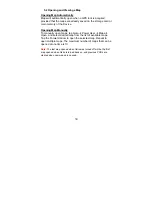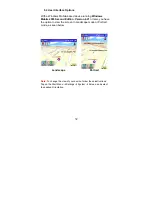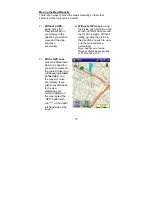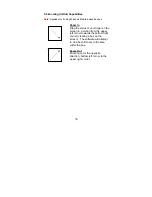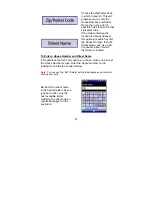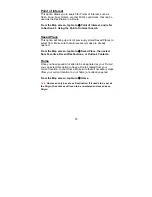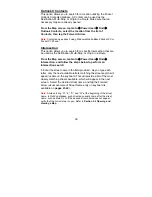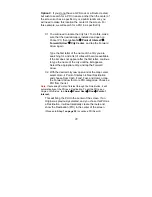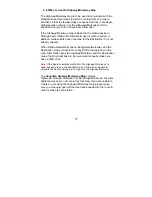43
Point of Interest
This option allows you to search for Points of Interest, such as
Cash, Food, Fuel, Hotels, or other Public Landmarks, that can be
used as the Destination in a Route.
From the Map screen, tap Goto
Æ
Point of Interest, and refer
to Section 6.3 Using the Point of Interest Search.
Saved Place
This option will bring up a list of previously stored Saved Places to
select from. Make sure that all necessary maps are already
opened.
From the Map screen, tap Goto
Æ
Saved Place, then select
from Favorites, Recent Destinations, or Outlook Contacts.
Home
Once you have saved a location to be designated as your “Home”,
you can select this option to have a Route created from your
current location, to your Home. Make sure that all necessary maps
(from your current location to your home) are already opened.
From the Map screen, tap Goto
Æ
Home.
Note:
Home can only be set as a Destination. If it needs to be set as
the Origin, the address will need to be re-entered and saved as an
Origin.
Содержание Ostia 3.x
Страница 1: ...Ostia User s Manual ...
Страница 19: ...19 Map Screen 2D Map Screen 3D Goto Screen View Screen Options Screen Smart Navigator Screen ...
Страница 71: ...71 ...