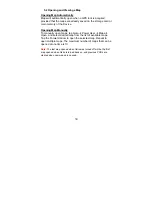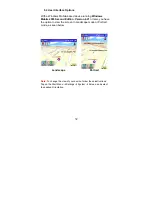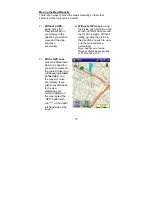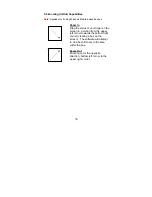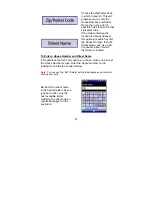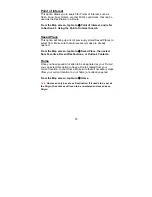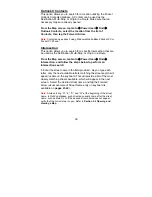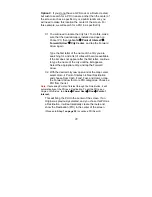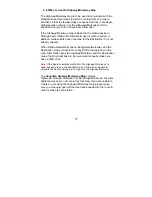44
Outlook® Contacts
This option allows you to search for a location utilizing the Pocket
Outlook Contacts database. A Contact can be used as the
Destination, Multi-Stop, or Origin in a Route. Make sure that all
necessary maps are already opened.
From the Map screen, tap Goto
Æ
Power User
Æ
Find
Æ
Outlook Contacts, select the location from the list of
Contacts, then tap the Forward Arrow.
Note:
Contacts only applies if using Windows Mobile-Based Pocket PC or
Pocket PC Phone.
Intersection
This option allows you to search for a specific Intersection that can
be used as the Destination, Multi-Stop, or Origin in a Route.
From the Map screen, tap Goto
Æ
Power User
Æ
Find
Æ
Intersection, and follow the steps below to perform an
Intersection search:
1.
Enter the street name in the field provided. As you type each
letter, only the next available letters matching the street search will
appear usable on the keyboard. This will provide a list of the most
closely matching streets available, which will appear in the next
screen. Select the desired street name, and tap the Forward
Arrow (visual example of Street Name entry on keyboard is
available on
pages 41-42
).
Note:
Avoid entering “N”, “E”, “S”, and “W” at the beginning of the street
name. In Ostia’s database, such directions usually come after the street
name, such as Main St, N. If the desired street name does not appear,
verify that the correct map is open. Refer to
Section 5.2 Opening and
Viewing a Map
.
Содержание Ostia 3.x
Страница 1: ...Ostia User s Manual ...
Страница 19: ...19 Map Screen 2D Map Screen 3D Goto Screen View Screen Options Screen Smart Navigator Screen ...
Страница 71: ...71 ...