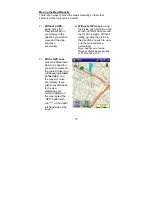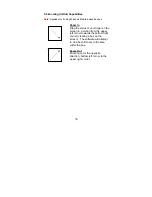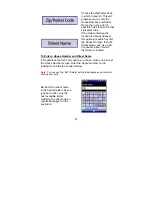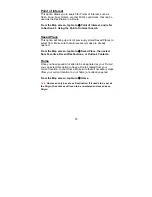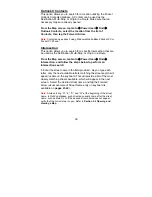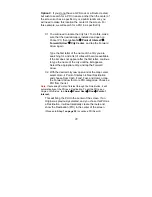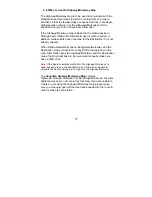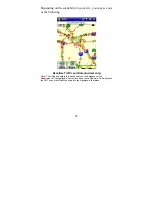48
6.3 Using the Point of Interest Search
The Point of Interest option allows you to search for Points
of Interest around a specific location, based on the area
surrounding the center of the screen (or the red arrow when
you have a GPS Lock) and when a map is opened.
Tap
Goto
Æ
Point of Interest
Æ
and select one of the
following POI categories: Cash, Food, Fuel, or Hotel. Select
the Forward Arrow for a list of additional Points of Interest,
such as Public Landmarks, Airports, City Centers,
Museums, etc.
Option A
: If you have a GPS Lock, with or without a Route
created, the center of the screen will represent your current
location. Using the POI button at this time will provide you with
a list of POI categories to choose from, based on your current
location only.
(
Proceed to
Step 1 on page 50
to continue POI Search
)
Option B
: If you do not have a GPS Lock, but a Route is
created, you can search for POIs based on a POR (for
example your Origin, Destination, or one of your pre-selected
Multi-Stops).
B1. To make sure that the POR is visible in the center of
the screen, tap
Goto
Æ
Power User
Æ
View
, and
select your POR (Origin, Destination, or Multi-stop),
bringing this location to the center of the screen.
(Proceed to
Step 1 on page 50
to continue POI Search)
Содержание Ostia 3.x
Страница 1: ...Ostia User s Manual ...
Страница 19: ...19 Map Screen 2D Map Screen 3D Goto Screen View Screen Options Screen Smart Navigator Screen ...
Страница 71: ...71 ...