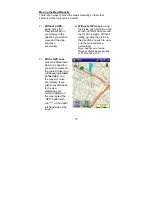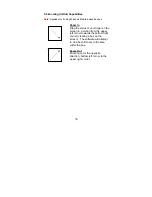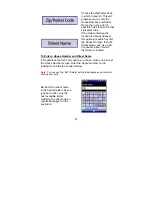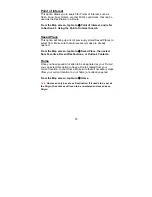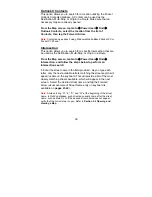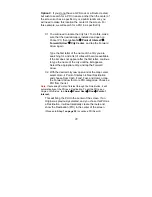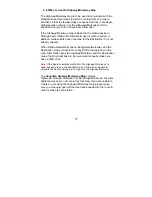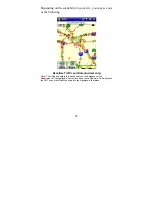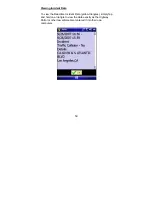49
Option C
: If you do not have a GPS Lock or a Route created,
but wish to search for a POI in an area other then the center of
the screen such as a specific city or a public landmark, you
will need to make this location the center of the screen. For
this example, we will search for a POI in a specific City:
C1. You will need to locate the City first. To do this, make
sure that the desired map is installed and open on
Pocket PC, then tap
Goto
Æ
Point of Interest
Æ
Forward Arrow
Æ
City Center
, and tap the Forward
Arrow again
Type the first letter of the name of the City you are
searching for, and a list of cities will become available.
If the list does not appear after the first letter, continue
to type the name of the city until the list appears.
Select the appropriate City, and tap the Forward
Arrow
C2. With the desired city now open and at the map center,
select Goto
Æ
Point of Interest
Æ
Near Destination
and choose from Cash, Food, Fuel, and Hotel, or tap
the Forward Arrow for more POI categories. Choose a
POI from the list.
Note:
If accessing Points of Interest through the Goto Button, it will
automatically set the POI as a Destination. To set the POI as an
Origin or Multi-stop, tap
Goto
Æ
Power User
Æ
Find
Æ
Point of
Interest.
This will bring the POI to the center of the screen. If an
Origin was previously selected, and you chose this POI as
a Destination, it will automatically create the route and
show the Destination (POI) in the center of the screen.
(Proceed to
Step 1 on page 50
to continue POI Search)
Содержание Ostia 3.x
Страница 1: ...Ostia User s Manual ...
Страница 19: ...19 Map Screen 2D Map Screen 3D Goto Screen View Screen Options Screen Smart Navigator Screen ...
Страница 71: ...71 ...