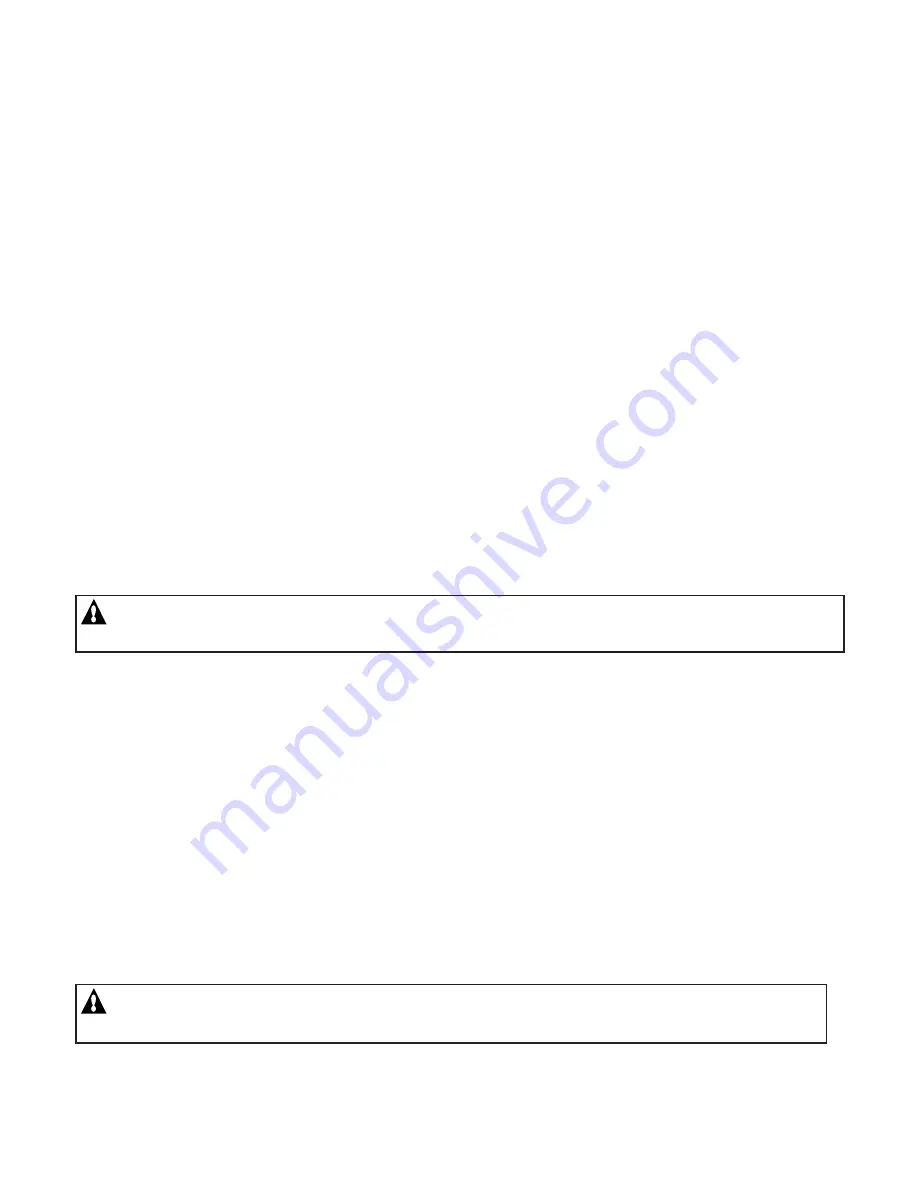
IntelliTouch
®
Control System User’s Guide
100
What are Color Swim and Color Set?
Color Swim:
Allows any combination of up to twelve S
Am
, S
AL
, IntelliBrite, and/or FIBER
works
lighting circuits to be preset to transition through colors in sequence, giving the appearance of the colors
swimming across the water. The delay in sequencing each light can be adjusted to customize the display
for your pool. For more information see “Setting Up Lighting Options,” page 42.
Color Set:
Allows any combination of up to twelve S
Am
, S
AL
, IntelliBrite, and/or FIBER
works
lighting
circuits to be preset to specific colors, such as red, white, and blue for the Fourth of July or red and green
for Christmas.
How do I get SAm/SAL/PG2000 to Synchronize?
There are many ways to configure color changing lights to synchronize on the same colors. The first
step is to assign all color changing light circuits a circuit function such as S
Am
, S
AL
, Photon Generator,
or Color Wheel. Refer to “Assign Circuit Functions and Freeze Protection,” page 39.
To manually synchronize the lights, use the
Sync
button on the Lights screen. Refer to page 13 for
details about how to setup the circuits to appear on the
Lights
Screen. Light circuits may be controlled
to switch on at a particular time and synchronize automatically. This may be done by using the
Smart
Start
functionality in the Program Screen. See page 15 for programming details.
Can I copy a standard configuration to all the systems I install?
Yes you can but only if you maintain a standard system configuration on a system in your headquarters.
An Indoor Control Panel with a properly wired four conductor patch cable may be used to accomplish
this.
CAUTION
-
Do NOT use the Service Panel. This accessory auto erases every time power is removed. It is
for on-site work only.
1. Plug the Indoor Control Panel into a COM port on the Personality board of dedicated system at
headquarters.
2. One of several things may happen at this point:
• The Indoor Control Panel may automatically download the system configuration if its own memory
was erased.
• You may be prompted to update system personality, see page 86.
• You may be prompted to select Indoor or Outdoor memory. Always Select Outdoor or you will write
over your dedicated set up.
• You may have to force a download to the system.
3. This same controller may then be taken to the job-site to configure the system. Switch off the system
power. Open Load Center or Power Center front door, remove the two retaining screws and fold down
the Outdoor Control Panel.
4. Plug in the Indoor Control Panel to one of the COM ports from headquarters.
CAUTION
- Be sure to check that the wiring is matching both ends before turning system power back on.
Crossed wiring may permanently damage the system.
5. The procedure is identical to Step 2 above. Plug into the COM port on the Personality board in the
Load Center or Power Center. Again, several different things may happen. Check all the relevant
sections to avoid any problems.
Содержание INTELLITOUCH
Страница 9: ...vii IntelliTouch Control System User s Guide BlankPage...
Страница 99: ...IntelliTouch Control System User s Guide 89 WORKSHEET FOR SHARED EQUIPMENT SYSTEMS i5 3 i7 3 i9 3 Sheet 1 of 2...
Страница 100: ...IntelliTouch Control System User s Guide 90 WORKSHEET FOR SHARED EQUIPMENT SYSTEMS i5 3 i7 3 i9 3 Sheet 2 of 2...
Страница 101: ...IntelliTouch Control System User s Guide 91 WORKSHEET FOR SINGLE BODY SYSTEMS i5S 3 i9 3S Sheet 1 of 2...
Страница 102: ...IntelliTouch Control System User s Guide 92 WORKSHEET FOR SINGLE BODY SYSTEMS i5S 3 i9 3S Sheet 2 of 2...
Страница 103: ...IntelliTouch Control System User s Guide 93 WORKSHEET FOR DUAL EQUIPMENT SYSTEMS i10 3D Sheet 1 of 2...
Страница 104: ...IntelliTouch Control System User s Guide 94 WORKSHEET FOR DUAL EQUIPMENT SYSTEMS i10 3D Sheet 2 of 2...
Страница 121: ...IntelliTouch Control System User s Guide 111 IntelliTouch Control System Wiring Diagram i10 3D i5 3S i9 3S and i10 3D...
Страница 126: ...NOTES...
Страница 127: ...NOTES SAVE THESE INSTRUCTIONS...






























