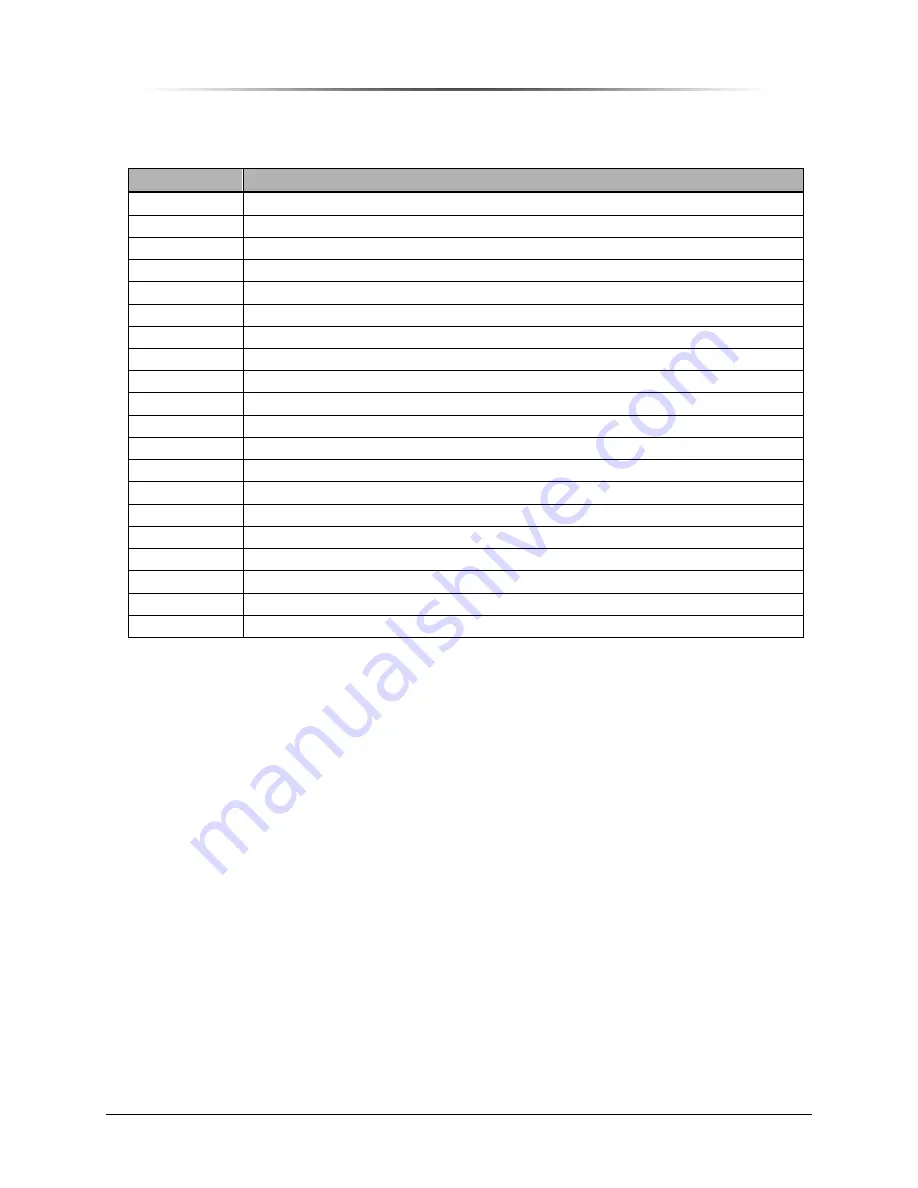
P
P
E
E
S
S
1
1
9
9
0
0
0
0
G
G
i
i
G
G
S
S
M
M
R
R
e
e
p
p
e
e
a
a
t
t
e
e
r
r
PES1900Gi NR Operations Manual
Chapter 1. Overview — 23
Table 16 Spare and Accessory Equipment
Part Number
Description
020-1229-03
Plate, Back Mounting
022-0127-01
Gasket, Input/Output Box Door
024-1004-01
Assembly, Input/Output Box and Door
087-1524-01 Modem
Module
091-0105-01
Accessory Kit, AC
091-0105-02
Accessory Kit, DC
103-0137-01
Power Cord, AC
125-0059-07
Washer Lock 3/8 S/S
125-0068-07
Washer Flat 3/8 S/S
125-0212-13
Bolt, Hex Head, Security, Pin-in-Head S/S
129-0007-02 Allen
Wrench
137-0428-01
Door Hinge Set
137-0438-01
Pole Mounting Kit
137-0446-01
Plugs, Button, Alarm, Power and Growth Cabinet
137-0447-01 Conduit
Fitting
149-0841-01
Battery, Internal, 12 Volt, 1.3 Amp-Hr Sealed Rechargeable Lead Acid
187-0188-01
Cable Assembly, BUPS Power and Alarm
187-0713-01
Cable, PC Interface, DB9, 9-Pin, Female to Female
250-1011-01 BUPS-25/80
519-1200-03
Software, RepeaterNet Craft
Technical Services
To supplement the manpower resources of service providers, Peninsula Engineering Solutions offers
the following technical services:
⇒
Site and construction surveys
⇒
Network design
⇒
Design verification
⇒
Training
⇒
Project management
⇒
Installation
⇒
Providing accessories (antennas, coaxial cabling, and so on)
Quotations for technical services are available upon request.






























