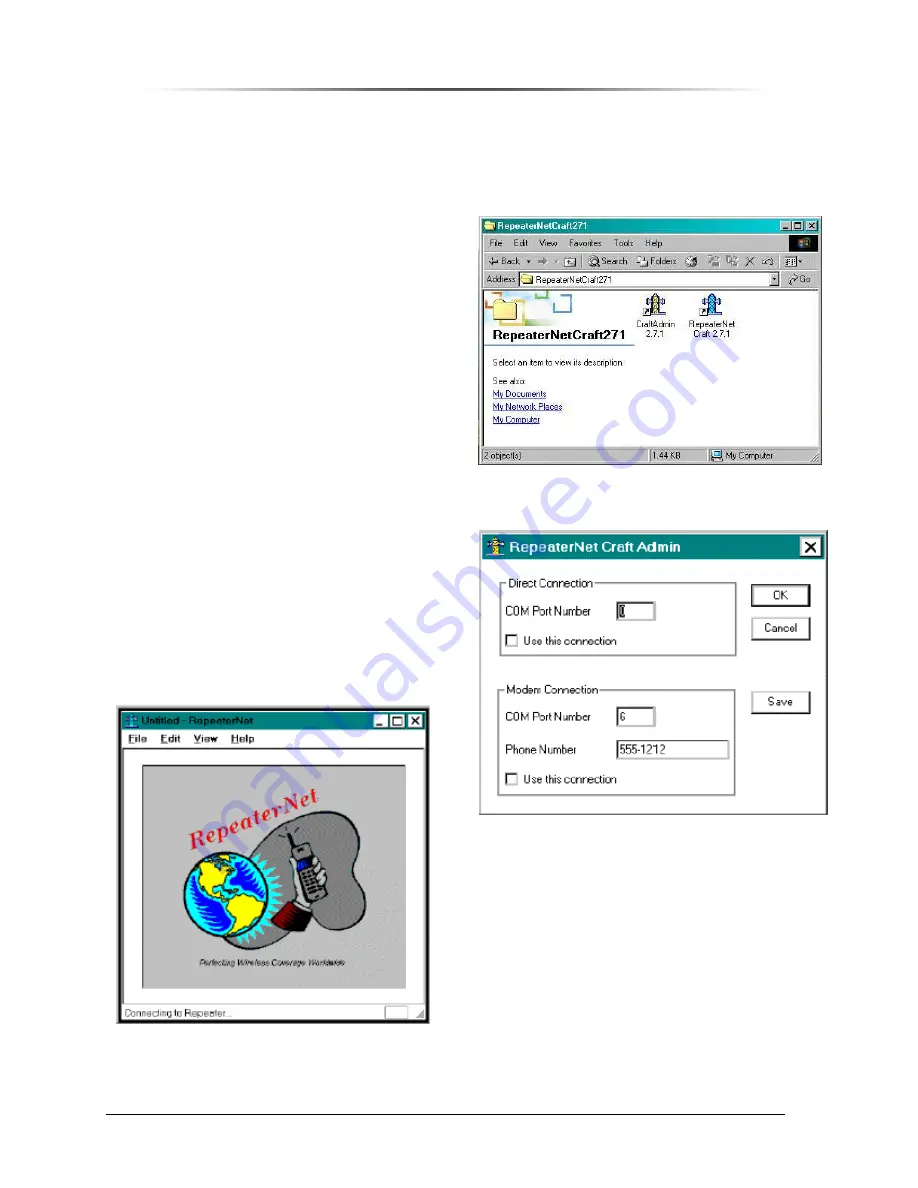
P
P
E
E
S
S
1
1
9
9
0
0
0
0
G
G
i
i
G
G
S
S
M
M
R
R
e
e
p
p
e
e
a
a
t
t
e
e
r
r
— Chapter 9. Configuring the Repeater
PES1900NR Operations Manual
130
Configuring the Repeater Connection
You must use the RepeaterNet Craft Admin program, to configure the connection to the repeater,
before you can access the RepeaterNet Craft software.
Follow the path in Figure 113, to invoke the RepeaterNet Craft Administrator from the Start menu.
Programs/RepeaterNet Craft/CraftAdmin
When you invoke the Administrator, RepeaterNet
displays the window shown in Figure 114. You
can save both Direct and Dial-Out (Modem)
configurations, but you must assign a unique
COM Port Number to each. Also, you can check
Use this connection for only one of the
configurations. The RepeaterNet Craft software
uses the selected connection, to connect to the
repeater.
For example, you might do the following:
1. Assign the connection type as Direct
through COM Port 1.
2. Check the Use this connection box, to
make this the default configuration.
3. Click on the Save button.
Next, you can save a Modem configuration to
another COM port, such as COM Port 2:
1. Assign a COM Port Number that is
different from the COM Port Number
used for the Direct connection.
2. Click on the Save button.
3. Click on OK to exit RepeaterNet Admin.
Starting RepeaterNet Craft
Double-click on the
RepeaterNet Craft
icon.
The window in Figure 115 (at left) displays.
RepeaterNet connects to the repeater, and
displays the Craft Main Control screen for the
repeater, as shown in Figure 116.
Figure 113 Starting the Administrator
Figure 114 RepeaterNet CraftAdmin
Figure 115 Craft Starting






























