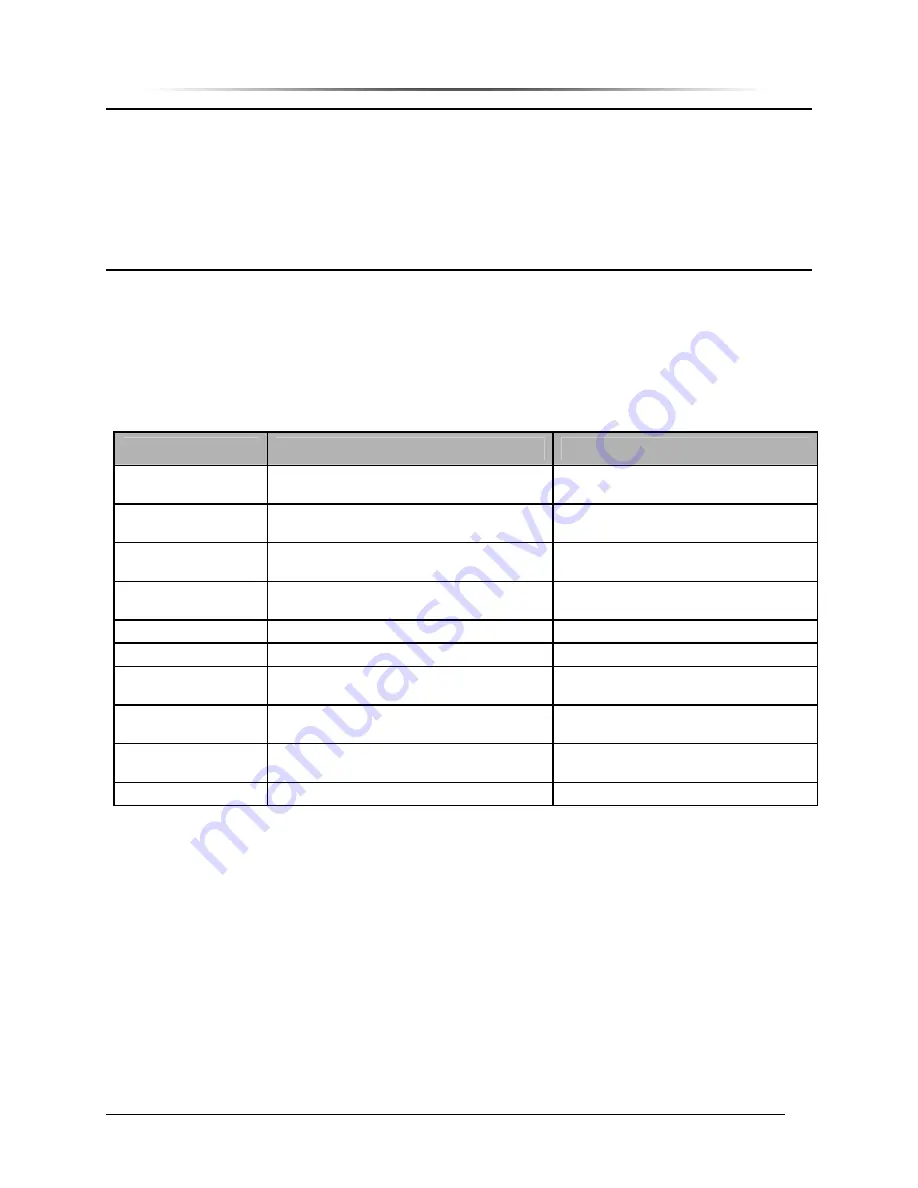
P
P
E
E
S
S
1
1
9
9
0
0
0
0
G
G
i
i
G
G
S
S
M
M
R
R
e
e
p
p
e
e
a
a
t
t
e
e
r
r
— Chapter 9. Configuring the Repeater
PES1900NR Operations Manual
132
NOTE:
•
The PES1900Gi is shipped with the PAs (Power Amplifiers) turned OFF. In this condition, the PA OFF
indicator (a circle with a slash through it) displays over each PA subsystem icon (FPA and RPA) in the
Repeater Craft Main Control Screen (not shown in Figure 116). Keep each repeater’s PA turned OFF,
until you have adjusted the gain for that repeater.
•
The appearance of the Main Control screen might vary from that shown in Figure 116, depending on the
hardware configuration of the repeater unit. For example, Channel 2 icons are grayed-out (unavailable)
for a single-channel repeater.
Subsystem Configuration
To configure the repeater, select the subsystem Properties screens, from the Craft Configuration
menu. Table 39 lists the choices in the Configuration menu.
Table 39 Configuration Menu
Menu Selection
Description
See Section
Hardware Setting
To configure the repeater for adding a
growth cabinet, a mode, or a cell phone.
Hardware Settings
Front End
Configures Forward, Reverse, and Diversity
front end.
Front End Properties
Channel 1
Configures repeater passband channel 1.
Available on all units.
Channel Properties
Channel 2
Configures repeater passband channel 2.
Available on 2-channel units only.
Channel Properties
Alarm Control Unit
Configures ACU.
ACU Properties
Modem
Configures internal or external modem.
Modem Properties
Cellular Phone
Configures internal cell phone, if the
repeater has the Cellular option.
Cell Phone Properties
Power System
Configures input, battery, and internal
power.
Power System Properties
Uninterruptible Power
Supply (UPS)
Configures Back-up Power System (BUPS).
Backup Power System (UPS) Properties
Hardware Setting
Configures Growth Box Modem Cell Phone
Status Reporting
After configuring the repeater, you can use the subsystem Status screens to monitor and control
repeater system functions. For example, when a repeater alarm triggers, the appropriate subsystem
icon for the type of alarm changes appearance, and starts blinking. An audible alarm also activates.
1. Click on the subsystem icon for the type of alarm that triggered.
The appropriate status screen opens. The icon stops blinking, and the audible alarm stops.
This acknowledges that you are aware of the alarm condition. However, the icon remains
changed to its alarm configuration.
2. Fix the problem that triggered the alarm.
After the alarm condition is cleared, the icon display reverts to normal.






























