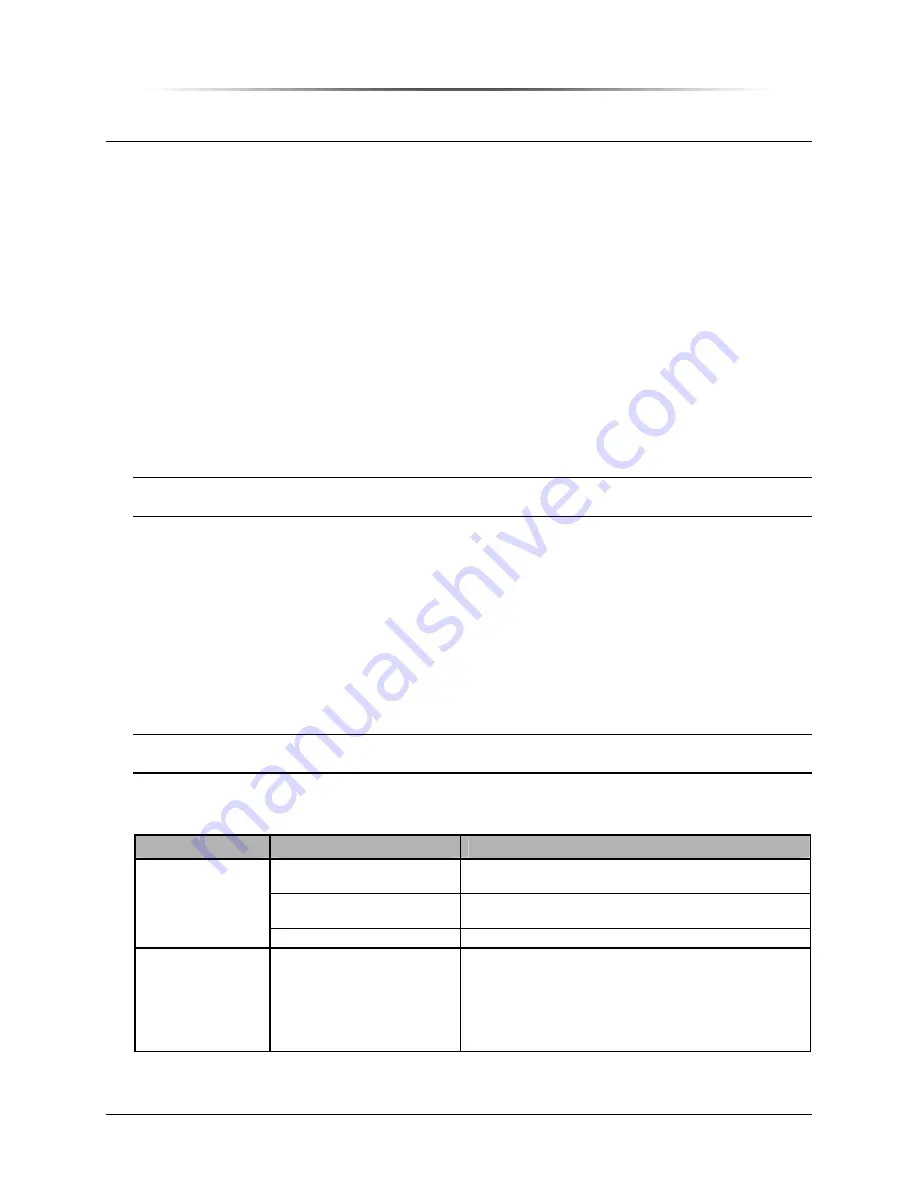
P
P
E
E
S
S
1
1
9
9
0
0
0
0
G
G
i
i
G
G
S
S
M
M
R
R
e
e
p
p
e
e
a
a
t
t
e
e
r
r
PES1900Gi NR Operations Manual
Chapter 11. Maintenance and Troubleshooting— 169
Chapter 11. Maintenance and Troubleshooting
The PES1900Gi NR is a field-replaceable unit, and therefore requires no component-level repair,
while the use of highly reliable components virtually eliminates the need for maintenance. However,
routine checks of the PES1900Gi NR and its supporting equipment ensure reliable operation and
early detection of problems.
Routine Maintenance
Peninsula Engineering Solutions recommends a semiannual maintenance schedule for the repeater.
The following is a procedure for routine maintenance:
1. Observe the general condition of the installation site and correct any problems.
2. Verify that the PES1900Gi NR and all associated hardware, including antennas, is securely
mounted and properly in place.
3. Check input electrical wiring and BUPS for damage and ensure that connections are tight.
4. Check any battery terminals for corrosion; clean terminals, if necessary.
5. Clean solar panels and remove obstructions, if applicable.
CAUTION:
Follow manufacturer’s instructions when cleaning solar panels. Abrasive or acetone-
based solutions can cause damage.
6. Check antennas and coaxial cabling for damage and ensure that connections are tight.
LEDs
Four status LEDs are located inside I/O Entry Box. LED’s show the status of power and
alarm severity.
Troubleshooting
Perform all troubleshooting of the PES1900Gi NR with RepeaterNet. See
for a listing of
common problems and possible solutions.
NOTE:
Contact the Customer Service Department of Peninsula Engineering Solutions whenever
problems with the unit cannot be resolved.
Table 46 System Troubleshooting
Problem
Cause
Solution
Unable to Start
RepeaterNet
Corrupted Program Data
⇒
Run the Scan Disk and Defrag utilities included with
Windows.
Improper Installation of
RepeaterNet
⇒
Reinstall RepeaterNet.
Damaged Hard Drive
⇒
Repair or replace hard drive.
No Connection
Improper COM Settings
⇒
•
Check telephone number, COM port, stop bits,
parity settings, and baud rate. Correct settings,
if necessary.
•
Check advanced settings from the COM Properties
screen. Reduce buffer sizes or disable buffer and
retry connection.




















