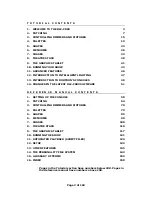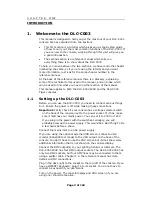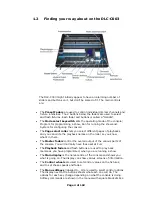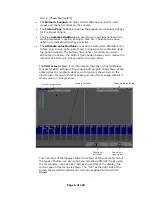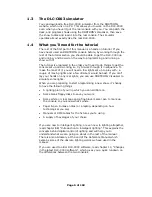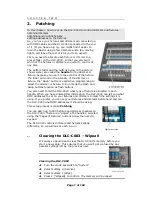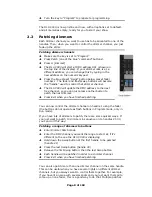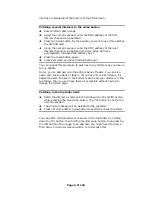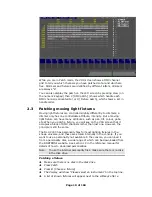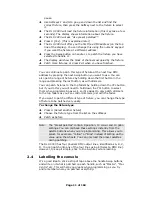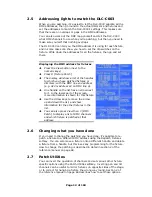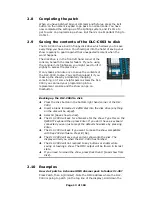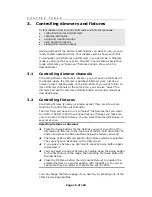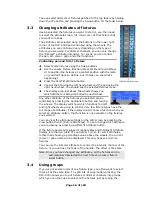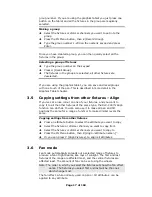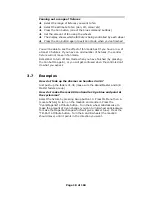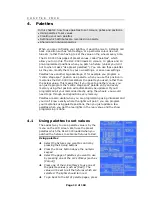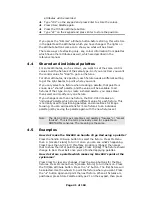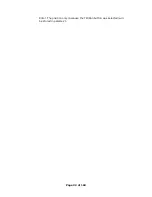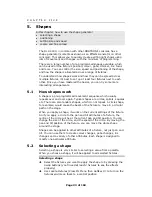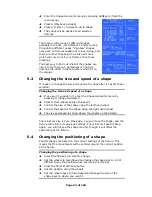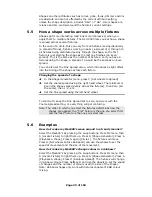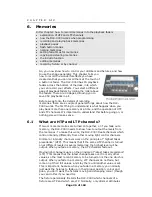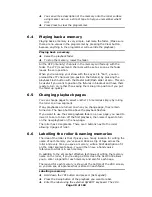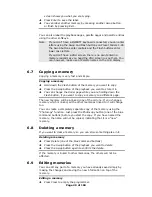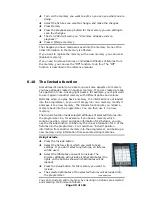You can select dimmers or fixtures patched to the top faders by holding
down the YPL button and pressing the Swop button for the fader below.
3.3
Changing attributes of fixtures
Having selected the fixtures you want to control, you then need
to select the attributes (pan, tilt, colour etc.) of that fixture that
you want to change.
The attributes are selected using the buttons on the lower right
corner of the DLC-C003 and controlled using the wheels. The
attributes you can control will vary depending on the type of
fixture you are using. For dimmer channels, you can only change
the “Dimmer” attribute (intensity). For scans, you can control
the pan, tilt, colour, gobo and other functions.
Controlling pan and tilt of a fixture
Î
Select some fixtures using the Swop buttons
Î
Use the Locate Fixture function (press ML Menu then Softkey
A) to position the fixtures at a central position with the lamp
on (you don’t have to do this, but it helps you see what’s
happening)
Î
Press the Pan/Tilt attribute button
Î
Control the tilt using the left hand wheel and the pan using the
right hand wheel. You should see the selected fixtures move.
Î
The display area just above the wheels shows you
which attribute is being controlled by each wheel.
Any other attribute of the fixtures you selected can be
controlled by pressing the appropriate button and turning
the wheels. The display will show which functions the left
and right wheels are going to control. Very few fixture types have the
full range of attributes; if the display doesn’t show a function when you
select an attribute button, that function is not available on the fixtures
you selected.
You can view the attribute settings on the LCD screen by pressing the
View button then B [Fixture Attributes]. You can change which attribute
you are viewing by pressing a different Attribute button.
If the fixture personality supports range tables and Intelligent Attribute
Display is turned on (Hold YPL and press 1) then for some attributes,
rather than showing a percentage value above the wheels, the current
colour or gobo name will be displayed. This only happens on some
fixtures.
You can use the Dimmer attribute to control the intensity channel of the
fixture, or you can use the fader of the handle. The effect is the same.
Note: Once you have changed any attributes, all the fixtures will be
automatically deselected the next time you press a fixture
select button.
3.4
Using groups
If you’ve got several units of one fixture type, you often want to select
them all at the same time. To yplid lots of swop-button-pressing, the
DLC-C003 allows you to put fixtures or dimmer channels into groups,
which you can then use to select all the fixtures just by typing the
Page 16 of 163