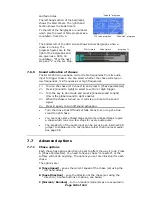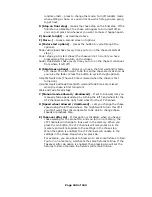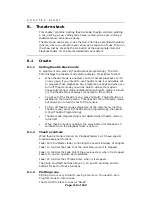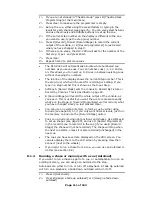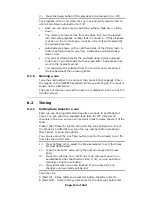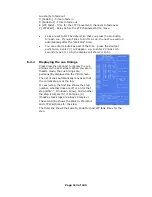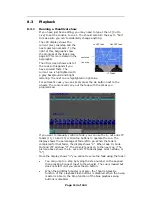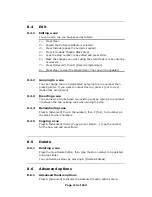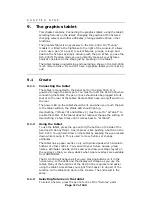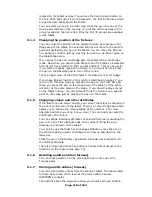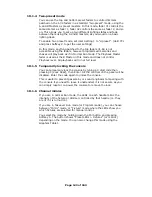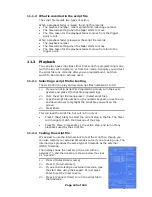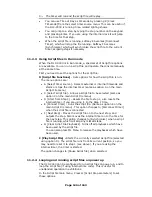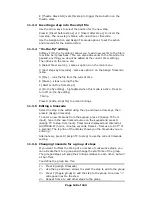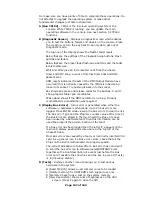Page 122 of 163
•
The Preset Master controls the overall intensity of any channels turned
on in the Preset faders.
•
The Grand Master controls the intensity of all output from the console.
Normally you would set this at full, and use it if you need to quickly
fade out all the lights.
10.1.3
Manual control during a show (“Busking”)
If you have not had as much programming time as you would have
liked, you might need to make up some additional effects during the
show. Fortunately the DLC-C003 is designed with this in mind and there
are lots of features to spice up your life. You need to be in Takeover
Run mode to do this stuff.
Instant palettes: Select some fixtures, press Focus, then select a
palette option from the softkeys (or press a grey Flash/Palette button).
When you recall a palette value instantly, it gets placed in the
programmer. This means that the palette will override any memories
you later turn on, until you press “Clear”.
Fading palettes: You can “fade” to a palette value by selecting the
fixtures you want to change, typing the fade time (e.g. “2” for 2
seconds), pressing Focus, then using the softkey menus to recall the
Palette you want (e.g. Green). The selected fixtures will change to
Green over a 2 second period. If you fade to a palette value, the palette
does not go into the programmer. This means that when you turn on a
new memory, the fixtures will change to the new memory rather than
being overridden by the palette.
Palette master time: You can set a Master Time option in the Palette
Options so that all palettes will fade without you having to type in a
time. Press Focus, then G [Options], then A [Master Time]. Type a new
time and press Enter. If you want instant palettes that don’t get put in
the programmer, you can set the master time to 0.1 seconds.
Changing all fixtures in a memory: You can apply a “quick palette”
to all the fixtures in a memory (without having to select the fixtures) by
pressing Focus, holding down the softkey for the palette you want, then
pressing the Swop button of the memory. If you type a number after
pressing Focus, the palette values will fade over the time you typed.
This palette is not placed in the programmer, so the next LTP changes
will overwrite it. (User Settings option 6 must be turned on for this to
work)
Nudge mode: You can also change the position of fixtures; the easiest
way to do this is to use “Nudge” mode on the graphics tablet. This
allows you to sweep selected fixtures around their programmed position
by drawing with the pen, so you can alter the height of a chase or
shape in real time.
Tracking: If you have trained the desk for Tracking, you can (with
practice!) follow someone on the stage or move fixtures to point to a
soloist.
Manual control: You can control any attribute of a fixture manually
exactly like when you were programming. This requires care to look
good; using the preset palettes is usually a better bet.
You cannot add new shapes in Run mode. You need to have some
shapes saved in memories which you can then turn on.
10.2 Options