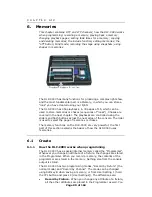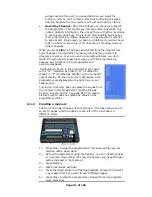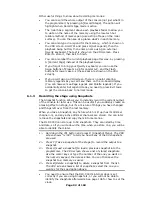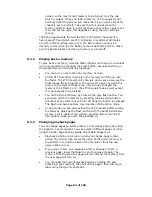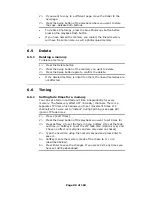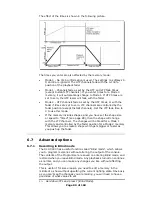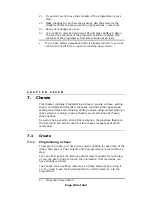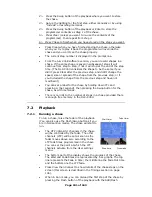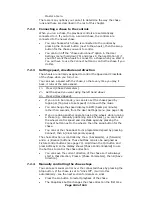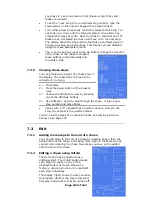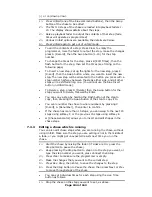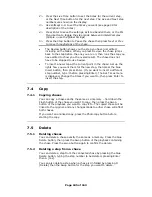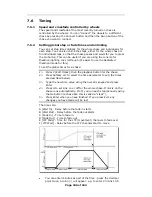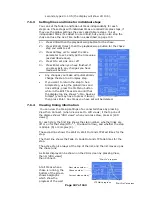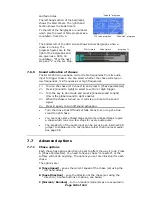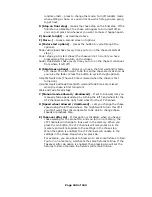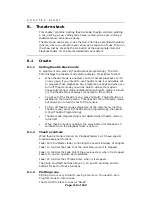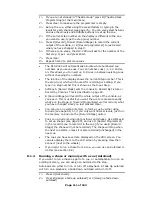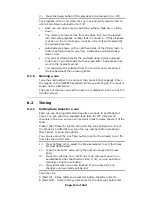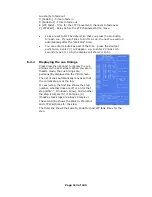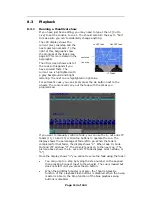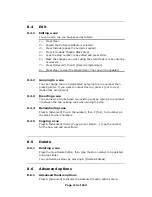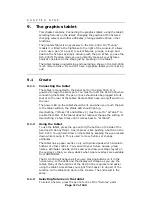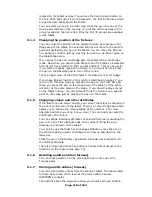Page 104 of 163
(-) or on (down arrow).
1> Press Unfold (one of the blue command buttons), then the Swop
button of the chase to be edited
2> The first 15 steps of the chase are loaded into playback faders 1-
15. The display shows details about the steps.
3> Raise a playback fader to output the contents of that step (fade
times will operate as programmed)
4> Various Unfold options are available, the details are below.
5> Press Unfold again to get out of unfold mode.
•
To edit the contents of a step: Press Clear to empty the
programmer, raise the fader to output the step, make the changes,
press A [Record], then the Swop button (1-15) for the step
number.
•
To change the times for the step, press B [Edit Times], then the
flash button for the step, then set the times (see Timing on the
following page)
•
To Insert a new step, set up the lights for the new step, press C
[Insert], then the Swop button where you want to insert the new
step. The new step will be allocated to the button you press with a
step number half way between the steps either side, and all other
steps will be shifted along one. (You cannot use the blue Insert
button in Unfold mode).
•
To Delete a step, press D [Delete] then the Swop button for the
step you want to delete, followed by Enter.
•
You can copy a step by holding the Flash button of the step to
copy, then pressing the Swop button of the step to copy it to.
•
You can renumber the chase to whole numbers by pressing C
[Insert], A [Renumber], then Enter to confirm.
•
If the chase has more than 15 steps, you can swap to the next 15
steps using softkey F, or the previous 15 steps using softkey E.
•
G [Shape Generator] allows you to insert and edit shapes in the
chase steps.
7.3.3
Editing a chase which is running
You can also edit chase steps while you are running the chase, without
using Unfold. Make sure the step you are editing is not in the middle of
a fade, or you might get unexpected results next time you run the
chase.
1> Start the chase by raising the fader. (if Links are On, press the
Stop button to pause the chase)
2> Keep pressing the Stop button to step on to the step you want, or
type the step number you want, press Connect then Stop.
3> Press Clear to make sure the programmer is empty.
4> Make the changes that you want to the current step.
5> Press Rec. Step, then Enter, to save the changes to the step.
6> Press the Stop button to Pause the chase, then press Next or Prev
to move through steps of the chase.
•
You can set individual times for each step using the Live Time
button as follows:
1> Stop the chase on the step you want to set, as above.